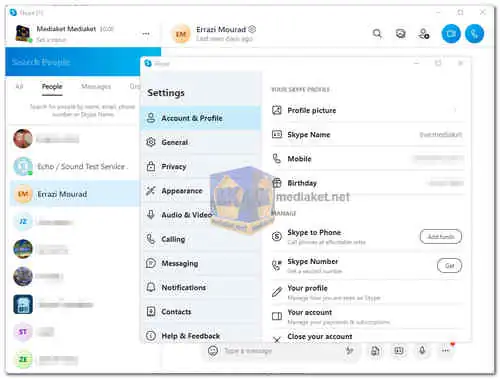Skype is a widely used communication platform that offers a range of features for both personal and business use. Originally launched in 2003, Skype has evolved over the years and remains a popular choice for voice and video calls, messaging, and collaboration...
Here's a detailed its features:
Voice and Video Calls:
Skype allows users to make high-quality voice and video calls to other Skype users anywhere in the world. These calls can be one-on-one or group calls, making it suitable for both personal and professional use.
Instant Messaging:
You can send text messages, images, videos, and files to your contacts through Skype's instant messaging feature. This is a convenient way to stay in touch and share content.
Screen Sharing:
Skype enables screen sharing during calls, which is incredibly useful for presentations, troubleshooting technical issues, or collaborating on projects remotely.
Group Chats:
Skype allows you to create and participate in group chats, making it easy to communicate with multiple people at once. You can also add and remove participants as needed.
Skype Numbers:
Users can purchase Skype Numbers, which are virtual phone numbers that allow people to call you on Skype from landlines or mobile phones. This feature is particularly useful for businesses or individuals who want a dedicated contact number.
Video Messaging:
Skype allows you to leave video messages for your contacts, which can be viewed later if the recipient is unavailable at the time of the call.
Call Recording:
Skype offers a built-in call recording feature, which is helpful for keeping records of important conversations or interviews.
Integration with Microsoft Office:
Skype is integrated with Microsoft Office applications, making it easy to schedule and join Skype meetings directly from Outlook or other Office apps.
File Sharing:
You can send files of various formats directly through Skype, which is handy for sharing documents, images, or other media during conversations.
Language Translation:
Skype offers real-time language translation for both text and voice messages, making it a valuable tool for international communication.
Here are some of the pros of Skype:
Global Reach:
Skype is available worldwide, making it easy to connect with friends, family, or colleagues, regardless of their location.
Cross-Platform:
Skype can be used on a wide range of devices and platforms, including Windows, macOS, iOS, Android, and even some smart TVs and gaming consoles.
Cost-Efficient:
Skype-to-Skype calls and messages are generally free, making it a cost-effective option for staying in touch with others.
Quality Communication:
Skype offers high-quality voice and video calls, ensuring that your conversations are clear and reliable.
Business Features:
Skype for Business offers additional features tailored to professional communication, such as scheduling meetings, screen sharing during presentations, and integration with Microsoft Office 365.
Security:
Skype provides end-to-end encryption for text messages and offers robust privacy settings, which can help protect your conversations from unauthorized access.
User-Friendly:
Skype is known for its user-friendly interface, making it accessible to users of all ages and technical backgrounds.
Multi-Device Support:
You can use Skype on multiple devices, and your messages and contacts sync across all of them, providing a seamless experience.
Collaboration:
Skype is a versatile tool for remote collaboration, whether for personal projects, remote work, or educational purposes.
Customization:
Skype allows you to customize your profile, notifications, and privacy settings to suit your preferences.
Overall, Skype is a versatile communication platform that offers a wide range of features, making it suitable for personal use, connecting with friends and family, and professional use, for business meetings and collaboration. Its global reach, cost-efficiency, and user-friendly interface are some of the key reasons why it continues to be a popular choice for online communication.
Skype - Changelog.
Size: 86.56 MB
Here's a step-by-step guide on how to use Skype:
Using Skype is relatively straightforward, and it can be used for a variety of purposes, including making voice and video calls, sending messages, and more.
1. Create a Skype Account:
- If you don't already have a Skype account, you'll need to create one. You can do this by visiting the Skype website or by downloading the Skype app on your device.
2. Sign In:
- After creating an account, sign in using your Skype username (or email) and password.
3. Add Contacts:
- To start using Skype, you'll need to add contacts. You can do this in several ways:
- Search for contacts by their Skype username or email address.
- Import contacts from your device's address book.
- Send contact requests to people you know.
4. Make a Voice or Video Call:
- To make a voice call:
- In your contact list, find the person you want to call.
- Click on their name to open a chat window.
- Click the "Call" button (phone icon) to initiate a voice call.
To make a video call:
- Follow the same steps as for a voice call, but click the video camera icon instead of the phone icon to start a video call.
5. Send Messages:
- You can send text messages, images, videos, and files to your contacts. To send a message:
- Open a chat window with the contact you want to message.
- Type your message in the chat box at the bottom.
- Press Enter (or the send button) to send the message.
6. Group Chats:
- To create or participate in group chats:
- Click on the "New Chat" or "New Group" button.
- Add multiple contacts to the chat.
- Start typing your message, and it will be visible to all participants.
7. Screen Sharing:
- During a call, you can share your screen with the other person or participants. Click the "Share Screen" button to start screen sharing.
8. Add Skype Credits:
- If you want to make calls to landlines or mobile numbers, you can add Skype Credits to your account. This is useful for making international calls.
9. Adjust Settings and Preferences:
- Skype offers various settings and preferences that you can customize, such as notifications, privacy settings, and audio/video settings. Explore these options to tailor Skype to your needs.
10. Skype for Business:
- If you're using Skype for business purposes, consider using Skype for Business or Microsoft Teams, which offer additional features for professional communication, including scheduling meetings and integration with Microsoft Office.
11. Keep Skype Updated:
- Make sure you keep your Skype app or software up to date to ensure you have access to the latest features and security updates.
Remember that Skype is available on multiple devices, so you can use it on your computer, smartphone, tablet, and other supported platforms. The steps for using Skype may vary slightly depending on the version and platform you're using, but the core functionality remains the same.