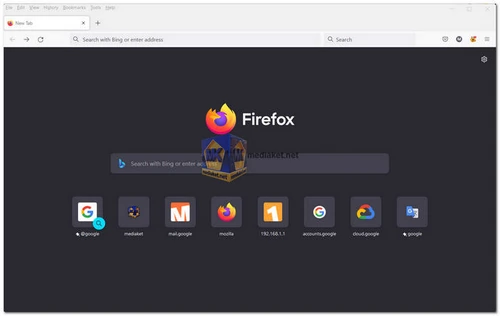Mozilla Firefox is a free, open-source web browser developed by the Mozilla Foundation. Known for its speed, security, and extensive customization options, Firefox offers a user-friendly interface and a robust set of features that cater to both casual users and tech enthusiasts. It supports a wide range of add-ons and extensions, enabling users to enhance their browsing experience according to their needs.
Mozilla Firefox Features:
Speed and Performance
- Quantum Engine: Firefox’s Quantum engine ensures faster page load times and smoother browsing, with efficient use of system resources.
- Multi-process Architecture: By separating the browser’s core processes, Firefox reduces crashes and increases responsiveness.
Privacy and Security
- Enhanced Tracking Protection: Blocks trackers that collect and sell your data, offering more privacy while browsing.
- Built-in Password Manager: Lockwise securely stores and auto-fills your passwords.
- Private Browsing Mode: Surf the web without saving history, cookies, or temporary files.
- Secure DNS over HTTPS (DoH): Encrypts DNS queries, preventing eavesdropping and improving privacy.
- Automatic Updates: Regular updates ensure you have the latest security patches.
Customization
- Add-ons and Extensions: Thousands of add-ons available through the Firefox Add-ons store to enhance functionality.
- Themes: Change the look of your browser with various themes.
- Customizable Toolbar: Add, remove, or rearrange toolbar items to fit your workflow.
User Interface
- Clean and Intuitive Design: Minimalistic interface for a clutter-free browsing experience.
- Dark Mode: Reduces eye strain by applying a dark theme to the browser.
- Picture-in-Picture: Watch videos in a floating window while browsing other sites.
Developer Tools
- Web Developer Tools: Built-in tools for debugging, inspecting HTML, CSS, and JavaScript, and monitoring performance.
- Responsive Design Mode: Test and view your website on different screen sizes and resolutions.
- WebAssembly Support: Improved performance for web applications using WebAssembly.
Cross-platform Support
- Multi-device Sync: Sync your bookmarks, passwords, and browsing history across multiple devices.
- Mobile Browser: Available on Android and iOS with similar features and performance as the desktop version.
Accessibility
- Reader Mode: Simplifies web pages for easier reading by removing unnecessary clutter.
- Text-to-Speech: Built-in reader to convert text to speech for better accessibility.
- Keyboard Shortcuts: Extensive list of keyboard shortcuts to navigate and perform actions quickly.
Additional Features
- Pocket Integration: Save web pages to Pocket for later reading, even offline.
- Screenshot Tool: Built-in tool to capture and save screenshots of web pages.
- Library: Easy access to bookmarks, history, downloads, and synced tabs from a single location.
Mozilla Firefox continues to be a popular choice for users who prioritize speed, privacy, and customization in their web browsing experience. With regular updates and a strong commitment to user privacy, Firefox remains a competitive and reliable browser in the ever-evolving digital landscape.
Mozilla Firefox - Changelog.
Here's a basic guide on how to use Mozilla Firefox:
1. Installation:
- Download and install Mozilla Firefox (Links Below).
- Follow the installation instructions for your operating system.
2. Launch Firefox:
- Once installed, open Firefox by double-clicking its icon on your desktop or finding it in your applications folder.
3. Getting Started:
- When you first open Firefox, you'll see a welcome page with options to import bookmarks and settings from another browser. You can choose to do this or skip it.
4. User Interface:
- The Firefox user interface consists of several elements, including the address bar (where you enter website URLs), tabs (for opening multiple websites), and various menus and buttons.
5. Browsing:
- To visit a website, simply click on the address bar at the top of the window, type the URL (e.g., https://www.mediaket.net), and press Enter.
- You can open multiple websites in separate tabs by clicking the "+" button on the tab bar or using the keyboard shortcut Ctrl+T (Cmd+T on macOS).
6. Navigation:
- Use the back and forward buttons to navigate through your browsing history.
- The refresh button (a circular arrow) reloads the current page, and the home button takes you to your homepage.
7. Bookmarks:
- To save a website for future reference, click the star icon in the address bar to bookmark it. You can organize bookmarks into folders for better organization.
8. Search:
- Firefox has a built-in search bar in the top-right corner. You can choose your preferred search engine or add more search engines.
9. Add-ons:
- Firefox supports extensions and themes to enhance its functionality and appearance. You can access the Add-ons menu to browse and install extensions.
10. Settings:
- Click on the three horizontal lines in the top-right corner to access the menu. From there, you can access settings, options, and customize Firefox to your liking.
11. Private Browsing:
- You can open a private browsing window by clicking the menu button and selecting "New Private Window." Private browsing doesn't save your browsing history or cookies.
12. Sync (Optional):
- If you have a Firefox account, you can sync your bookmarks, history, passwords, and other data across multiple devices.
13. Security:
- Firefox has built-in security features, such as phishing and malware protection. Keep your browser up to date to benefit from the latest security enhancements.
14. Updates:
- Firefox regularly releases updates to improve performance and security. It's a good practice to keep your browser updated.
15. Troubleshooting:
- If you encounter issues with Firefox, you can often resolve them by clearing your cache and cookies or disabling problematic extensions. You can access these options in the settings menu.
Remember that Firefox evolves, and new features may be added over time. Exploring the browser's settings and features can help you tailor it to your specific needs and preferences.