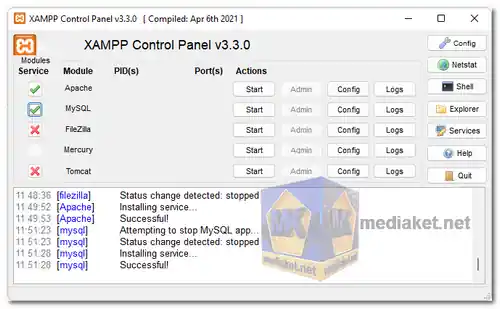XAMPP, which stands for Cross-platform, Apache, MySQL, PHP, and Perl, is a free and open-source web server solution developed by Apache Friends. It's designed to facilitate web development and testing on a local machine. XAMPP is a software bundle that includes several key components necessary for web development and testing. It comprises the Apache HTTP Server, MySQL database, PHP interpreter, and Perl programming language.
XAMPP also includes other utilities and tools that make it easier to set up a local web server environment.
Features of XAMPP:
- Cross-platform Compatibility: XAMPP is compatible with various operating systems, including Windows, macOS, Linux, and Solaris. This cross-platform compatibility allows developers to create a consistent development environment across different systems.
- Apache HTTP Server: XAMPP comes with the Apache HTTP Server, one of the most widely used web servers globally. Apache provides a stable and feature-rich platform for hosting websites and web applications.
- MySQL Database: XAMPP includes MySQL, a popular open-source relational database management system. MySQL is known for its performance, reliability, and ease of use, making it an essential component for dynamic web applications.
- PHP Interpreter: PHP is a widely-used server-side scripting language for web development. XAMPP includes PHP, allowing developers to create dynamic and interactive web applications.
- Perl Support: Perl is a powerful programming language often used for various web development tasks. XAMPP includes Perl support, enabling developers to utilize Perl scripts and applications.
- phpMyAdmin: XAMPP provides phpMyAdmin, a web-based interface for managing MySQL databases. It simplifies database administration tasks and allows users to create, modify, and delete databases, tables, and records.
- FileZilla FTP Server: XAMPP includes FileZilla FTP Server, a fast and reliable FTP client and server, which facilitates easy file transfers between a local machine and a remote server.
Advantages of using XAMPP:
- Ease of Installation and Setup: XAMPP offers a straightforward and easy installation process, making it accessible to developers with varying levels of expertise. Setting up a local web server environment becomes quick and hassle-free.
- All-in-One Solution: XAMPP provides a comprehensive solution by integrating essential components like Apache, MySQL, PHP, and Perl into a single package. This simplifies the setup and ensures that all necessary tools are readily available.
- Time and Resource Efficiency: Utilizing XAMPP saves time and resources by eliminating the need to configure and install each component individually. Developers can focus on coding and testing their applications without the complexity of setting up separate services.
- Portable Development Environment: XAMPP allows developers to create a portable local development environment. This means they can easily replicate their setup on different machines, enabling consistent development across teams and systems.
- Offline Development and Testing: XAMPP enables developers to work offline, allowing them to develop, test, and debug web applications locally before deploying them to a live server. This offline capability enhances productivity and reduces the dependency on an internet connection during development.
- Isolation and Security: XAMPP provides a controlled and isolated environment for development, minimizing potential security risks associated with exposing a development server to the internet. This isolation ensures a safer testing and development environment.
- Community and Support: XAMPP benefits from a large and active community of developers and users. This community contributes to a vast knowledge base, tutorials, forums, and updates, offering valuable assistance and guidance for users encountering issues or seeking help.
In summary, XAMPP is a versatile, user-friendly, all-in-one web server solution that simplifies local web development, enhances productivity, and offers a secure environment for testing and experimentation. Its ease of use, portability, and comprehensive feature set make it a popular choice among developers.
XAMPP - Changelog:
- PHP 8.2.12, 8.1.25 or 8.0.30.
- Apache 2.4.58.
- MariaDB 5.4.32.
- phpMyAdmin 5.2.1.
- OpenSSL 3.1.3.
- curl 8.4.0_6.
- Tomcat 8.5.96.
How to use XAMPP:
Using XAMPP involves a few key steps to set up a local web server environment for development and testing.
Here's a general guide to get you started:
- Download and Install XAMPP:
- Download the appropriate version of XAMPP for your operating system.
- Run the installer and follow the on-screen instructions to complete the installation.
- Start the XAMPP Control Panel:
- Launch the XAMPP Control Panel after installation. On Windows, you can typically find it in the Start menu or desktop shortcut.
- On Linux or macOS, you can start the Control Panel from the terminal using the `sudo /opt/lampp/manager-linux-x64.run` command.
- Start Apache and MySQL: In the XAMPP Control Panel, click the "Start" button next to "Apache" and "MySQL" to start these services.
- Verify Installation: Open a web browser and enter "http://localhost" or "http://127.0.0.1" in the address bar. You should see the XAMPP dashboard, confirming that the Apache server is running.
- Database Management with phpMyAdmin:
- Access the phpMyAdmin interface by going to "http://localhost/phpmyadmin" in your web browser.
- Here, you can manage your MySQL databases, create new databases, and import/export data.
- Place Your Files: Place your website or web application files in the "htdocs" directory within the XAMPP installation directory. On Windows, this is typically located at `C:\xampp\htdocs`.
- Access Your Website: Open a web browser and enter "http://localhost/your_website_folder" to access your website.
- Development and Testing: Start developing and testing your web applications locally using the XAMPP environment.
Remember to stop the Apache and MySQL services from the XAMPP Control Panel when you're done with your development work by clicking the "Stop" button next to the respective services. This will shut down the local server and free up system resources.