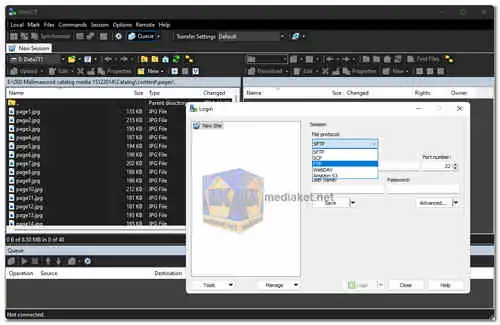WinSCP (Windows Secure Copy) is a popular open-source SFTP (Secure File Transfer Protocol), FTP (File Transfer Protocol), and SCP (Secure Copy Protocol) client for Windows. It provides a user-friendly interface and powerful features for secure and efficient file transfers between local and remote systems...
WinSCP is a versatile file transfer client for Windows, designed to facilitate secure and seamless data exchange between local and remote systems. It supports a variety of secure protocols, ensuring the confidentiality and integrity of data during transmission. The program boasts a user-friendly interface, making it accessible to both novice and experienced users.
WinSCP Key Features:
Secure File Transfers:
Supports SFTP, FTP, and SCP protocols for secure file transfers.
Implements SSH (Secure Shell) for encryption and authentication, ensuring data security.
User-Friendly Interface:
Intuitive and easy-to-use interface with dual-panel design for efficient navigation.
Drag-and-drop functionality for convenient file transfers.
Integrated Text Editor:
Built-in text editor for quick editing of remote files directly within WinSCP.
Syntax highlighting for various programming languages.
Automation and Scripting:
Supports scripting and automation with the use of scripts or batch files.
Offers a powerful scripting language based on the WinSCP .NET assembly.
Directory Synchronization:
Allows synchronization of directories between local and remote systems.
Option to synchronize files based on modification time or size.
Integration with PuTTY:
Seamless integration with PuTTY, a widely-used SSH and telnet client for Windows.
Users can launch PuTTY sessions directly from WinSCP.
File Transfer Resume:
Capable of resuming interrupted file transfers, saving time and bandwidth.
Transfer queue functionality for managing multiple transfers simultaneously.
File and Directory Management:
Basic file and directory operations like copy, move, delete, and rename.
Permissions management to control access to files and directories.
Master Password and Credentials Management:
Supports the use of a master password for added security.
Option to save and manage login credentials for quick access.
Logging and Debugging:
Detailed logging of all file transfer activities.
Debugging options for troubleshooting and diagnosing connection issues.
Customization:
Customizable interface with various themes.
Option to configure and save session settings for quick access.
Portable Version:
Offers a portable version that can be run from a USB drive without installation.
WinSCP is a versatile and feature-rich file transfer client for Windows, offering secure and efficient file management capabilities. Whether you need to transfer files securely over SSH or manage files on remote servers, WinSCP provides a comprehensive solution with its user-friendly interface and advanced features. Its support for various protocols, scripting capabilities, and integration with external tools make it a valuable tool for both casual users and IT professionals.
WinSCP - Changelog:
SSH core and SSH private key tools (PuTTYgen and Pageant) upgraded to PuTTY 0.81.
It brings the following change:
Security fix for CVE-2024-31497: NIST P521/ecdsa-sha2-nistp521 signatures are no longer generated with biased values of k. The previous bias compromises private keys.
Translation update: Belarusian.
XML parser upgraded to Expat 2.6.2.
Support for TortoiseMerge in Compare Files extension.
Bug fix: File panel does not have focus after Login in Explorer interface.
Bug fix: Failure when closing the last remote tab.
Bug fix: Copy and paste to another application in Store installation sometimes does not work.
How to use WinSCP:
WinSCP is a handy tool for transferring files between your computer and remote servers using various protocols like FTP, SFTP, and FTPS. Here's a breakdown of how to use it:
Before you start:
- Download and install WinSCP: Grab the latest version. Choose between the standard installer or the portable version, depending on your needs.
- Gather your connection details: You'll need the "host name/address", "protocol" (FTP, SFTP, etc.), "username", and "password" for the remote server. This information is usually provided by your web hosting provider or server administrator.
Connecting to the server:
- Open WinSCP: Launch the application after installation.
- Enter connection details: In the login dialog, choose the appropriate "protocol", enter the "host name/address", "username", and "password".
- Save your session (optional): If you plan to connect to the same server frequently, click the "Save" button and give it a meaningful name. This saves you from entering the details each time.
- Connect: Click the "Login" button to establish the connection.
Transferring files:
- Local and remote panels: The WinSCP interface has two panels: the left one shows your local computer's files, and the right one displays the remote server's files.
- Browsing and selecting files: Navigate through your local and remote directories using the directory trees or the address bar. Select the files you want to transfer by highlighting them.
- Transfer options: Use the buttons on the toolbar to perform actions like upload (arrow pointing right), download (arrow pointing left), delete (X), rename (pencil), etc.
- Additional features: WinSCP offers more advanced features like synchronization, scripting, and secure key authentication. You can explore these functionalities in the "Preferences" and "Help" sections if needed.
Remember, using WinSCP might require specific permissions or configurations depending on your server setup. If you encounter any issues or have questions specific to your server, consult your web hosting provider or server administrator for assistance.
Download WinSCP:
Install version:
Size: 11.05 MB - Download
Portable version:
Size: 8.08 MB - Download