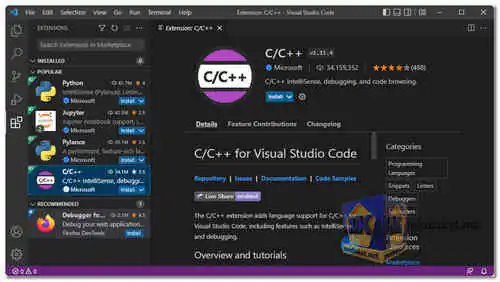Visual Studio Code, often referred to as VS Code, is a popular and powerful source code editor developed by Microsoft. It is widely used by developers for various programming languages and web development tasks. VS Code is known for its extensive features, robust extension ecosystem, and user-friendly interface...
VS Code is a popular code editor that is used by developers of all levels of experience. It is a great choice for both beginners and experienced developers who are looking for a powerful and customizable code editor.
Key features of Visual Studio Code include:
Cross-platform:
Available for Windows, macOS, and Linux, making it accessible to a wide range of developers.
IntelliSense:
Provides intelligent code completion, suggestions, and code navigation based on language semantics and installed extensions.
Extensions:
Supports a vast collection of extensions that add functionality for different programming languages, frameworks, and tools.
Integrated Terminal:
Includes a built-in terminal within the editor, allowing developers to execute commands without switching to an external terminal.
Git Integration:
Seamlessly integrates with Git version control, enabling easy code management and collaboration.
Debugging:
Offers built-in debugging support for various languages, making it easier to find and fix issues in code.
Customizable:
Allows users to personalize the editor's appearance and behavior with themes, settings, and keyboard shortcuts.
Live Share:
Facilitates real-time collaboration between developers, allowing them to code together, edit, and debug in the same workspace.
Task Automation:
Provides a task runner to automate build processes, testing, and other repetitive tasks.
Lightweight:
VS Code is known for its fast performance and low memory footprint, even when working on large projects.
Developers across various domains, including web development, software development, and data science, rely on Visual Studio Code for its productivity-boosting features and the flexibility offered by its extensive extension ecosystem. Its popularity stems from its constant updates, community-driven development, and widespread support from the developer community.
Here are some of the pros of Visual Studio Code:
Free and open-source:
VS Code is free and open-source software, which means that it is free to use and there is a large community of developers who contribute to its development.
Lightweight:
VS Code is a lightweight code editor, which means that it is fast and efficient.
Powerful:
VS Code is a powerful code editor that can be used with a variety of programming languages.
Extensive extension support:
VS Code has a large and active extension community that provides extensions for a variety of tasks.
Customizable:
VS Code allows you to customize the look and feel of the editor, including the color scheme, font, and keyboard shortcuts.
Overall, Visual Studio Code is a great code editor that is suitable for both beginners and experienced developers. It is a free and open-source software that is lightweight, powerful, and customizable.
Visual Studio Code - Changelog.
How to use Visual Studio Code:
Visual Studio Code (VS Code) is a popular code editor that can be used for various programming languages.
Here's a basic guide to get you started:
1. Download and Install:
- Download the installer for your operating system and follow the installation instructions.
2. Open your project or create a new file:
- VS Code works with folders representing your project. You can either open an existing project folder using "Open Folder" option or create a new folder and work within VS Code.
- To create a new file, use the File Explorer section or go to "File" -> "New File".
3. Explore the Interface:
- VS Code has a user interface with different sections:
- Activity Bar: Provides access to different functionalities like opening folders, searching, and accessing the integrated terminal.
- Side Bar: Displays your project folders and files.
- Editor: This is the main area where you write your code.
- Panel Bar: Can be used to display the integrated terminal, debug tools, or other extensions.
4. Install Language Support (if needed):
- VS Code supports many languages out of the box, but for specific languages, you might need to install extensions that provide features like syntax highlighting and IntelliSense (code completion).
- You can find extensions in the VS Code Marketplace by going to the Extensions icon (usually looks like a box with four squares) in the Activity Bar.
5. Start Coding:
- With your project open and language support installed (if required), you can start writing code. VS Code offers features like syntax highlighting, code formatting, and IntelliSense to help you code efficiently.
Learning Resources:
- There are many resources available to learn more about VS Code. Here are a couple to get you started:
- VS Code official documentation offers tutorials and guides for beginners.
- You can find video tutorials on YouTube searching for "VS Code Tutorial".
Download Visual Studio Code:
For windows 64 bit:
Size: 94.93 MB - Download
Visual Studio Code v1.83.1 for windows 32 bit:
Size: 86.85 MB - Download