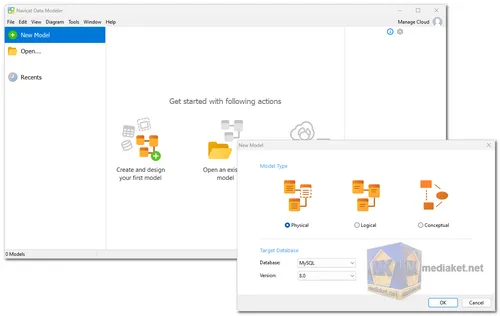Navicat Data Modeler is a database modeling and design tool that allows you to create, modify, and manage database schemas. It supports a wide range of database engines, including MySQL, MariaDB, SQL Server, PostgreSQL, Oracle, and SQLite...
Navicat Data Modeler offers a number of features that make it a powerful tool for database modeling and design:
Visual Database Design:
Navicat Data Modeler offers a user-friendly interface that allows you to visually design and model your database structures. You can create tables, relationships, views, and other database objects using drag-and-drop features.
Database Compatibility:
It supports various popular database systems, making it versatile for developers who work with different platforms.
Forward and Reverse Engineering:
You can create a database model from an existing database (reverse engineering) or generate SQL scripts to build a database from your model (forward engineering).
Data Synchronization:
Navicat Data Modeler helps you keep your database models and actual databases in sync. Changes made in the model can be applied to the real database, and vice versa.
Collaboration:
The tool allows multiple users to collaborate on a single database model simultaneously. This is especially useful for teams working on complex projects.
Data Type Support:
It provides a wide range of data types and options for column definitions, allowing you to accurately represent your database structure.
Database Documentation:
You can generate detailed documentation for your database models, including entity-relationship diagrams, data dictionaries, and more.
Model Comparison and Synchronization:
You can compare different versions of your database models and synchronize the changes easily.
Code Generation:
Navicat Data Modeler can generate SQL scripts for creating databases, tables, indexes, and other objects based on your model.
Here are some of the pros of using Navicat Data Modeler:
Easy to use:
Navicat Data Modeler is easy to use, even for beginners. The user interface is intuitive and the features are well-organized.
Powerful features:
Navicat Data Modeler offers a powerful set of features for database modeling and design. This makes it a valuable tool for both developers and database administrators.
Supports a wide range of databases:
Navicat Data Modeler supports a wide range of database engines, making it a versatile tool for database modeling and design.
Overall, Navicat Data Modeler is a powerful and easy-to-use database modeling and design tool. It offers a wide range of features that make it a valuable tool for both developers and database administrators.
Navicat Data Modeler - Changelog:
All-New Model Workspace.
Enhanced Diagram Design.
Support Stored Procedures & Functions.
Data Dictionary.
Enhanced Synchronization Tools.
Diagram Presentation.
Focus Mode.
Support MongoDB.
Many other new features and improvements.
How to use Navicat Data Modeler:
Navicat Data Modeler is a powerful tool for designing databases and visualizing database structures. Here’s a step-by-step guide on how to use Navicat Data Modeler:
Step 1: Install Navicat Data Modeler
1. Download: Download the appropriate version for your operating system.
2. Install: Run the installer and follow the on-screen instructions to install Navicat Data Modeler on your computer.
Step 2: Create a New Project
1. Open Navicat Data Modeler: Launch the application.
2. Create a New Model:
- Go to `File` > `New Model` or click on the `New Model` icon on the toolbar.
- Choose the database type (e.g., MySQL, PostgreSQL, Oracle, etc.) you want to model.
Step 3: Design the Database Schema
1. Add Tables:
- Right-click on the canvas and select `Add Table` or click on the `Add Table` icon.
- Enter the table name, and define columns, data types, primary keys, and other constraints in the table properties window.
2. Add Relationships:
- To create a relationship between tables, click on the `Add Relationship` icon.
- Click on the parent table (the table containing the primary key) and then click on the child table (the table containing the foreign key).
- Define the relationship properties, such as the type of relationship (one-to-many, one-to-one, many-to-many) and specify the foreign key.
Step 4: Define Other Database Objects
1. Add Views:
- Right-click on the canvas and select `Add View` or click on the `Add View` icon.
- Enter the SQL query for the view.
2. Add Indexes and Constraints:
- Open the table properties window, navigate to the `Indexes` or `Constraints` tab, and define the necessary indexes or constraints.
Step 5: Validate the Model
1. Check for Errors:
- Click on the `Validation` icon or go to `Tools` > `Validation`.
- Navicat Data Modeler will check the model for any inconsistencies or errors. Resolve any issues that are highlighted.
Step 6: Generate SQL Scripts
1. Generate SQL:
- Click on the `Generate SQL` icon or go to `File` > `Generate SQL` > `DDL Scripts`.
- Choose the objects you want to include in the script (tables, views, etc.).
- Specify the output location for the SQL script.
Step 7: Synchronize with the Database
1. Database Synchronization:
- Click on the `Synchronize to Database` icon or go to `File` > `Synchronize to Database`.
- Connect to your database by providing the necessary connection details.
- Review the changes that will be applied to the database and confirm the synchronization.
Step 8: Export the Model
1. Export Model:
- Click on the `Export Model` icon or go to `File` > `Export`.
- Choose the export format (PDF, PNG, SVG, etc.) to share the visual representation of your database schema.
Step 9: Save the Project
1. Save Your Work:
- Click on the `Save` icon or go to `File` > `Save` to save your data model project.
Additional Tips
- Use Layers: Organize your model using layers for better clarity, especially if dealing with a complex schema.
- Annotations: Add notes and descriptions to tables and columns to provide more context.
- Shortcuts: Familiarize yourself with keyboard shortcuts to speed up the modeling process.
By following these steps, you can efficiently use Navicat Data Modeler to design, visualize, and manage your database schemas.
Download Navicat Data Modeler:
For windows 64 Bit:
Size: 94.84 MB - Download
Navicat Data Modeler Lite:
Size: 94.74 MB - Download
Navicat Data Modeler v3.3.19 for windows 32 Bit:
Size: 53.85 MB - Download