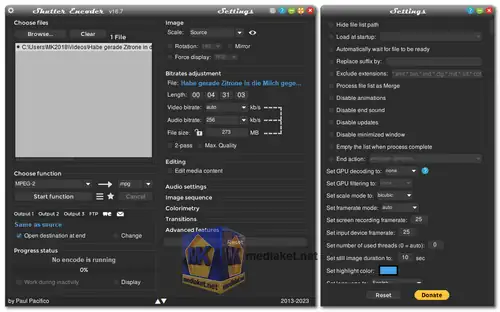Shutter Encoder is a free and open-source video and audio encoding software designed to simplify the process of converting and editing media files. It is a versatile tool that supports a wide range of video and audio formats, making it suitable for various multimedia tasks. One of the key features of Shutter Encoder is its ability to process multiple files simultaneously through batch processing...
Shutter Encoder is a free video, audio, and image converter that's quickly garnered praise for its user-friendly interface and powerful features. Aimed at both beginners and professional editors, Shutter Encoder packs a punch without sacrificing simplicity.
Shutter Encoder Key Features:
Extensive Format Support:
Convert between virtually any video, audio, and image format imaginable, including MP4, MOV, AVI, MKV, MP3, FLAC, JPG, PNG, and many more.
FFmpeg Engine:
Powered by the renowned FFmpeg library, Shutter Encoder guarantees top-notch conversion quality and efficiency.
Simple Interface:
A clean and intuitive layout makes the program easy to navigate, even for those with no prior experience.
Presets and Profiles:
Choose from a wide range of pre-configured settings for popular devices and platforms, or create your own custom profiles.
Advanced Encoding Options:
Fine-tune your conversions with granular control over bitrate, resolution, frame rate, codecs, and more.
Batch Processing:
Convert multiple files simultaneously for added convenience.
Multi-threading:
Leverage your computer's full processing power for faster conversions.
Clip Information and Watermarks:
Burn subtitles, logos, and timecodes directly into your videos.
Subtitles and Audio Tracks:
Extract and preserve subtitles and multiple audio tracks during conversion.
Platform Agnostic:
Available for Windows, macOS, and Linux.
Beyond the Basics:
Shutter Encoder isn't just a basic converter; it's a swiss army knife for your multimedia needs. Here are some additional features that make it stand out:
Custom FFmpeg Commands:
Experienced users can directly input FFmpeg commands for even more granular control.
Job Queue and Scheduling:
Schedule conversions to run automatically at specific times.
Log Files:
Monitor and troubleshoot conversions with detailed log files.
Regular Updates:
The developers actively maintain Shutter Encoder, ensuring compatibility with the latest codecs and formats.
Who is Shutter Encoder For?
Content Creators:
Convert footage for various platforms like YouTube, Vimeo, or social media.
Video Editors:
Prepare clips for editing or export final projects in different formats.
Audiophiles:
Convert music files to lossless formats or extract audio from videos.
Photographers:
Resize and optimize images for web or print.
Anyone who needs to convert multimedia files:
Shutter Encoder's versatility makes it a valuable tool for everyone.
Shutter Encoder is a powerful yet user-friendly tool that simplifies multimedia conversion for everyone. With its extensive format support, advanced features, and free price tag, it's no wonder Shutter Encoder is quickly becoming a go-to choice for content creators, editors, and anyone who needs to work with different multimedia formats.
Shutter Encoder - Changelog:
How to use Shutter Encoder:
Here are general steps to use Shutter Encoder:
1. Download and Install:
- Ensure you have the latest version of Shutter Encoder by downloading it from the official website.
- Follow the installation instructions.
2. Open Shutter Encoder:
- Launch the Shutter Encoder application on your computer.
3. Select Source File:
- Either click on the "Browse" button or drag and drop the file into the Shutter Encoder interface.
4. Choose Function (Output Format):
- Look for an option or button that allows you to specify the function or output format. This might be labeled as "Choose Function".
- Select the desired function or output format from the available options.
5. Configure Settings:
- Customize any settings related to the chosen function. This may include parameters like video resolution, bitrate, audio settings, etc.
6. Configure Filters (Optional):
- Apply any optional filters or editing options to the multimedia file.
7. Set Output Destination:
- Choose the folder where you want the converted file to be saved.
8. Start Conversion:
- Initiate the conversion process by clicking the "Start function" button.
9. Monitor Progress:
- Keep an eye on the progress of the conversion and wait for it to complete.
10. Check Output:
- After the conversion is finished, navigate to the specified output destination to find the converted file.
11. Explore Additional Features:
- Explore any other features or options provided by Shutter Encoder, such as batch processing, audio extraction, etc.
Always refer to the most recent documentation or help resources provided by the Shutter Encoder project for accurate and updated instructions, as software interfaces and terminologies can change over time.
Download Shutter Encoder:
Install version for windows 64 bit:
Size: 104.84 MB - Download
Portable version for windows 64 bit:
Size: 125.05 MB - Download