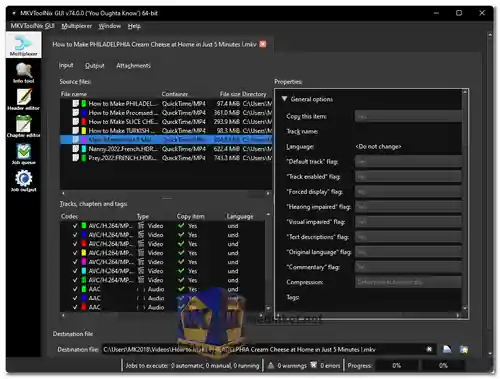MKVToolNix Free is a comprehensive set of tools designed to work with Matroska (MKV) multimedia container files, as well as WebM files. Matroska is an open and flexible container format that can hold video, audio, subtitles, and metadata in a single file. MKVToolNix provides a suite of utilities that allow users to create, edit, inspect, and manipulate MKV and WebM files, catering to both casual users and multimedia professionals...
Here are some of the features of MKVToolNix:
File Creation and Editing:
MKVToolNix allows users to create new MKV and WebM files by combining various tracks, such as video, audio, and subtitles. It also offers advanced editing capabilities, enabling users to modify or remove specific tracks within existing files.
Track Management:
Users can precisely manage audio, video, and subtitle tracks, selecting specific ones for inclusion in the final file. This is useful for creating customized versions of multimedia content.
Chapter and Metadata Support:
MKVToolNix provides tools for adding chapters to MKV files, facilitating easy navigation within longer videos. Additionally, users can edit and attach metadata information to the files.
Subtitle Handling:
The suite supports various subtitle formats, allowing users to add, remove, or adjust subtitle tracks within their multimedia files.
Audio and Video Processing:
MKVToolNix enables users to change audio and video parameters, such as codec settings, frame rates, and channel configurations.
Segmentation and Merging:
Users can split large MKV files into smaller segments or merge multiple files into a single MKV file.
Command-Line Interface:
In addition to the graphical user interface, MKVToolNix includes command-line tools for advanced users who prefer scripting and automation.
Cross-Platform:
MKVToolNix is available for Windows, macOS, and Linux, ensuring compatibility across different operating systems.
Extracting Tracks:
The suite includes the "mkvextract" tool, which allows users to extract specific tracks from MKV and WebM files and convert them to other formats.
Overall, MKVToolNix is a powerful and versatile tool for handling Matroska files. It is a must-have for anyone who works with Matroska files.
Here are some of the pros of MKVToolNix:
Versatility:
MKVToolNix is specifically designed to work with MKV and WebM files, offering a wide range of tools for various tasks related to multimedia container files.
Open Source:
Being open-source software, MKVToolNix is freely available for use and can be modified by the community, fostering transparency and collaboration.
Advanced Editing:
The suite's tools provide advanced editing capabilities, making it suitable for professionals who require precise control over their multimedia content.
User-Friendly GUI:
MKVToolNix GUI provides a user-friendly interface that simplifies the process of creating, editing, and managing MKV and WebM files, even for less technical users.
Community Support:
A dedicated user community exists around MKVToolNix, offering guidance, tutorials, and assistance.
Regular Updates:
The software is actively maintained, ensuring compatibility with new codecs, formats, and features.
Batch Processing:
MKVToolNix supports batch processing, allowing users to apply the same operations to multiple files simultaneously.
Accurate Track Control:
The suite's track management features enable users to precisely control which audio, video, and subtitle tracks are included in the final output.
In summary, MKVToolNix is a powerful toolkit for working with MKV and WebM files, offering a wide range of features and options for creating, editing, and managing multimedia content within a single container.
MKVToolNix - Changelog.
How to use MKVToolNix:
MKVToolNix is a set of tools for creating, editing, and inspecting Matroska (MKV) multimedia files. It's a powerful and versatile tool for working with MKV files.
Here's a basic guide on how to use MKVToolNix:
1. Installation:
- Download and install MKVToolNix for your operating system from the links above (Direct links from the official website).
- After installation, launch the application.
2. The MKVToolNix GUI:
- When you open MKVToolNix, you'll see the main interface. It has a few main sections: Input Files, Tracks, Output, and Format Specific Options.
3. Adding Files:
- To add files to work with, click the "Add source files" button in the "Input Files" section. You can add one or more MKV files.
4. Tracks:
- In the "Tracks, chapters, and tags" section, you'll see a list of tracks (video, audio, subtitles, etc.) present in the MKV file. You can disable or enable specific tracks by checking or unchecking them. This is useful for selecting which tracks you want to include in the output file.
5. Properties - Format Specific Options:
- In this section "Properties", you can specify format-specific options like changing the video compression settings, audio format, and more. These options may vary depending on the source file and the format you want to achieve.
6. Output Settings:
- In the "Output" section, choose the destination directory where you want to save the output MKV file.
7. Start Multiplexing:
- Once you've configured your settings, click the "Start multiplexing" button to create the new MKV file with the selected tracks and options.
8. Saving a Project:
- If you need to work on a project later, you can save your current configuration as a project file using the "Save Settings" option by clicking on "Multiplexer" menu. You can load these settings later to continue your work.
9. Batch Processing:
- You can also add multiple files at once and configure settings for all of them. MKVToolNix will process them one by one, which is useful for batch processing.
10. Merging Files:
- MKVToolNix allows you to merge multiple MKV files into a single one. To do this, add the files, arrange them in the desired order, and then click "Start multiplexing."
11. Chapter and Tag Editors:
- You can also use MKVToolNix to edit chapter and tag information for your MKV files. These options can be found in the "Header editor" tab.
12. Command-Line Usage:
- If you prefer using the command line, MKVToolNix also provides command-line tools for advanced users.
MKVToolNix is a powerful tool, and its usage can be quite versatile depending on your specific needs. Make sure to explore the documentation and help resources provided with the software for more advanced usage and troubleshooting.
Download MKVToolNix:
For windows 32 bit:
Install version - Size: 28.25 MB - Download
Portable version - Size: 26.72 MB - Download
For windows 64 bit:
Install version - Size: 28.08 MB - Download
Portable version - Size: 26.74 MB - Download