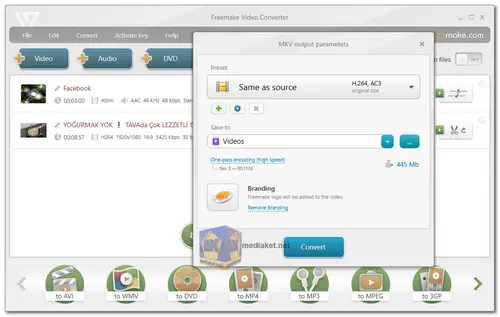Freemake Video Converter Free is a versatile multimedia software designed to provide users with a simple and efficient way to convert, edit, and enhance their video and audio files. With support for an extensive array of formats and devices, the software aims to cater to both casual users and those looking to optimize their media for various platforms...
Here are some of the features of Freemake Video Converter Free:
Wide Format Compatibility: Freemake Video Converter supports a vast range of formats, including popular ones like MP4, AVI, MKV, WMV, MP3, DVD, 3GP, and more. This compatibility ensures seamless playback across different media players and devices.
Online Video Conversion: Users can convert videos from online platforms like Vimeo and Dailymotion. The software can transform online videos into formats such as MP3, MP4, AVI, WMV, MKV, and 3GP.
Device-Specific Presets: The software offers pre-configured format settings for various devices, such as Apple iPhone, iPad, Android devices, gaming consoles, smartphones, tablets, and even older cell phones. This simplifies the conversion process for users who want to ensure compatibility with their specific devices.
Custom Conversion Settings: For devices not covered by preset options, users can create and apply custom conversion settings, ensuring optimal output format and quality.
iTunes and iOS Integration: Freemake Video Converter can automatically transfer converted videos and audio files to iTunes and iOS devices, streamlining the process of enjoying multimedia content on Apple devices.
HD Video Support: The software handles large high-definition videos and movies, allowing users to enjoy their content in full quality on various screens.
Photo and Audio to Video: Users can import photos or audio files to create multimedia videos, enhancing their creative possibilities.
Batch Conversion: The batch processing feature enables users to convert multiple video clips simultaneously, saving time and effort.
Included Codecs: The software includes important video and audio codecs such as H.264, H.265 (HEVC), MPEG4, AAC, and AV1. These codecs help maintain the quality of the converted content.
Here are some of the pros of using Freemake Video Converter Free:
User-Friendly Interface: Freemake Video Converter is known for its intuitive interface, making it accessible to users with varying levels of technical expertise.
Extensive Format Support: The software supports over 500 formats, ensuring compatibility with a wide range of media players and devices.
Device-Specific Optimization: The availability of device presets and custom settings ensures that users can tailor their conversions to specific devices or platforms.
Online Video Conversion: The ability to convert videos from online platforms adds to the software's versatility.
iTunes and iOS Integration: The automatic transfer of converted files to iTunes and iOS devices simplifies media management for Apple users.
HD Video Handling: Support for large HD videos enables users to maintain video quality when converting and enjoying high-definition content.
Free to Use: Freemake Video Converter is offered for free, which is a major advantage for users seeking a cost-effective solution.
Overall, Freemake Video Converter Free is a great option for anyone who needs to convert videos, burn DVDs, or create photo slideshows. It's free, easy to use, and supports a wide range of formats.
Freemake Video Converter - Changelog:
Added support for formats with HEVC (H.265) codec.
How to use Freemake Video Converter:
Here's a step-by-step guide on how to use Freemake Video Converter:
Step 1: Download and Install Freemake Video Converter
- 1. Download the Freemake Video Converter installer.
- 2. Run the installer and follow the on-screen instructions to install the software on your computer.
Step 2: Launch Freemake Video Converter
- Once the installation is complete, launch Freemake Video Converter.
Step 3: Add Videos
- Click on the "+ Video" button to add the videos you want to convert.
- You can also use the drag-and-drop method to add videos directly from your file explorer.
Step 4: Choose Output Format
- At the bottom of the window, you'll find a list of output formats. Choose the format you want your video to be converted to.
- You can select a preset for specific devices (e.g., iPhone, Android, etc.) or choose a generic format like MP4, AVI, MKV, etc.
Step 5: Optional Editing
- Freemake Video Converter allows basic video editing. Click on the "Edit" button next to the added video to trim, rotate, or make other adjustments.
- You can also add subtitles, merge multiple videos, and more.
Step 6: Configure Output Settings
- Click on the "Output" button to configure output settings.
- Choose the destination folder where you want to save the converted video.
Step 7: Start Conversion
- Once you've configured the settings, click on the "Convert" button.
- Freemake Video Converter will start converting your videos. The progress will be displayed on the screen.
Step 8: Finish and Access Converted Videos
- Once the conversion is complete, Freemake Video Converter will notify you.
- You can access your converted videos from the specified output folder.
Additional Tips:
- Freemake Video Converter also supports batch conversion, allowing you to convert multiple videos simultaneously.
- Make sure to check for updates periodically, as the software may receive improvements and bug fixes.
Remember to respect copyright laws and only convert videos for which you have the right to do so.
Download Freemake Video Converter:
Online installer:
Size: 993.56 KB - Download
Offline installer:
Size: 77.41 MB - Download