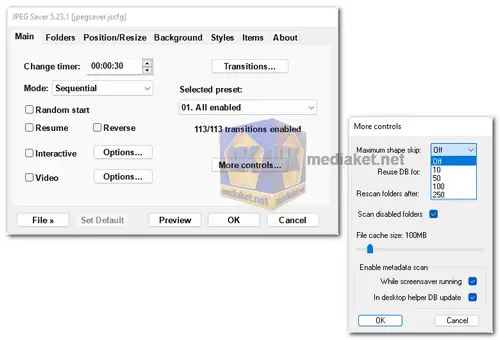JPEG Saver is a Windows screensaver application specifically designed to display a slideshow of JPEG images. It's often used to create visually appealing displays or presentations for various purposes, such as showcasing photos, promoting products, or providing information in a public setting...
JPEG Saver is a free software that is designed to display JPEG image slideshows on your computer screen. It's a simple yet effective tool that allows users to create engaging presentations or displays using a series of JPEG images.
JPEG Saver features:
JPEG Image Slideshow:
JPEG Saver enables users to create and customize slideshows using JPEG images. You can select specific folders or directories containing the images you want to display.
Customizable Display Options:
Users can configure various display options, including transition effects, display order, image resizing, and background color, to tailor the slideshow to their preferences.
Transition Effects:
JPEG Saver offers a range of transition effects between images, enhancing the visual appeal of the slideshow. These effects can include fades, wipes, and slides, among others.
Display Control:
Users can control the display speed, the duration each image is shown, and the overall slideshow duration, allowing for fine-tuning of the presentation.
Multi-Monitor Support:
JPEG Saver supports multiple monitors, enabling users to display the slideshow across different screens or monitors.
Screensaver Integration:
The application seamlessly integrates with the Windows screensaver system, making it easy to set up and use as a screensaver.
Here are advantages of using JPEG Saver:
Customizable Image Display:
JPEG Saver offers a wide range of customizable display modes, allowing users to choose the order in which images are presented, enhancing personalization and adaptability to specific preferences or needs.
Flexible Delay Options:
Users have the freedom to configure the delay between images, spanning from one second to a maximum of 24 hours. This flexibility ensures the screen saver aligns with the desired presentation or display pace.
Efficient Image Filtering and Sorting:
The software allows for efficient filtering of images based on various criteria like filename, path, creation and modification dates, and file sizes. Sorting options further enhance the ability to curate and manage the displayed images effectively.
Quick Startup with Image Database:
JPEG Saver optimizes startup time by storing the list of images in a database, enabling faster initialization and subsequent runs. This efficiency improves the overall user experience.
Enhanced Image Processing:
The resizing options, including simple, bilinear, and bicubic methods, along with auto-rotation for images with EXIF orientation data, provide superior image quality and appearance, catering to diverse display requirements.
Versatile Background Options:
Users can choose from various options for displaying backgrounds, including colors, gradients, or images. This versatility adds aesthetic appeal and complements the main image being displayed.
Dynamic Display Add-Ons:
The ability to incorporate additional items such as clocks, borders around the image, image information, or track details from media players enriches the display, allowing for a more comprehensive and interactive viewing experience.
Support for Various Media Types:
JPEG Saver extends its functionality beyond static images by enabling video playback. This feature broadens the scope of creative presentations and adds dynamic elements to the display.
Color Management and Gamma Adjustment:
The support for color management and gamma adjustment ensures accurate color representation, catering to users who require precise and consistent color output for their displays.
Interactive Slide Show Control:
The interactive options for controlling the screen saver like a slide show empower users to have real-time control over the displayed content, enhancing engagement and user interactivity.
JPEG Saver's rich feature set and customization options empower users to create dynamic, engaging displays that align with their specific preferences, making it a versatile and valuable tool for image presentation and screen-saving purposes.
JPEG Saver - Changelog:
Added support for loading Exif from TIFF, PNG and WebP files.
Added support for loading IPTC from TIFF and PNG files.
Added support for loading colour profile from WebP files.
Added support for loading XMP from JPEG, PNG, WebP and TIFF files.
Fixed “Resume” option not working.
Fixed “Settings” and “Preview” buttons in screen saver control panel not working when video playing in preview window.
Fixed geometry options not working when Direct3D disabled.
How to use JPEG Saver:
Here are some instructions on how to use JPEG Saver:
1. Installation:
- Download the latest version of JPEG Saver.
- Double-click the downloaded file and follow the on-screen instructions to install the program.
- Once installed, JPEG Saver will automatically set itself as the default screen saver.
2. Adding images:
- Open the JPEG Saver settings by right-clicking on an empty area of the desktop and selecting "Personalize" > "Screen Saver".
- Select "JPEG Saver" from the list of screen savers.
- Click the "Settings" button.
- In the "Images" tab, click the "Add" button to add images or folders containing images.
- You can also use the "Recursive" option to automatically add images from subfolders.
3. Configuring settings:
- In the "Settings" window, you can configure various options for the screen saver, such as:
- The delay between images (from 1 second to 24 hours).
- The transition effect between images (fade, slide, wipe, etc.).
- Whether or not to display captions for the images.
- Whether or not to allow the screen saver to be interactive (requires version 5.9 or later).
- You can also use the "Preview" button to see how the screen saver will look with your chosen settings.
4. Additional features:
- JPEG Saver supports a variety of image formats, including JPEG, PNG, JPEG 2000, TIFF, GIF, WebP, and most types of BMP files.
- You can also use JPEG Saver to display video files (requires version 5.8 or later).
- JPEG Saver includes a number of frequently asked questions (FAQs) that can be helpful if you are having any problems.
JPEG Saver typically doesn't have a standalone icon to launch it directly. Here are a couple of ways to activate the JPEG Saver screensaver:
Using Windows Settings:
- Press the Windows key + I to open Settings.
- Select "Personalization" from the options.
- In the left-hand pane, click on "Lock screen".
- Scroll down and click on "Screen saver settings".
- From the "Screen saver" dropdown menu, select "JPEG Saver".
- (Optional) Click "Settings" next to JPEG Saver to adjust its configuration before activating it.
- Click "Preview" to see a sample of the screensaver with the current settings.
- Click "OK" to save the settings and close the window.
Using Power Options:
- Go to the Windows Control Panel (search for "control panel" in the Start menu).
- Click on "Hardware and Sound."
- Select "Power Options."
- Choose your current power plan and click "Change plan settings."
- Click on "Change advanced power settings."
- Expand the tree by clicking the "+" signs next to "Hard disk" and then "Turn off hard disk after."
- In the setting menu on the right, choose the desired time for the screensaver to activate (in minutes).
- Click "Apply" and then "OK" to save the changes.
When your computer goes idle for the designated time, the JPEG Saver screensaver should automatically activate.
Additional Notes:
- You can also right-click on the desktop and select "Personalize" followed by "Lock screen" and "Screen saver settings" to access the configuration options as mentioned in method 1.
- If you made changes to the JPEG Saver settings, remember to save them before activating the screensaver.
I hope this helps!
Download JPEG Saver:
For windows 32 bit:
Size: 2.15 MB - Download
For windows 64 bit:
Size: 2.38 MB - Download