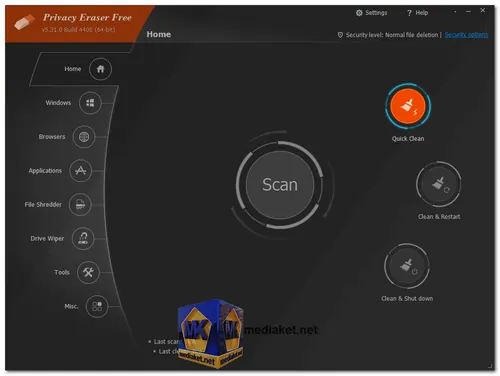Privacy Eraser is a software application that helps you protect your privacy by deleting your browsing history, cookies, cache, and other traces of your online activity. It also includes features for cleaning up your hard drive, optimizing your PC's performance, and removing malware...
Privacy Eraser is compatible with all major web browsers, including Internet Explorer, Firefox, Chrome, Safari, and Opera. It also supports a wide range of other applications, such as Microsoft Office, Adobe Reader, and WinZip.
The software is easy to use. Simply select the items you want to delete and click the "Erase" button. Privacy Eraser will then scan your computer for the selected items and delete them permanently.
Privacy Eraser also includes a number of advanced features, such as the ability to erase free disk space, delete temporary files, and clear the Windows Registry. These features can help you further protect your privacy and improve your PC's performance.
Privacy Eraser is a free download and is available in both a free and paid version. The free version includes all of the basic features, while the paid version adds additional features, such as the ability to erase files more securely and the ability to create custom cleaning profiles.
Here are some of the key features of Privacy Eraser:
Deletes your browsing history, cookies, cache, and other traces of your online activity.
Optimizes your PC's performance by removing unnecessary files and programs.
Removes malware and other unwanted software.
Creates custom cleaning profiles.
Erases free disk space permanently.
Supports a wide range of web browsers and applications.
Privacy Eraser is a comprehensive privacy protection tool that can help you keep your personal information safe. It is easy to use and includes a variety of features to help you protect your privacy and improve your PC's performance.
If you are concerned about your privacy or want to improve your PC's performance, then Privacy Eraser is a good option for you. It is a free and easy-to-use software that can help you keep your personal information safe.
Here are some pros of using Privacy Eraser:
Privacy protection:
Privacy Eraser helps users maintain their digital privacy by securely deleting traces of online activities, such as browsing history, cookies, and cache, which could be used to track user behavior.
Data security: The software can securely erase sensitive files, making it difficult for unauthorized users to recover deleted data, thereby adding an extra layer of security against data breaches.
System optimization: By removing temporary files, old logs, and other unnecessary data, Privacy Eraser can help improve the overall performance and speed of the system.
User-friendly interface: Most Privacy Eraser software have intuitive interfaces that make it easy for users to navigate and customize the cleaning process according to their preferences.
Customizable cleaning: Users can choose which areas and types of data they want to erase, giving them control over the cleaning process.
Schedule cleaning tasks: Some Privacy Eraser tools allow users to schedule automated cleaning tasks, which can be convenient for regular maintenance.
It's essential to weigh the pros and cons and use Privacy Eraser responsibly. Before using any privacy cleaning software, it's a good practice to back up critical data and be mindful of the consequences of deleting certain information. Additionally, users should combine Privacy Eraser with other security practices, such as using strong passwords, keeping software up-to-date, and being cautious with online activities.
Privacy Eraser - Changelog:
Added cleaning for CutePDF, Plex HTPC, Plex Media Server, Viber and VMware Workstation.
Added cleaning for Microsoft Store app: Hotspot Shield.
Improved Browser monitoring for Firefox.
Improved Opera GX Sessions cleaning.
Updated Italian language support.
Minor GUI improvements.
Minor bug fixes.
Here's how to use Privacy Eraser:
Step-by-Step Guide:
1. Download and Install:
- Download Privacy Eraser from the link below (Direct link from the official website).
- Follow the installation instructions to install the software on your computer.
2. Launch Privacy Eraser:
- Open Privacy Eraser on your computer.
3. Perform a Scan:
- Click on the "Scan" option. This will list items that can be cleaned on your computer, including files, folders, registry keys, and values.
- Review the scan report before proceeding.
4. Quick Clean:
- If you want to perform a quick clean of Internet history tracks and past computer activities, use the default shortcut keys (Ctrl + Alt + Q) or find the corresponding option in the interface.
5. Clean & Restart (Optional):
- If you want to clean up and then restart your computer, use the default shortcut keys (Ctrl + Alt + R) or find the corresponding option in the interface.
6. Clean & Shut Down (Optional):
- If you want to clean up and then shut down your computer, use the default shortcut keys (Ctrl + Alt + S) or find the corresponding option in the interface. Note that your computer must support the power-off feature for this option to work.
7. Review Tips:
- Before initiating the cleaning process, ensure that all Windows Explorers, browsers, and applications are closed. Some files may not be deleted if they are in use.
- For specific browsers like Mozilla Firefox, Google Chrome, Safari, and Opera, check the system tray for lingering icons after closing all windows, and right-click to close them if necessary.
8. Portable Version (Optional):
- If you prefer to use the portable version of Privacy Eraser, download the Zip package from the provided link.
9. Important Note:
- It's crucial to close all applications before cleaning to avoid issues with files in use.
10. Wait for Completion:
- Allow Privacy Eraser to complete the cleaning process. This may take some time depending on the amount of data selected for deletion.
11. Review Results:
- After the cleaning is complete, review any summary or report provided by Privacy Eraser to ensure that the selected items have been successfully erased.
12. Close Privacy Eraser:
- Once the cleaning process is done, you can close the Privacy Eraser application.
Remember to refer to the specific version's user manual or documentation for detailed instructions, as some features or options may vary across versions. Additionally, always back up important data before performing any cleaning operations to prevent accidental data loss.