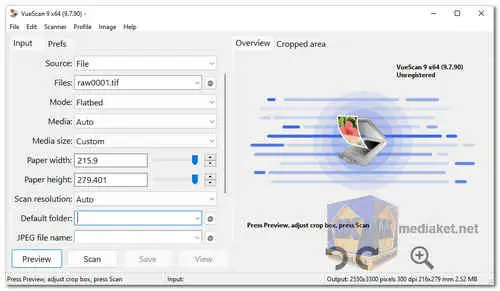VueScan is a professional scanning software used to capture high-quality images and documents from various types of scanners. It is developed and distributed by Hamrick Software, and it is compatible with a wide range of flatbed scanners, film scanners, and even digital cameras...
The primary purpose of VueScan is to provide an alternative scanning solution for users who may not have access to or are dissatisfied with the default software provided by their scanner manufacturers. It offers advanced scanning features and customization options, making it a popular choice for photographers, graphic designers, and professionals who require precise control over their scanned output.
Key features of VueScan include:
Compatibility:
VueScan supports a vast number of scanner models from various manufacturers, including HP, Canon, Epson, Brother, Nikon, and many others.
Image Quality:
The software allows users to scan documents and photos at high resolutions, enabling them to capture intricate details and maintain image clarity.
Color Calibration:
VueScan includes color calibration tools that help produce accurate and consistent colors in scanned images.
Film Scanning:
For users with film scanners, VueScan offers options for scanning negatives and slides, giving photographers the ability to digitize their film-based work efficiently.
Batch Scanning:
Users can queue multiple scans and process them as a batch, saving time and effort when dealing with large quantities of documents or photos.
Customization:
VueScan provides extensive options for adjusting scan settings, such as brightness, contrast, color balance, and more, allowing users to fine-tune their output to meet specific requirements.
OCR (Optical Character Recognition):
The software supports OCR, which can convert scanned text documents into editable and searchable text files.
Multi-Platform: VueScan is available for Windows, macOS, and Linux, making it accessible to a wide range of users.
Overall, VueScan is known for its versatility, user-friendly interface, and robust scanning capabilities. It continues to be a favored choice among professionals who seek reliable and flexible scanning software to obtain high-quality digital copies of their documents and images.
Here are some of the uses of VueScan:
Scanning documents:
VueScan can be used to scan documents, such as letters, contracts, and receipts. It can also be used to scan business cards and other small documents.
Scanning photos:
VueScan can be used to scan photos, both color and black and white. It can also be used to scan negatives and slides.
Scanning film:
VueScan can be used to scan film, both negative and positive. It can also be used to scan slides.
Optical character recognition (OCR):
VueScan can be used to scan documents and extract the text. This text can then be saved as a text file or used in other applications.
VueScan is a versatile and powerful scanner software. It offers a wide range of features and is compatible with a wide range of scanners. If you are looking for a scanner software that can help you scan documents, photos, film, and slides, then VueScan is a good option to consider.
If you are looking for a powerful and versatile scanner software, then VueScan is a good option to consider.
VueScan is a powerful scanner software with a wide range of features. Here are some of the pros of using VueScan:
Compatible with a wide range of scanners.
Offers a wide range of features.
Easy to use.
Affordable.
Supports RAW scanning.
Offers a variety of scanning profiles for different types of media.
Can save scans in a variety of formats, including TIFF, JPEG, and PNG.
Can batch scan multiple images.
Can be used to scan film and slides
Frequent updates with new features and bug fixes.
Excellent support from the developer.
Overall, VueScan is a powerful and versatile scanner software with a wide range of features. It is compatible with a wide range of scanners and is easy to use.
VueScan - Changelog:
Significantly Improved OCR (Optical Character Recognition).
Upgraded from Tesseract 3 to Tesseract 5.
Much better accuracy of text recognition.
Built-in support for five languages: English, Spanish, German, French and Italian.
Support for 34 different languages.
Enabled OCR in Standard Edition and trial version.
Significantly improved ‘Output | OCR text RTF format’.
The .rtf files can be edited by many text editors.
Page size of scan is used.
Here's a basic guide on how to use VueScan:
VueScan is a scanning application that works with a variety of scanners and is known for its flexibility and features.
1. Install VueScan:
- Download and install VueScan.
2. Connect Your Scanner:
- Ensure your scanner is properly connected to your computer.
3. Open VueScan:
- Launch VueScan on your computer.
4. Select Scanner:
- VueScan should automatically detect your scanner. If not, use the "Input" or "Select Scanner" option to choose your scanner model.
5. Configure Settings:
- Configure your scanning settings based on your preferences and the type of document you're scanning. This includes options like resolution, color mode, file format, etc.
6. Preview Scan:
- Use the "Preview" button to see a preview of the scanned document. This helps you adjust the scanning area and settings before the final scan.
7. Adjust Scanning Area:
- Adjust the scanning area by dragging the handles on the preview image. This ensures that only the necessary part of the document is scanned.
8. Configure Color and Quality:
- Adjust color balance, brightness, and contrast as needed. VueScan provides various options to enhance the quality of your scanned document.
9. Set File Format and Destination:
- Choose the desired file format for your scan (JPEG, TIFF, PDF, etc.) and specify the destination folder where the scanned file will be saved.
10. Scan:
- Once you're satisfied with the settings, click the "Scan" button to initiate the scanning process.
11. Save the Scan:
- After the scan is complete, VueScan will prompt you to save the scanned document. Specify the filename and location.
12. Review and Edit:
- If necessary, you can review the scanned document and make further adjustments or edits using external image editing software.
13. Additional Features:
- Explore additional features such as batch scanning, multi-page scanning, and other advanced settings offered by VueScan.
14. Exit VueScan:
- Once you've completed your scanning tasks, exit VueScan.
Remember that specific steps may vary slightly depending on the version of VueScan and your scanner model. It's a good idea to consult the VueScan documentation for any specific details related to your scanner and version of the software.
Download VueScan:
For windows 32 bit:
Size: 25.93 MB - Download
For windows 64 bit:
Size: 28.51 MB - Download