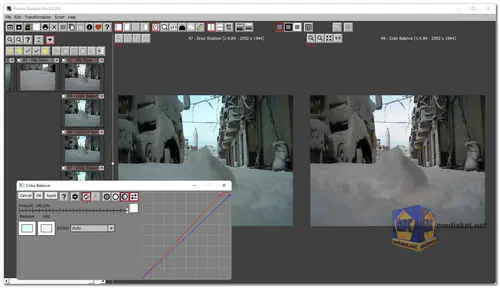Picture Window Pro is a powerful image editing software designed for serious photographers with demanding creative and quality standards. It has a comprehensive set of photo manipulation and retouching tools that allow you to control and shape every aspect of your images...
It includes a basic set of tools for editing images, such as tools for adjusting brightness, contrast, color, sharpness, and noise. It also includes tools for cropping, resizing, rotating, and flipping images.
Picture Window Pro is a comprehensive image editing software tailored for both amateur and professional photographers. With a user-friendly interface and a robust set of tools, it offered a seamless workflow for enhancing and retouching photographs.
Some of the key features included:
Image Editing Tools: Picture Window Pro provided various editing tools like crop, rotate, resize, and clone stamp, enabling users to make precise adjustments to their images.
Non-Destructive Editing: The software allowed non-destructive editing, meaning the original image remained unchanged, and all modifications were stored in separate layers or adjustment layers.
RAW Image Support: Picture Window Pro supported RAW file formats from various camera manufacturers, allowing photographers to work with the highest quality image data.
Advanced Color and Tone Adjustments: Users had access to advanced color correction and tonal adjustment tools, such as levels, curves, white balance, and exposure controls.
Layers and Masks: The software supported layers and masks, empowering users to combine multiple images or apply selective edits for targeted adjustments.
Special Effects: Picture Window Pro offered a collection of special effects and filters to add creative touches to photographs.
Batch Processing: For efficient workflow, the software allowed users to process multiple images simultaneously through batch processing.
Printing and Sharing: Users could print their edited images directly from the software or easily share them on social media platforms or websites.
Picture Window Pro is a powerful image editing software that can be used for a wide variety of tasks, from basic photo editing to advanced retouching. It is a good choice for serious photographers who need a high-quality image editing software with a wide range of features.
Here are some pros of Picture Window Pro:
Powerful image editing tools: Picture Window Pro has a wide range of powerful image editing tools, including tools for adjusting brightness, contrast, color, sharpness, and noise. It also includes tools for cropping, resizing, rotating, and flipping images.
Non-destructive editing: Picture Window Pro uses a non-destructive editing workflow, which means that you can make changes to your images without affecting the original file. This makes it easy to experiment with different edits and undo any changes that you don't like.
Support for RAW files: Picture Window Pro supports RAW files, which are the unprocessed image files that are created by digital cameras. This allows you to take advantage of the full dynamic range and color depth of your camera's sensor.
ICC color management: Picture Window Pro supports ICC color management, which ensures that your images are displayed and printed accurately.
Easy to use: Picture Window Pro is easy to use, even if you are not familiar with image editing software.
Free: Picture Window Pro is free for personal or commercial use (Donation).
Picture Window Pro is a powerful image editing software that offers a wide range of features. It is a good choice for serious photographers who need a high-quality image editing software with a wide range of features.
Picture Window Pro (pdf) - Changelog.
Picture Window Pro (pdf) - Tutorial
Here's a step-by-step guide on how to get started with Picture Window Pro:
1. Download and Install
- Download the installer and follow the on-screen instructions for installation.
2. Importing Images
- Launch Picture Window Pro.
- You'll see a browsing pane on the left side. Click the "Browse..." button to select a folder containing your images.
- You can choose how thumbnails are displayed by clicking the "OPT" button and selecting your preferred size (Tiny, Small, Medium, Large).
- Click on a thumbnail to open the image in the main editing window.
3. Basic Editing Tools
- Picture Window Pro offers various editing tools. Here's a quick rundown of some commonly used ones:
- Zoom: Use the mouse scroll wheel or the zoom buttons to zoom in and out of your image.
- Pan: Click and drag on the image to pan around when zoomed in.
- Loupe: A small window shows a magnified view of the area under your cursor.
- Crop Tool: Select the area you want to keep and use the "Crop" option to remove unwanted portions.
4. Editing Functions
- Access editing functions through the menu bar or the toolbar. Here are some examples:
- Adjustments: Modify brightness, contrast, saturation, and other image properties.
- Retouching: Fix minor imperfections like dust spots or red-eye using tools like "Speck Removal" or "Red Eye Removal."
- Painting and Drawing: Use brushes and tools to add paint, draw lines, or clone areas of the image.
5. Saving and Exporting
- Once you're happy with your edits, save the image. Go to "File" -> "Save As" and choose a filename and format (e.g., JPG, TIFF).
- You can also export your image for specific uses like web publishing by adjusting settings in the "Export" menu.
Learning More:
- While this is a basic introduction, Picture Window Pro offers a wider range of functionalities.
- Consider exploring the built-in help files (usually accessed through a menu option like "Help").
- A PDF tutorial is available above.