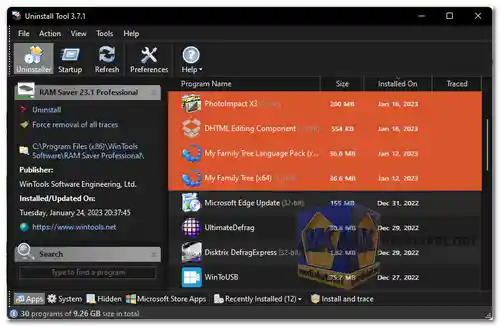Uninstall Tool is a robust software utility designed to simplify and enhance the process of uninstalling programs and applications on Windows-based computers. It offers advanced features and a user-friendly interface, ensuring a thorough removal of unwanted software from your system...
Uninstall Tool features:
Advanced Uninstall:
Uninstall Tool goes beyond the standard Windows Add/Remove Programs feature by meticulously scanning for residual files, folders, and registry entries associated with the selected program. This thorough removal helps prevent clutter and potential conflicts on your system.
Batch Uninstallation:
Users can uninstall multiple applications simultaneously, significantly saving time and effort when cleaning up their computer.
Force Uninstall:
For stubborn or corrupted programs that cannot be removed through regular methods, Uninstall Tool provides a "Force Uninstall" option. This ensures that even the most challenging applications can be effectively removed.
Startup Manager:
The software includes a startup manager, allowing users to control which programs launch automatically when their computer starts up. This feature can help improve system boot times and overall performance.
Registry Cleanup:
Uninstall Tool can scan and repair invalid or broken registry entries, which can optimize system stability and performance.
Backup and Restore:
The application offers a backup feature, enabling users to create snapshots of their system before uninstalling applications. This feature allows for easy system restoration to a previous state if needed.
Portable Mode:
Uninstall Tool can operate in "portable mode," meaning it can run directly from a USB drive without installation. This makes it a convenient choice for techs or users who need to maintain multiple computers.
File Shredder:
The included file shredder securely deletes sensitive files, ensuring they cannot be recovered. This is crucial for maintaining data privacy and security.
User Interface Customization:
Uninstall Tool provides various customization options for its user interface, allowing users to personalize the software's appearance and layout to suit their preferences.
Advantages of using Uninstall Tool:
Thorough Uninstallation:
Uninstall Tool excels at completely removing programs and their associated components, preventing leftover files that can clutter your system.
Time-Saving Batch Uninstallation:
The ability to uninstall multiple programs at once is a significant time-saver, especially for users who frequently install and remove software.
Improved System Performance:
By removing unnecessary startup programs and optimizing the registry, Uninstall Tool can help enhance system performance and boot times.
Data Privacy:
The file shredder feature adds an extra layer of data security by ensuring sensitive files are permanently deleted.
Portability:
The option to run Uninstall Tool in portable mode makes it convenient for technicians and users who work with multiple computers.
Customization:
The ability to personalize the user interface provides a more user-friendly and tailored experience.
In summary, Uninstall Tool is a comprehensive software solution for efficiently and effectively uninstalling programs on Windows systems. Its advanced features and distinct advantages make it a valuable tool for maintaining a clean and optimized computer environment.
Uninstall Tool - Changelog:
Uninstall apps via context menu of Desktop shortcuts.
Slovenian translation update.
Fixed situation when message window height was too big with lots of dependent apps.
Fixed extracting and displaying of certain app icons.
Installer version:
Size: 5.73 MB - Download
Portable version:
Size: 5.35 MB - Download
Uninstall Tool is a third-party software utility that helps you uninstall programs and remove software from your Windows computer more efficiently than the built-in Windows uninstaller. It offers additional features and capabilities to help you thoroughly remove programs and their associated files and settings. Here's how to use Uninstall Tool:
1. Download and Install:
- First, download Uninstall Tool from the official website or a trusted source.
- Install the program by running the installer and following the on-screen instructions.
2. Launch Uninstall Tool:
- After installation, launch the Uninstall Tool.
3. Select the Program to Uninstall:
- The main interface of Uninstall Tool will display a list of installed programs. You can browse through the list to find the program you want to uninstall.
4. Uninstall the Program:
- To uninstall a program, select it from the list by clicking on it to highlight it.
- Click on the "Uninstaller" button or right-click on the selected program and choose "Uninstall."
5. Follow the Uninstall Wizard:
- Uninstall Tool will initiate the uninstall process and guide you through an uninstallation wizard.
- Follow the on-screen instructions to complete the uninstallation. This may include confirming your choice, removing program files, and handling any additional settings or configurations.
6. Remove Leftover Files and Registry Entries:
- Uninstall Tool offers a feature to scan for and remove leftover files and registry entries associated with the uninstalled program. It's a good practice to use this feature to ensure that no traces of the program remain on your computer.
7. Other Features:
- Uninstall Tool provides additional features like a startup manager, trace eraser, and more to help optimize your system. You can explore these features to further clean and maintain your computer.
8. Advanced Uninstall (Optional):
- If you encounter issues with a program's standard uninstallation, you can use Uninstall Tool's "Force Removal" feature, which attempts to uninstall a program forcefully. Be cautious with this feature, as it may lead to unintended consequences.
9. Customize Settings:
- You can customize Uninstall Tool's settings to suit your preferences, such as language, program grouping, and more. Check the program's settings or options for customization.
10. Regular Maintenance:
- It's a good practice to use Uninstall Tool regularly to keep your system clean and free of unnecessary programs and files.
Uninstall Tool is a useful tool for managing software on your Windows PC. However, be careful when using its advanced features, and make sure you have a backup or system restore point in case anything goes wrong during the uninstallation process.