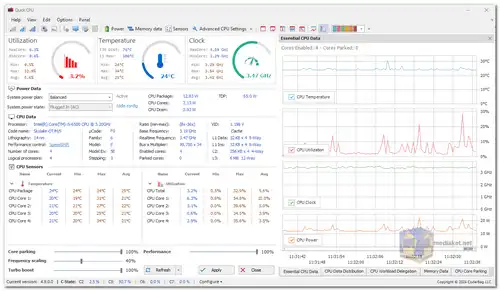Take control of your CPU performance with Quick CPU: Monitoring, optimization, and more!
In the ever-evolving landscape of computing, striking a balance between raw performance and power efficiency is crucial. Quick CPU emerges as a dynamic solution, offering users the ability to fine-tune and monitor critical CPU and system parameters. This software goes beyond simple monitoring, offering comprehensive features for fine-tuning and optimizing your CPU performance, temperature, and power consumption...
CPU Performance and Power Consumption:
In the not-so-distant past, computing was solely about performance. However, the contemporary era demands a nuanced approach, considering factors like power consumption. Quick CPU addresses this shift by providing users with control over features such as Turbo Boost, SpeedStep, and Hyper-Threading, ensuring optimal performance when needed, without compromising on energy efficiency.
CPU Core Parking:
Introduced in Windows Server 2008 R2, CPU core parking dynamically adjusts the number of active cores based on system workload. Quick CPU steps in to enhance flexibility, allowing users to control the number of enabled or disabled cores based on personal preferences. This feature is especially useful to counteract the potential performance degradation caused by default core parking settings in Windows.
Example:
If you have a 6-core CPU and want 4 cores active at all times, set the core parking index to 68%, ensuring the OS parks only 2 cores. This real-time control prevents unnecessary performance delays and ensures your system operates at peak efficiency.
Frequency Scaling:
Similar to Core Parking, Quick CPU grants users control over CPU frequency scaling. This feature enables the operating system to adjust CPU frequency based on demand, balancing performance and energy savings. Even at 100%, Quick CPU ensures dynamic scaling, allowing the CPU to exceed the base frequency during heavy workloads.
Example:
Setting frequency scaling to 100% maintains the CPU frequency close to its base, yet still utilizes dynamic scaling for additional performance, harnessing the power of Turbo Boost for increased frequency during demanding tasks.
Turbo Boost:
Quick CPU dives into the realm of Turbo Boost, a technology that dynamically increases CPU clock frequency during heavy system loads. By allowing users to set Turbo Boost to its maximum value, Quick CPU ensures the CPU operates above the base frequency, leveraging Intel Turbo Boost and AMD Turbo CORE technologies for enhanced performance.
Example:
Intel Turbo Boost Technology 2.0 accelerates processor performance, allowing cores to run faster than the rated operating frequency during peak loads. Quick CPU empowers users to harness this potential for consistent high-level performance.
Performance Hint:
Quick CPU integrates a Performance Index, introduced in Windows 10, enabling users to define the balance between energy savings and maximum performance. This sophisticated feature ensures that the operating system aligns with user preferences, a subtle yet impactful tool for optimizing system behavior.
In the dynamic landscape of modern computing, Quick CPU stands as a versatile ally, allowing users to tailor their system's behavior for optimal performance and efficiency. Whether you're a power user, a gamer, or simply seeking a responsive computing experience, Quick CPU puts the reins in your hands, unlocking the full potential of your hardware.
Note: Always refer to the official documentation and ensure compatibility with your system before making adjustments.
Quick CPU - Changelog:
Add detection for Intel Tuning Service/s for the relevant platforms with Intel CPUs.
Add support for Intel Meteor Lake CPUs.
Enhance support for certain AMD Ryzen CPUs.
Show P and E core labels on the main CPU Sensors control form for Intel CPUs with hybrid architecture.
Show per-thread labels (T0, T1) for CPU Core Parking control.
Modify per-chart legend for Essential CPU Data control.
Show separate P & E core series for CPU Data Charts for Intel CPUs with hybrid core architecture.
Component upgrade.
General overview on how to use Quick CPU:
1. Download and installation:
- Download the software.
- Follow the installation instructions and ensure you understand any warnings or disclaimers.
2. Familiarize yourself with the interface:
- The main interface displays various panels and graphs showcasing CPU metrics like temperature, usage, frequency, etc.
- Explore each feature section (Core Parking, Frequency Scaling, Turbo Boost, etc.) to understand their functionalities.
3. Start by monitoring:
- Before making adjustments, observe how your CPU behaves under different workloads. Monitor metrics like temperature and performance to establish a baseline.
4. Optimize settings:
- Each feature section offers options for adjusting settings like core parking percentage, frequency scaling index, Turbo Boost utilization, etc.
- Start with small adjustments and monitor the impact on performance and temperature.
- Refer to the documentation or online resources for detailed explanations and recommended settings specific to your CPU model.
5. Experiment and refine:
- Gradually experiment with different settings and observe the results.
- Find the balance between performance and stability that suits your needs and system capabilities.
- Remember, incorrect adjustments can harm your hardware, so proceed with caution.
6. Use the advanced features (optional):
- Quick CPU offers advanced options like voltage and current adjustments, C-States control, Speed Shift, and FIVR control.
- These features require deeper technical knowledge and carry higher risks if not used properly.
- Only attempt these adjustments if you're comfortable and understand the potential consequences.
Additional tips:
- Consult the Quick CPU documentation and online tutorials for detailed instructions and troubleshooting tips.
- Always back up your system settings before making significant changes.
- Consider creating different profiles for different usage scenarios (gaming, work, battery saving).
- Monitor your system stability and performance after making adjustments, and revert changes if needed.
Remember, optimizing your CPU with Quick CPU requires careful consideration and understanding. Don't hesitate to seek help from experienced users or IT professionals if needed.
Download Quick CPU:
For windows 32 bit:
Size: 33.35 MB - Download
For windows 64 bit:
Size: 33.38 MB - Download