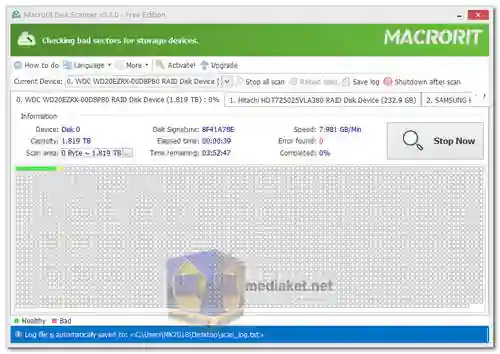Macrorit Disk Scanner is a third-party disk surface test and hard drive health diagnostic tool designed to provide users with superior options and performance compared to native Windows disk scanning utilities. With its fast algorithms and comprehensive feature set, Macrorit Disk Scanner offers users a reliable solution for detecting and addressing disk errors to ensure data integrity and system reliability...
The program employs advanced scanning techniques to thoroughly examine the entire disk surface, identifying any damaged sectors or areas with potential data corruption.
Key Features:
Fast Scanning Algorithm:
Utilizes the fastest scanning algorithms available to maximize scanning speed and efficiency, ensuring thorough examination of the disk surface.
Compatibility:
Compatible with all recent versions of Microsoft Windows, including client and server editions, making it suitable for a wide range of users.
Support for Various Storage Devices:
Supports major storage device types such as IDE, SATA HDDs and SSDs, SCSI, FireWire HDDs, hardware RAID setups, flash cards, and more, ensuring comprehensive coverage for different storage setups.
Bad Sector Detection:
Conducts surface tests on hard drives to detect and identify bad sectors or blocks, enabling users to take proactive measures to prevent data loss.
Clear Identification:
Marks detected bad sectors or blocks in red within the scan log, providing users with an understandable overview of disk health and potential issues.
Portable Edition:
Offers a portable version of the software that can be stored on a USB drive, allowing users to perform offline disk scanning and diagnostics.
Flexible Scanning Options:
Allows users to scan entire disks, partitions, or specific areas of the disk, providing flexibility and customization to suit individual needs.
Automatic Shutdown:
Features an automatic shutdown option upon scan completion, enhancing convenience and energy efficiency.
Detailed Scan Results:
Automatically saves scan results to a specified location, providing users with detailed reports on disk health and any detected errors.
Visual Representation:
Marks healthy sectors in green and errors in red within the scan results, offering a visual representation of disk health for easy interpretation.
Safety and Security:
Small, portable tool with 100% clean and safe operation, free from spyware, adware, or viruses, ensuring a secure scanning experience.
User-Friendly Interface:
Intuitive interface makes it easy for users to perform disk scans, interpret results, and take appropriate actions to maintain disk health.
Supported Operating Systems:
Compatible with a wide range of Windows operating systems, including Windows Server editions, Small Business Server editions, and various client versions, ensuring broad compatibility for users.
Wide Range of Supported Storage Devices:
Compatible with a diverse array of storage devices, including traditional hard drives, solid-state drives, external storage devices, and more, offering comprehensive coverage for users with different storage setups.
Overall, Macrorit Disk Scanner is a valuable tool for anyone concerned about the health of their storage devices. Its user-friendly interface, comprehensive scanning capabilities, and detailed reporting make it an essential utility for maintaining the reliability and longevity of your disks.
Macrorit Disk Scanner - Changelog:
Fixed some spelling errors.
Improve program startup loading speed.
Size: 12.41 MB
Here's how to use Macrorit Disk Scanner:
Downloading and Installing:
1. Download the software. Macrorit disk scanner is portable. Extract the archive and run the version that corresponds to your operating system (x64 or x86). There's a free version available, but there's also a Pro version with additional features.
Scanning your Disk:
1. Once downloaded, install and launch Macrorit Disk Scanner.
2. The program will display a list of all your disks and partitions.
3. Choose the disk you want to scan. You can also select a specific partition or free space to scan if needed.
- To target a specific area, click the "Scan Area" button and define the range you want to scan.
4. If you want your computer to shut down automatically after the scan, click "Automatic shutdown after scan". Here, you can also specify where to save the scan log.
5. Click "Scan Now" to start the scanning process.
Understanding the Results:
- Macrorit Disk Scanner will display the scan progress.
- Healthy sectors will be marked in green, while bad sectors will be shown in red.
- Once the scan is finished, you can review the scan log for detailed information.
Additional Tips:
- You can force quit the scanning process if needed.
- It's recommended to back up your important data before running a scan on your entire disk. A bad sector found might indicate potential data loss.
I hope this helps!