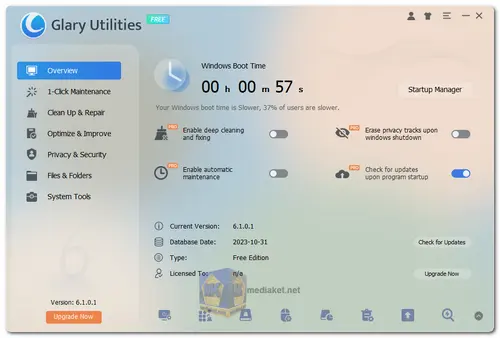Glary Utilities Free is a comprehensive utility software that offers a range of tools and features to clean, optimize, and maintain your computer system. It aims to improve system speed, fix errors, and enhance overall performance. The software provides an easy-to-use interface that allows both novice and experienced users to manage and optimize their systems efficiently...
Glary Utilities Free helps you clean, repair, speed up, and protect your Windows PC. It includes over 20 tools to help you optimize your computer's performance.
Some of the key features of Glary Utilities Free include:
Disk Cleanup:
Helps you remove unnecessary files, temporary files, and clutter from your hard drive, freeing up space and improving system performance.
Registry Cleaner:
Scans and cleans the Windows Registry to fix errors and invalid entries, potentially improving system stability.
Startup Manager:
Enables you to manage the programs that launch at startup, which can help reduce boot times and improve system responsiveness.
Uninstall Manager:
Helps you uninstall software completely, including remnants and leftover files that may remain after a regular uninstall.
Memory Optimizer:
Optimizes RAM usage to improve system performance and responsiveness.
Privacy Protection:
Offers tools to erase your browsing history, cookies, and other traces to protect your privacy.
File Shredder:
Securely deletes files so they cannot be recovered, adding an extra layer of privacy.
Disk Analysis:
Analyzes your disk space usage and helps you identify large or unnecessary files that can be deleted.
Duplicate File Finder:
Scans and identifies duplicate files, helping you free up disk space.
Context Menu Manager:
Allows you to manage and customize context menu entries for files and folders.
Driver Updater:
Checks for outdated drivers and helps you update them for better hardware compatibility and performance.
System Restore Manager:
Manages and creates system restore points for easy recovery in case of system issues.
Glary Utilities Free is a safe and easy-to-use tool that can help you improve the performance and security of your Windows PC.
Here are some of the pros of Glary Utilities Free:
User-Friendly:
Glary Utilities Free features a straightforward interface that makes it easy for users of varying technical levels to navigate and use the tools.
Comprehensive Tools:
It provides a wide range of system optimization tools, covering various aspects of computer maintenance.
Free Version Available:
Many of the essential features are available for free, which is a significant advantage for users looking for cost-effective solutions.
Regular Updates:
Glary Utilities Free is regularly updated to improve performance, fix bugs, and add new features.
One-Click Maintenance:
The software offers a "One-Click Maintenance" option that allows you to quickly scan and optimize your system with a single click.
Customization:
While providing an easy-to-use interface, the software also allows users to customize and fine-tune settings according to their preferences.
Glary Utilities Free is a good choice for home users who want a free and comprehensive system utilities tool. It is easy to use and includes a variety of tools to help you clean, repair, speed up, and protect your PC.
Glary Utilities - Changelog:
Optimized Disk Cleaner: Optimize scanning algorithm and improve user experience.
Optimized Tracks Eraser: Optimize scanning algorithm and improve user experience.
Optimized Registry Repair: Optimize the scanning process and improve user experience.
Minor GUI improvements.
Minor bug fixes.
Here's a basic guide on how to use Glary Utilities:
1. Download and Install:
- Download the latest version of Glary Utilities from the link below (Direct link from the official website).
- Run the installer and follow the on-screen instructions to install the software on your computer.
2. Launch Glary Utilities:
- Once installed, launch Glary Utilities. You can usually find it in the Start menu or on your desktop.
3. Overview of the Interface:
- The main interface of Glary Utilities typically consists of several tabs, each offering different functionalities. Common tabs include "1-Click Maintenance," "Optimize & Improve," "Privacy & Security," "Files & Folders," and "System Tools."
4. 1-Click Maintenance:
- Click on the "1-Click Maintenance" tab. This feature allows you to perform a quick scan and fix common issues with a single click.
5. Custom Scan:
- If you want more control, go to the "Optimize & Improve" or similar tab to access individual tools. For example, you might find tools for registry cleaning, disk cleanup, startup management, and more.
6. Registry Cleaner:
- The "Registry Cleaner" tool scans and fixes issues in the Windows registry. Be cautious when using registry cleaners, as they can potentially cause problems if misused.
7. Disk Cleaner:
- The "Disk Cleaner" tool helps you remove unnecessary files from your computer to free up disk space.
8. Startup Manager:
- Use the "Startup Manager" to control which programs launch when your computer starts. Disabling unnecessary startup programs can improve boot times.
9. Uninstall Manager:
- The "Uninstall Manager" allows you to remove unwanted software from your computer.
10. Privacy & Security:
- This section might include tools for secure file deletion, file encryption, and more.
11. Update Checker:
- Glary Utilities often includes an "Update Checker" that can help you keep your installed software up to date.
12. Schedule Tasks:
- Some maintenance tasks, such as disk cleaning or registry scanning, can be scheduled to run at specific times. Explore the "Schedule" or "Automation" features for this.
13. Backup and Restore:
- Before making significant changes, such as cleaning the registry, use the backup features provided by Glary Utilities to create a backup. This can help you restore your system if any issues arise.
14. Settings:
- Check the settings or options menu to customize how Glary Utilities behaves.
15. Regular Maintenance:
- Perform regular maintenance, but be mindful not to overuse certain tools, especially those that modify the system registry.
Always exercise caution when using utility software, and it's a good idea to create backups before making significant changes to your system. Additionally, keep your security software up to date to protect against potential threats.
Download Glary Utilities:
Install version:
Size: 26.40 MB - Download
Portable version:
Size: 31.46 MB - Download