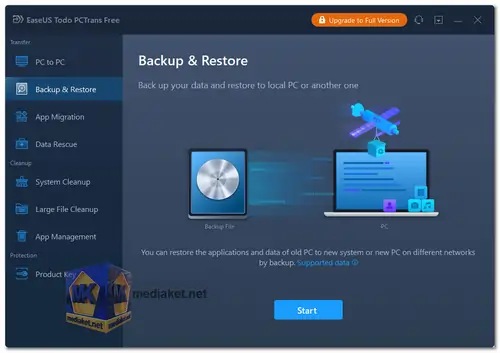EaseUS Todo PCTrans is a data migration and backup software designed to facilitate the seamless transfer of files, applications, and settings between different computers or operating systems. It streamlines the process of moving data from an old PC to a new one, making the transition more efficient and less time-consuming...
Features of EaseUS Todo PCTrans:
PC-to-PC Transfer: Allows you to transfer files, applications, and settings from one computer to another, including from an old PC to a new one.
App Migration: Enables the transfer of installed applications, saving you the hassle of reinstalling each application individually.
User Profile Transfer: Migrates user accounts, documents, desktop files, settings, and preferences, ensuring a consistent computing environment on the new PC.
Selective Transfer: Allows you to select specific files, applications, or user profiles for transfer, providing flexibility and control over the migration process.
Network Transfer: Supports transferring data over a network, making it convenient for users to transfer files between computers that are connected to the same network.
Multiple Connection Options: Supports several transfer options, including via a direct cable connection, through a network connection, or using an image file.
Ease of Use: Offers a user-friendly interface that requires no technical expertise, making it accessible to a wide range of users.
Advantages of Using EaseUS Todo PCTrans:
Time-Saving: Simplifies the often time-consuming task of transferring files, applications, and settings, allowing you to complete the migration process quickly.
Efficiency: Provides an efficient way to move data, ensuring a smooth transition to a new computer without the need for manual file transfers and application installations.
Reduced Downtime: Minimizes downtime by swiftly migrating essential data and applications to a new PC, allowing you to resume work faster.
Preservation of Settings: Maintains your preferences and settings, ensuring a familiar computing environment on the new PC.
Simplicity and Accessibility: Offers an intuitive interface and easy-to-follow steps, making it accessible to users with varying levels of technical knowledge.
Cost-Effective: While there may be free versions or trials available, the paid version offers a cost-effective solution for data migration, especially considering the time and effort saved.
EaseUS Todo PCTrans offers both a free version and a paid version.
The free version typically includes basic features, such as transferring files and applications locally between two computers.
Todo PCTrans Free:
Transfer data, apps, accounts, settings between PCs.
Move installed programs to local disks.
Backup data, programs, and settings.
Recover data and programs from dead PC.
In conclusion, EaseUS Todo PCTrans is a versatile and user-friendly software designed to simplify the migration of data and applications between Windows computers or hard drives. Its distinct advantages include time savings, stress reduction, data protection, user-friendliness, flexibility, and comprehensive data transfer capabilities. While a free version is available, the paid version offers advanced features for a fee.
Offline installer:
Size: 49.28 MB - Download
Online installer:
Size: 1.45 MB - Download