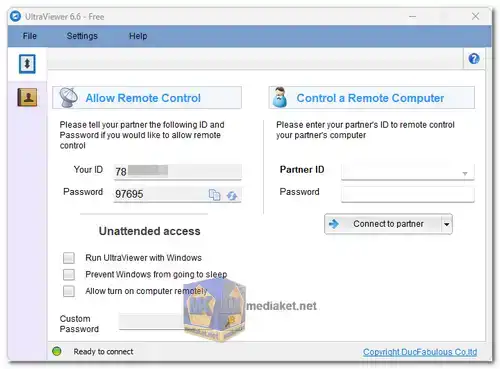UltraViewer free is a powerful remote desktop software designed to simplify and enhance the way users connect and collaborate across different computers. Whether you need remote assistance, technical support, or collaborative work on a project, UltraViewer provides a seamless and secure solution...
UltraViewer is a remote desktop software that allows users to connect to and control another computer over the internet. It is widely used for remote assistance, technical support, and collaborative work. Exploring UltraViewer, your Ultimate Remote Desktop Solution.
UltraViewer Key Features:
Remote Control:
UltraViewer allows users to take control of another computer remotely, enabling efficient troubleshooting, software installation, and overall system management.
Cross-Platform Compatibility:
UltraViewer is compatible with various operating systems, including Window XP, Window 7, Window 8, Window 10, Window 11, Window Server, facilitating seamless connections between different platforms.
User-Friendly Interface:
With an intuitive and user-friendly interface, UltraViewer ensures that users, regardless of technical expertise, can easily navigate and utilize its features.
File Transfer:
Users can transfer files securely between connected computers, eliminating the need for additional file-sharing tools or email attachments during remote sessions.
Multi-Monitor Support:
UltraViewer supports multiple monitors, providing a comprehensive view of the remote desktop environment, enhancing productivity for users with multi-monitor setups.
High-Quality Screen Sharing:
The software ensures high-quality screen sharing, allowing for clear visibility and detailed collaboration during remote sessions.
Chat and Voice Communication:
UltraViewer includes built-in chat and voice communication features, enabling real-time communication between the user and the remote desktop owner.
Secure Connection:
UltraViewer prioritizes security, employing robust encryption protocols to safeguard data during remote sessions, ensuring a secure and private connection.
Customizable Settings:
Users can customize various settings according to their preferences, enhancing the overall user experience and adapting the software to specific requirements.
Unattended Access:
UltraViewer supports unattended access, allowing users to set up permanent connections to specific computers, making it ideal for ongoing remote management.
Performance Optimization:
The software is optimized for performance, ensuring smooth and responsive remote control experiences even in low-bandwidth environments.
UltraViewer stands out as a versatile and reliable remote desktop solution, providing a comprehensive set of features for various purposes. Its user-friendly interface, cross-platform compatibility, and emphasis on security make it a valuable tool for individuals and businesses alike. Whether you're a tech support professional, a remote worker, or someone seeking assistance, UltraViewer simplifies the remote desktop experience, making it an excellent choice for efficient and collaborative computing.
UltraViewer - Changelog:
Improved translation for Italian, French, Bahasa Indonesia, Thai, Korean, and Japanese.
Fixed issue: "Error at VClientBrowser_CustomEvent: The given key was not present in the dictionary." when closing a remote control session.
Fixed issue where typing accents in Spanish and some European keyboards caused incorrect results. For example, typing ' + a would result in "´´aáa" instead of "á".
Size: 3.46 MB
Here's a step-by-step guide on how to use UltraViewer for remote access:
1. Download and Install UltraViewer:
- Both the person providing remote access (host) and the one receiving access (client) need UltraViewer installed on their devices.
- Download the software from the official UltraViewer website or from the link above.
- Run the downloaded installer and follow the on-screen instructions for installation.
2. Setting Up Unattended Access (Optional):
- This step allows you to connect to a remote computer even if no one is physically present to accept the connection.
- On the remote computer, open UltraViewer and click the golden key icon.
- Set a strong and unique password for unattended access.
3. Initiating the Remote Connection (Client Side):
- Open UltraViewer on the client computer.
- You'll see two sections: "ID" and "Partner ID."
- In the "Partner ID" section, enter the ID displayed on the remote computer's UltraViewer window.
- If unattended access is set up, enter the password you created earlier in the password field.
- Click "Connect to Partner."
4. Accepting the Connection (Host Side - Unattended Access):
- If unattended access is enabled on the remote computer, a confirmation prompt will appear on the screen.
- Click "Allow" to grant access to the client.
5. Controlling the Remote Computer:
- Once connected, you'll see the remote computer's screen on your client device.
- You can use your mouse and keyboard to control the remote computer as if you were sitting in front of it.
Additional Tips:
- Make sure both computers have a stable internet connection for a smooth remote access experience.
- UltraViewer offers various features during remote access sessions, such as file transfer, chat, and screen recording. Explore the software's interface to discover these functionalities.