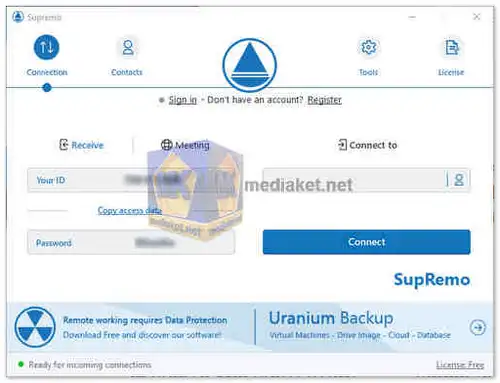Supremo is a remote desktop software that allows users to connect to and control remote computers from a distance. It's designed to be easy to use and offers several features for remote access and support. Supremo offered a free version, which was ideal for personal use and small-scale remote support.
Here are some of the key features of Supremo:
- Ease of Use: Supremo is known for its straightforward and user-friendly interface. It's designed to be easy to set up and use, making it accessible for both technical and non-technical users.
- Cross-Platform Compatibility: You can initiate and receive remote connections between different operating systems, including Windows, macOS, and Linux. It also has a mobile app for Android and iOS, allowing you to control remote desktops from your mobile device.
- No Installation Required: Supremo is a single, small executable file that doesn't require installation. This eliminates the need for administrative privileges and simplifies the process of connecting to remote computers.
- Security and Encryption: Supremo offers strong security features, including AES 256-bit encryption for secure connections. It generates unique and random passwords for each session, and you can set strong passwords or authorize specific IDs for added security. Additionally, you can enable a request for confirmation at each connection.
- File Transfer: You can transfer files between your local and remote computers, which is valuable for sharing documents, software updates, or other files during remote support sessions.
- Unattended Access: Supremo allows for unattended access, meaning you can remotely control PCs and servers at any time without requiring someone at the remote machine to grant access. This is useful for managing servers or providing after-hours support.
- Comprehensive Tools: Supremo integrates various tools for efficient remote support, including a chat feature for real-time communication with the remote user, multi-display management, and remote printing. You can also control multiple PCs from a single device.
- Free Automatic Updates: Supremo provides free automatic updates, ensuring that you always have access to the latest features and improvements.
- Address Book: You can create and manage an address book of Supremo contacts, making it easy to connect with partners, clients, or frequently supported computers. This feature is integrated and synchronized with Supremo Console, an IT management console.
- Customizable Interface (with subscription plan): Subscribing to a plan allows you to customize Supremo with your company's branding, including adding your logo and company details. You can also edit colors to create a branded version for distribution to clients.
Supremo is a great remote desktop software that is easy to use, secure, reliable, and affordable. It is a good choice for businesses and individuals who need to access and control remote computers.
Pros of Using Supremo:
- User-Friendly: Supremo's intuitive interface makes it accessible to users with varying levels of technical expertise.
- No Installation Required: Its portable nature simplifies the process of connecting to remote computers, making it convenient for both support providers and recipients.
- Security: Strong encryption and password protection ensure the security of remote sessions.
- Cross-Platform Compatibility: Supremo supports various operating systems and mobile platforms, making it versatile for different remote access scenarios.
- Comprehensive Tools: The inclusion of file transfer, chat, multi-display management, and remote printing tools enhances the remote support experience.
- Unattended Access: The option for unattended access is useful for managing servers and providing support at any time.
- Free Automatic Updates: Ensures that you have access to the latest features and security enhancements without manual intervention.
- Customization (with subscription plan): Businesses can create branded versions of Supremo for distribution to clients, reinforcing their brand identity.
- Free for Non-Professional and Non-Continuous Use: Supremo offers a free version suitable for personal and occasional use.
Overall, Supremo appears to be a versatile and user-friendly remote desktop control solution that places a strong emphasis on security and ease of use. It offers a range of features that make it suitable for both personal and professional use, with the option to customize the software to match your branding and distribution needs. Please note that the availability of specific features may vary depending on the version of Supremo you choose.
Supremo - Changelog:
- New features:
- Introduced Two-Factor Authentication.
- Introduced commandlines for 2FA management.
- Introduced commandline to get the Supremo ID.
- Fixed bugs:
- Fixed some minor bugs.
How to use Supremo:
Using Supremo for remote desktop control and support is straightforward.
Here are the basic steps to get started with Supremo:
- Download and Install Supremo: Download (Link below) the Supremo executable file. Run the downloaded file; there's no need for installation as Supremo is a portable application.
- Launch Supremo: Double-click the Supremo executable file to open the application.
- Generate or Use an ID (ID Number): When you open Supremo, you'll see your Supremo ID and password displayed on the screen. Share this ID and password with the person who will provide remote assistance or the person you need to assist remotely.
- Connect to a Remote Computer:
4.1. If you are the one providing support:
Ask the remote user to run Supremo on their computer.
Have them provide you with their Supremo ID and password.
In your Supremo application, enter the remote user's Supremo ID in the "Remote Desk" field and click "Connect."
4.2. If you are the one receiving support:
Run Supremo on your computer.
Provide your Supremo ID and password to the person providing assistance.
Wait for the remote user to connect to your computer. - Establish the Connection: Once the Supremo ID and password are entered, the remote connection should be established. The person providing support should now have control of the remote computer.
- Control and Support Remotely: If you're the support provider, you can now control the remote computer as if you were physically present. You can troubleshoot issues, perform tasks, and communicate with the remote user through Supremo's chat feature.
- File Transfer (Optional): If needed, you can use Supremo's file transfer feature to send files between your computer and the remote computer.
- End the Session: Once the support session is complete, you can end the connection by closing the Supremo window or clicking the "Disconnect" button in the application.
- Unattended Access (Optional): If you need to access a remote computer without someone at the other end granting permission each time, you can set up unattended access. This is useful for managing servers or frequently accessed computers.
- Customization (Optional): If you have a subscription plan, you can customize Supremo with your company's branding, including adding your logo and company details.
Supremo offers a user-friendly experience for both support providers and recipients, making it a convenient tool for remote desktop control and support. Please ensure that you use Supremo in compliance with all relevant laws and regulations and obtain proper authorization when accessing remote computers. Additionally, features and options may vary depending on the version and subscription plan of Supremo you are using, so refer to the official Supremo website or documentation for specific details.