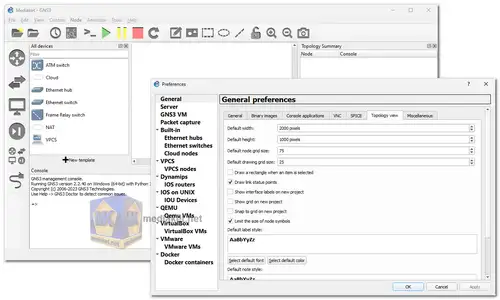GNS3 is a graphical network emulator that provides a realistic environment for designing, configuring, and testing network infrastructures. It was initially developed as a tool for learning and practicing networking concepts, but it has since evolved into a valuable tool for network professionals and developers...
GNS3, or Graphical Network Simulator-3, is a widely-used open-source network simulation and emulation platform that allows network engineers and IT professionals to create and test complex network topologies in a virtual environment. It is particularly popular for its flexibility and versatility in simulating various network devices and scenarios.
GNS3 Features:
Device Support:
GNS3 supports a wide range of virtual and physical network devices, including routers, switches, firewalls, and virtual machines (VMs). Users can import device images, such as Cisco IOS or Juniper JunOS, to create virtual instances of these devices.
Dynamic Topologies:
GNS3 allows users to design and modify network topologies easily through a user-friendly graphical interface. You can drag and drop devices onto the canvas, connect them, and configure their settings.
Realistic Simulation:
It offers realistic network simulation by emulating the behavior of network devices, including the execution of actual device firmware. This makes it an excellent tool for testing network configurations and troubleshooting.
Integration with Physical Hardware:
GNS3 can integrate with physical network hardware, such as switches and routers, to create hybrid environments that combine virtual and physical devices for testing and learning.
Support for Various Network Protocols:
GNS3 supports a wide range of network protocols, including TCP/IP, BGP, OSPF, and more. This allows users to simulate complex network scenarios.
Third-Party Integrations:
It supports integration with external tools and appliances, such as Wireshark for packet capture and analysis, and cloud services like AWS and Azure for hybrid cloud network testing.
Community and Marketplace:
GNS3 has a thriving community and a marketplace where users can share and download pre-configured network topologies and device templates, saving time and effort.
Automation and Scripting:
Users can automate tasks within GNS3 using Python scripts and leverage APIs for programmatic control and customization.
Advantages of using GNS3:
Cost-Effective:
GNS3 is open-source and free to use, making it an affordable solution for network simulation and testing.
Learning and Training:
It is an invaluable tool for network engineers and students to practice and gain hands-on experience without needing physical hardware.
Complex Scenarios:
GNS3 enables the creation of complex network topologies, allowing users to test scenarios that may be challenging or expensive to implement in a physical environment.
Safe Testing:
Since GNS3 operates in a virtual environment, users can experiment with configurations and make mistakes without the risk of impacting a production network.
Community Support:
The active GNS3 community provides access to a wealth of resources, including forums, tutorials, and shared topologies, which can aid in troubleshooting and learning.
Flexibility:
Users can customize and adapt GNS3 to suit their specific network simulation needs, making it suitable for a wide range of projects and use cases.
Remote Collaboration:
GNS3 can be used for collaborative network design and testing, allowing teams to work together on network projects from different locations.
In summary, GNS3 is a versatile network simulation platform that offers realistic testing environments, extensive device support, and a host of benefits, including cost-effectiveness, educational value, and community support. Its flexibility and ability to simulate complex network scenarios make it an essential tool for network engineers and IT professionals.
GNS3 - Changelog.
Here's a guide on how to use GNS3:
1. Download and Install:
- Download the appropriate installer for your operating system.
- Follow the on-screen instructions to complete the installation.
2. Set Up GNS3 VM (Recommended):
- For optimal performance, it's highly recommended to download and install the GNS3 VM (Virtual Machine). This provides a dedicated environment for running simulated devices.
- You'll need virtualization software like VirtualBox or VMware to run the GNS3 VM.
3. Add Device Images:
- GNS3 requires device images (IOS for Cisco, vEOS for Arista, etc.) to emulate network devices.
- Obtain device images legally (e.g., from vendors' websites or authorized sources).
- In GNS3, go to "Edit" > "Preferences" > "IOS Routers" (or other device types) and add the paths to your device images.
4. Create a New Project:
- Start by creating a new project to organize your network simulations.
- Click on "File" > "New Blank Project" and give it a descriptive name.
5. Build Your Topology:
- Drag and drop virtual devices from the device list onto the workspace to create your desired network topology.
- Connect devices using virtual links by clicking and dragging between their interfaces.
6. Configure Devices:
- Double-click on a device to open its console and configure it just like you would a real physical device.
- Use CLI commands to configure interfaces, routing protocols, security settings, and other network features.
7. Start Your Simulation:
- Once your topology is built and devices are configured, click the "Start" button to launch the simulation.
- You'll see the devices booting up and interacting with each other, as if they were real hardware.
8. Interact with Your Network:
- Use the various tools and features in GNS3 to interact with your simulated network:
- Ping devices to test connectivity.
- Traceroute to see network paths.
- Capture packets for analysis.
- Visualize network traffic flows.
9. Save and Share Your Work:
- - Save your projects to work on them later or share them with others for collaboration.
- - GNS3 supports exporting projects as files that can be shared and imported easily.
Remember:
- GNS3 has extensive documentation and tutorials available for further guidance.
- The GNS3 community is also a great resource for support and troubleshooting.
- Experiment, explore, and learn by building various network scenarios in GNS3 to enhance your networking skills.
Download GNS3 (Graphical Network Simulator-3):
Size: 107.56 MB