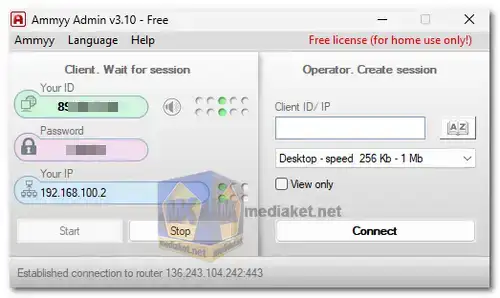Ammyy Admin is a remote desktop software solution that facilitates remote access and control of computers. It is particularly popular among businesses, IT professionals, and individuals who require a reliable and easy-to-use tool for managing computers situated at different locations. With Ammyy Admin, users can establish remote connections to other computers, allowing them to view and control desktops, transfer files, and provide technical support.
Ammyy Admin is a remote desktop application that enables users to access and control remote computers over the internet. It is designed to provide a convenient and secure way for users to connect to and manage remote systems.
Ammyy Admin Key Features:
- Easy-to-Use Interface: Ammyy Admin boasts a simple and intuitive user interface, making it accessible for both novice and experienced users. The straightforward design ensures that users can quickly set up remote connections without the need for extensive technical expertise.
- Remote Desktop Access: Users can connect to remote computers and access their desktops as if they were physically present at the location. This feature is particularly useful for troubleshooting, providing technical support, or collaborating with colleagues on projects.
- File Transfer: Ammyy Admin enables users to transfer files between the local and remote computers seamlessly. This is beneficial for sharing documents, images, and other files during remote sessions.
- Voice Communication: The software supports voice communication, allowing users to communicate with the individuals on the remote end. This feature enhances collaboration and simplifies the process of providing guidance or instructions during a remote session.
- Unattended Access:Ammyy Admin provides the option for unattended access, allowing users to connect to remote computers even when the user is not physically present at the other end. This is particularly useful for tasks that require periodic monitoring or maintenance.
- Security: The application employs encryption protocols to ensure the security of data during remote sessions. It utilizes advanced encryption algorithms to protect sensitive information from unauthorized access.
- No Installation Required: Ammyy Admin operates without the need for installation, making it a portable solution. Users can run the application directly from executable files, eliminating the need for time-consuming installations on both ends.
- Free for Non-Commercial Use: Ammyy Admin is available for free for non-commercial use, making it an attractive option for personal users and small businesses with limited budgets.
Ammyy Admin offers a user-friendly and feature-rich solution for remote desktop access and management. Its simplicity, file transfer capabilities, unattended access, and security features make it a reliable choice for various remote computing needs. Whether providing technical support or collaborating on projects, Ammyy Admin stands out as a versatile and accessible remote desktop solution.
Ammyy Admin - Changelog.
Diagnostics: VirusTotal Scan
How to use Ammyy Admin:
Using Ammyy Admin: A Step-by-Step Guide
Ammyy Admin is a handy tool for remote desktop access. Here's a step-by-step guide to get you started:
- Downloading and Launching:
- Download the latest version (links below).
- Run the program: After downloading, locate the downloaded file and double-click to run it. You might encounter a security prompt, click "Run" to proceed.
- Identifying Your Computer:
- Ammyy Admin window: Look for the main Ammyy Admin window that appears on your screen. It's divided into two sections: Client (left) and Operator (right).
- Client ID/IP: The Client section displays your computer's unique ID and IP address. You'll need to share this information with the other person you want to grant access to.
- Establishing a Connection (as the Operator):
- Obtain remote computer's ID/IP: Ask the person you want to connect to for their Ammyy Admin ID or IP address displayed in their Client section.
- Operator section: In the Operator section (right side) of your Ammyy Admin window, enter the obtained ID or IP address in the "Client ID/IP" text box.
- Connection mode: Choose the desired connection mode from the dropdown list below the ID/IP box. Options include full desktop control, file manager, or voice chat.
- Initiate connection: Click the "Connect" button.
- On the Remote Computer (Client):
- Connection request: A pop-up window will appear on the remote computer (Client) screen asking them to "Accept" or "Reject" the connection attempt from your ID.
- Granting access: If they choose "Accept," the connection will be established, and you'll be able to access their desktop remotely according to the chosen connection mode.
- Additional Tips:
- Security: It's recommended to set up a password for unattended access on the remote computer. You can find instructions for this in the Ammyy Admin user manual.
- Alternatives: Consider using a more secure remote desktop solution for sensitive tasks.
Warning:
- Ammyy Admin - cases of malicious use. Official WARNING.
By following these steps, you should be able to use Ammyy Admin to connect to a remote computer and provide assistance or access files. Remember, prioritize security for sensitive data and tasks.