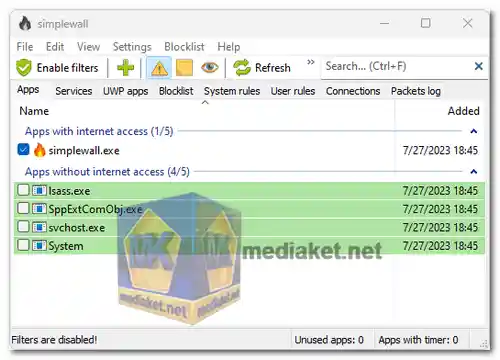Simplewall (Wfp Tool) is a lightweight and user-friendly application designed to control the network activity on your Windows system. It acts as a powerful firewall solution by using the Windows Filtering Platform (WFP), allowing you to block or allow internet access to various applications and services. Simplewall provides a simple yet effective way to manage your network traffic, enhancing your privacy and security without the complexity of traditional firewall software. The tool is ideal for users who want to have more control over their internet connections without dealing with complicated configurations.
Features of Simplewall (Wfp Tool):
- Windows Filtering Platform (WFP) Support:
- Utilizes WFP to filter network activity and block unwanted connections.
- Operates at the kernel level, providing robust and efficient network filtering.
- Application Control:
- Allows or blocks internet access for specific applications.
- Provides a list of installed applications, making it easy to manage their network permissions.
- Network Traffic Monitoring:
- Monitors all incoming and outgoing network traffic in real-time.
- Displays detailed information about network connections, including IP addresses, ports, and protocols.
- Simple and Intuitive Interface:
- User-friendly interface designed for ease of use.
- Minimalistic design focused on essential firewall functions without unnecessary complexity.
- Custom Rules Management:
- Create, modify, and delete custom rules to control network traffic.
- Supports rules based on application, IP address, protocol, and port number.
- Notifications and Logging:
- Provides real-time notifications when an application tries to connect to the internet.
- Logs all blocked and allowed connections for detailed analysis.
- IPv6 Support: Fully supports both IPv4 and IPv6 protocols, ensuring compatibility with modern networks.
- Portable Mode:
- Offers a portable version that doesn’t require installation.
- Ideal for users who need a lightweight firewall solution on multiple systems.
- No Dependencies:
- Does not rely on .NET Framework or other external libraries.
- Lightweight and fast, with minimal impact on system resources.
- Whitelisting and Blacklisting:
- Create whitelists and blacklists to control which applications and services can access the internet.
- Easily manage these lists through the simple interface.
- Automatic Updates:
- The application checks for updates automatically, ensuring that you always have the latest security features.
- Option to manually check and install updates.
- Rules Import and Export:
- Export your custom firewall rules to a file and import them on another system.
- Useful for backing up configurations or deploying rules across multiple devices.
- Multi-language Support:
- Supports multiple languages, making it accessible to a wider audience.
- User interface and documentation available in various languages.
- System Tray Integration:
- Integrates with the Windows system tray for quick access and management.
- Easily enable or disable the firewall from the tray icon.
- Advanced Filtering Options:
- Provides advanced filtering options for users who need more granular control over network traffic.
- Filter by domain names, application paths, and more.
- Low Resource Usage:
- Designed to have a minimal impact on system performance.
- Efficiently manages network traffic without slowing down your system.
Simplewall (Wfp Tool) is an excellent choice for users seeking a straightforward and effective way to manage their network connections. With its easy-to-use interface, powerful filtering capabilities, and minimal resource usage, Simplewall provides essential firewall features without the bloat of traditional solutions. Whether you're looking to enhance your online privacy, control application access, or monitor network traffic, Simplewall offers a reliable and efficient tool for the job.
Simplewall - Changelog.
Here's a basic guide on how to use Simplewall:
Simplewall is a free and open-source firewall and security application for Windows. It provides a user-friendly interface to manage and control network traffic on your computer.
- Download and Install: Download the latest release (Link below). Install Simplewall on your Windows computer by following the installation instructions.
- Launch Simplewall: Once installed, launch Simplewall.
- Initial Configuration:
- Upon first launch, you may need to configure some basic settings.
- Choose the network profiles for your network connections (Public, Private, Domain) and click "Apply."
- Main Interface: The main interface displays a list of applications and their network activity.
- Allow or Block Applications:
- To allow or block an application, find it in the list.
- Right-click on the application and choose either "Allow" or "Block."
- You can also use the toolbar buttons for Allow, Block, or Temp Block (temporary block).
- Create Rules:
- You can create custom rules for applications.
- Click on the "Rules" tab.
- Add a new rule by clicking the "+" button.
- Define the rule based on your preferences (allow or block, specific IP, port, protocol, etc.).
- Click "OK" to save the rule.
- Monitoring and Logs:
- Simplewall provides logs for network activity.
- You can check the "Logs" tab to see details about allowed and blocked connections.
- Advanced Settings:
- Explore the "Settings" tab for more advanced configurations.
- You can customize various options according to your requirements.
- Update: Simplewall may receive updates, so check for updates regularly on the GitHub repository.
- Uninstall: If needed, you can uninstall Simplewall like any other Windows application through the Control Panel
Remember, using a firewall requires a good understanding of networking concepts. Be cautious while blocking applications, as it may affect the functionality of certain programs. Always review the logs to ensure that the firewall is not causing unintended issues.