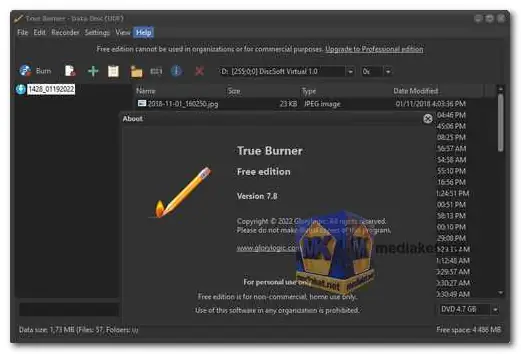True Burner stands out as a compact, easy-to-use, and free solution designed for Windows users. Whether you're a novice looking to create your first data disc or an experienced user with advanced burning needs, True Burner caters to a wide range of requirements.
True Burner is a feature-rich burning software that provides a seamless experience for users at all skill levels. This article explores the extensive features and capabilities of True Burner, emphasizing its versatility, efficiency, and compatibility with various disc types.
True Burner Features:
- Versatility in Disc Burning: True Burner seamlessly handles standard and multisession CD/DVD/Blu-ray disc burning, adapting to diverse data storage necessities.
Create bootable discs effortlessly, ensuring system recovery or streamlined installations. - File System Mastery: With support for ISO 9660 and UDF file systems, True Burner guarantees compatibility across various platforms, enabling smooth data exchange.
Integration of M-Disc technology extends data longevity, ideal for preserving critical information. - Media Compatibility at its Best: True Burner accommodates a broad range of disc types, including CD-R/RW, DVD-R/RW, DVD+R/RW, DVD+R DL, BD-R/RE, and introduces specialized support for XL type Blu-ray and DVD discs.
- Crafting Data and Multimedia Discs: Effortlessly create Data and MP3 discs, allowing users to organize and archive digital content systematically.
The ability to burn DVD-Video discs simplifies multimedia project sharing and presentation needs. - Precision in ISO Image Handling: True Burner's capability to burn ISO images ensures easy replication of existing content, vital for creating duplicates or distributing software.
Post-burn verification guarantees the integrity of written files and folders. - Smart Erasing Capabilities: Erase rewritable and erasable media, such as CD-RW, DVD-RW, DVD+RW, and BD-RE, with precision and efficiency.
This feature supports the reuse of discs, promoting sustainability and cost-effectiveness. - Unleashing M-Disc and XL Potential: True Burner goes beyond conventional burning tools by embracing M-Disc technology, offering users enhanced durability for critical data storage.
XL type Blu-ray and DVD disc support caters to users with larger data storage needs, expanding the software's versatility. - User-Centric Interface: True Burner's interface is not only intuitive but also designed for optimal user experience, ensuring accessibility for both novices and seasoned users.
Navigation through the software is seamless, reducing the learning curve associated with advanced burning tools. - Efficiency in Resource Management: The lightweight nature of True Burner ensures optimal system resource usage during the burning process, preventing any undue strain on the user's system.
True Burner stands as a testament to the evolution of burning software, combining versatility, efficiency, and user-friendliness. Whether you're a data archivist, multimedia enthusiast, or simply seeking a reliable backup solution, True Burner empowers users to master their disc burning needs with confidence.
True Burner - Changelog:
- Added option to restore default settings.
- Updated user interface and disc burning SDK.
- Improved file processing and ISO burning.
How to use True Burner:
Here's a general guide on how to use True Burner to perform common tasks like burning data discs, creating audio CDs, and more:
- Download and Install: Download the latest version of True Burner (Links below). Run the installer and follow the on-screen instructions to install the software on your Windows computer.
- Launch True Burner: After installation, launch True Burner by either clicking on the desktop shortcut or accessing it from the Start menu.
- Choose the Disc Type: The main interface provides options for different disc types. Select the type of disc you want to burn, such as Data Disc, Audio CD, or DVD-Video.
- Add Files or Audio Tracks:
- For a Data Disc, add the files and folders you want to burn by clicking on the "Add" or "Add Folder" button.
- For an Audio CD, add audio tracks by selecting the "Audio CD" option and then adding the audio files.
- Customize Settings: True Burner allows you to customize settings based on the type of disc you're creating. For example, you can set the burning speed, choose file system options, or adjust audio settings for an Audio CD.
- Burn the Disc:
- Once you've added the necessary files and adjusted settings, click on the "Burn" button to start the burning process.
- True Burner will display a progress bar, indicating the status of the burning process.
- Verify Data (Optional): After burning a data disc, you can choose to verify the written files. This option ensures that the data on the disc matches the original files.
- Erase Disc (If Needed): If you're using a rewritable disc and want to reuse it, True Burner provides an option to erase the content. Select the "Erase Disc" option and follow the prompts.
- Explore Additional Features: True Burner offers various advanced features, such as creating bootable discs, burning ISO images, and copying discs. Explore these features based on your specific requirements.
- Eject the Disc: Once the burning process is complete, True Burner will prompt you. Eject the disc from your computer.
Remember, the exact steps may vary slightly depending on the version of True Burner you are using. Always refer to the user manual or help section within the software for any specific instructions related to your version.