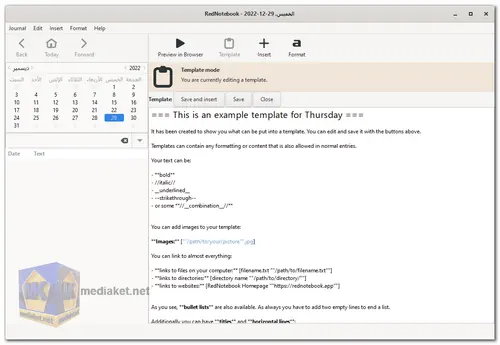RedNotebook is a versatile and intuitive journaling software that provides users with a platform to organize their thoughts, tasks, and memories. Whether you're a professional writer, a student, or simply someone who enjoys keeping a personal journal, RedNotebook offers a range of features designed to streamline the journaling process and enhance productivity...
Here's a description along with its full features:
RedNotebook is a cross-platform journaling application that allows users to create and manage digital journals with ease. Developed with simplicity and functionality in mind, RedNotebook offers a user-friendly interface coupled with powerful features to cater to the diverse needs of its users.
At its core, RedNotebook serves as a digital diary, enabling users to capture their thoughts, ideas, and experiences in a convenient and organized manner. Whether you're jotting down daily reflections, brainstorming ideas for a project, or keeping track of your goals, RedNotebook provides the flexibility to structure your entries according to your preferences.
One of the standout features of RedNotebook is its support for multiple journal formats. Users can create separate journals for different purposes, such as personal journaling, work-related notes, creative writing projects, and more. This allows for efficient organization and easy navigation, ensuring that users can keep their thoughts neatly categorized without cluttering their workspace.
In addition to basic text entry, RedNotebook offers support for multimedia content, including images and links. Users can enrich their journal entries by incorporating visual elements and hyperlinks, making it easy to reference external resources or add context to their writing.
Another highlight of RedNotebook is its powerful search functionality. With the ability to search through all your journal entries using keywords or phrases, finding specific information becomes effortless. This feature is especially useful for users who maintain extensive journals and need to quickly locate past entries or references.
Furthermore, RedNotebook includes robust organizational tools to help users stay on top of their journaling tasks. Users can tag entries with relevant keywords, assign categories to entries, and create custom filters to sort and prioritize their content. This level of customization empowers users to tailor their journaling experience according to their individual preferences and workflow.
RedNotebook also prioritizes privacy and security, offering optional password protection for individual journals. This ensures that sensitive information remains secure, providing users with peace of mind when journaling about personal or confidential topics.
Overall, RedNotebook is a comprehensive journaling solution that strikes a balance between simplicity and functionality. Whether you're a seasoned journaler or new to the practice, RedNotebook offers a versatile platform to capture your thoughts, organize your ideas, and reflect on your experiences with ease.
Full Detailed Features:
Multiple Journal Formats:
Create and manage multiple journals for different purposes, such as personal, work, or creative projects.
Text Formatting:
Customize the appearance of your text with various formatting options, including bold, italic, and bullet points.
Multimedia Support:
Insert images and links into your journal entries to enrich your content and provide additional context.
Powerful Search:
Easily search through all your journal entries using keywords or phrases to find specific information quickly.
Tagging and Categorization:
Tag entries with keywords, assign categories, and create custom filters to organize and prioritize your content.
Privacy and Security:
Optional password protection for individual journals to keep sensitive information secure.
Cross-Platform Compatibility:
RedNotebook is available on multiple platforms, including Windows, macOS, and Linux, ensuring seamless access across devices.
Customizable Templates:
Choose from a variety of pre-designed templates or create your own custom templates to suit your journaling needs.
Calendar View:
View your journal entries in a calendar format, making it easy to navigate and review past entries.
Export and Backup:
Export your journal entries in various formats, including PDF and plain text, and create backups to safeguard your data.
Markdown Support:
Write and format your entries using Markdown syntax for a streamlined writing experience.
Syncing:
Sync your journal entries across multiple devices using cloud storage services like Dropbox or Google Drive.
Customizable Themes:
Choose from a range of themes and color schemes to personalize your journaling environment.
Word Count and Statistics:
Track your writing progress with word count and statistical analysis features.
Reminders and Notifications:
Set reminders and notifications to stay on track with your journaling goals and deadlines.
Localization:
RedNotebook is available in multiple languages, making it accessible to users around the world.
Open Source:
RedNotebook is open-source software, allowing for community contributions and continuous improvement.
With its robust feature set and user-friendly interface, RedNotebook provides a comprehensive solution for journaling enthusiasts and professionals alike. Whether you're looking to organize your thoughts, document your experiences, or simply express yourself creatively, RedNotebook offers the tools you need to make journaling a seamless and enjoyable experience.
RedNotebook - Changelog.
Size: 25.46 MB
Here's how to use RedNotebook:
1. Download and Install RedNotebook:
- Download the installer for your operating system.
- Run the installer and follow the on-screen instructions.
2. Start Taking Notes:
- Launch RedNotebook.
- The interface should display a calendar on the left and a note-taking area on the right.
- Click on a specific date on the calendar to start taking notes for that day. RedNotebook automatically inserts the date and time at the top of your note.
- You can start typing your notes directly into the text field.
3. Formatting and Adding Content:
- RedNotebook offers some basic formatting options. You can bold, italicize, underline, and strikethrough text using the buttons above the text field or keyboard shortcuts (refer to the RedNotebook documentation for specific shortcuts).
- To add images, files, or links, use the "Insert" menu at the top. Select the desired option (image, file, link) and choose the file from your computer.
- You can create sections within your notes using headings. Type a double equal sign (==) followed by your heading text. A single equal sign (=) creates a subheading.
4. Previewing and Saving:
- Before saving your notes, you can preview how they will look in the formatted view by clicking the "Preview" button at the top.
- Once you're happy with your notes, click "Save" (or use the keyboard shortcut Ctrl+S) to save them to your journal.
5. Additional Features:
- RedNotebook allows you to tag your notes for easier organization. While writing your note, type "#" followed by your desired tag.
- You can search for specific terms or tags within your notes using the search bar at the top of the application.
- RedNotebook offers the option to export your notes in various formats like plain text, HTML, or LaTeX.
Tips:
- Explore the RedNotebook documentation for a more detailed explanation of features and functionalities.