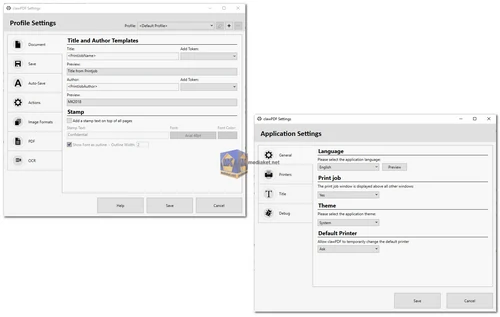At first glance, ClawPDF Free may appear as just another virtual printer for PDFs, OCR, and image conversion. However, beneath its unassuming facade lies a treasure trove of capabilities usually found in enterprise-grade solutions. ClawPDF is not just about creating PDFs; it's a comprehensive toolkit designed to streamline every aspect of PDF management, from creation and editing to conversion and optimization...
In the realm of digital document management, PDFs reign supreme for their universality and reliability. However, managing and manipulating PDFs effectively often requires sophisticated tools typically reserved for enterprise solutions. Enter ClawPDF – a versatile software powerhouse that transcends the boundaries of traditional PDF management tools, offering a plethora of features tailored for both individual users and businesses alike.
Key Features and Capabilities:
Diverse Output Formats:
ClawPDF empowers users to generate documents in a variety of formats, including PDF/A-1b, PDF/A-2b, PDF/A-3b, PDF/X, PDF/Image, OCR, SVG, PNG, JPEG, TIF, and TXT. This extensive range ensures compatibility and flexibility across different platforms and use cases.
PDF Standards Compliance:
It ensures compliance with PDF/A standards, guaranteeing the creation of fully valid PDF/A-1b, PDF/A-2b, and PDF/A-3b documents. This adherence to standards is crucial for industries requiring strict regulatory compliance.
Optical Character Recognition (OCR):
ClawPDF incorporates OCR technology, enabling the conversion of scanned documents into editable and searchable text. This feature enhances accessibility and facilitates content extraction from image-based PDFs.
Scripting Interface:
The software provides a robust scripting interface (Python, Powershell, VBScript, etc.), allowing users to automate processes and seamlessly integrate ClawPDF into existing workflows and applications.
Network Shared Printing:
Users can install ClawPDF on a print server, enabling network-shared printing. This functionality extends its utility beyond local environments, facilitating collaborative document management in multi-user settings.
Advanced Security Measures:
ClawPDF offers robust security features, including password protection and AES 256-bit encryption, ensuring confidentiality and integrity of sensitive documents.
Customization and Theming:
Users have the freedom to customize the software's appearance with light and dark themes, adapting the user interface to their preferences for enhanced usability.
ARM64 Support:
With compatibility for ARM64 architectures, ClawPDF caters to a diverse range of hardware platforms, ensuring accessibility across different devices and systems.
Additional Features:
ClawPDF boasts an array of additional features, such as drag-and-drop support, batch processing, silent printing, custom paper formats, multi-user environments support, and seamless integration with popular applications.
In conclusion, ClawPDF transcends the conventional boundaries of PDF management software, offering a comprehensive suite of features typically associated with enterprise-grade solutions. Its versatility, compatibility, and ease of use make it an invaluable tool for individuals, businesses, and organizations seeking efficient and reliable PDF management solutions.
Whether you're looking to streamline document workflows, ensure compliance with industry standards, or enhance document security, ClawPDF stands as a formidable ally in the realm of digital document management. Embrace the power of ClawPDF and unlock a world of possibilities for your PDF management needs.
ClawPDF - Changelog:
Bugfix: Fixed a bug where in some cases only administrators could use the shared network printer function.
Bugfix: Fixed Windows 7 issues caused since version 0.9.1.
Size: 71.45 MB
ClawPDF is a software for Windows that lets you create PDFs and convert documents to other formats like images or text.
Here's how to use the basic features of ClawPDF:
1. Installing ClawPDF:
- Download ClawPDF.
- Run the installer and follow the on-screen instructions.
2. Creating a PDF:
- Open the document you want to convert to PDF (e.g., Word document, web page).
- Go to the "Print" menu of your program.
- Select "clawPDF" as the printer.
- Click "Print".
3. Customizing the Output (Optional):
- Before clicking "Print", you can customize the output PDF in the clawPDF window.
- Here are some options you can set:
- Output format: Choose PDF/A, image format (JPEG, PNG etc.), or text (TXT).
- Filename and location: Specify where you want to save the PDF.
- Security: Set a password to protect your PDF.
- Profiles: Create profiles for frequently used settings.
4. Additional Features:
- ClawPDF offers more advanced features like:
- Merging multiple documents into a single PDF.
- Optical Character Recognition (OCR) to convert scanned documents to text.
- Scripting for automation.
5. Resources:
- For more detailed instructions and information about advanced features, refer to the clawPDF documentation.
I hope this helps!