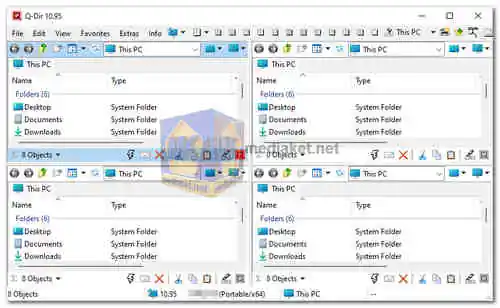Q-Dir is a freeware file management software for Microsoft Windows operating systems. Its name stands for "Quad Explorer," as it allows users to work with up to four different file directories simultaneously in a single window. This feature enables efficient file management tasks and simplifies the process of moving or copying files between various folders...
Here are some key features and functionalities of Q-Dir:
Multi-pane Interface:
Q-Dir provides a multi-pane layout, displaying multiple directory structures side by side. Each pane represents a different folder, making it easy for users to navigate and manage files across directories.
Tabbed Interface:
The program offers a tabbed interface, allowing users to open multiple tabs within each pane, making it even more convenient to work with various locations and directories.
File Operations:
Q-Dir supports standard file operations such as copying, moving, renaming, and deleting files and folders. Users can perform these actions between different panes or within the same pane, as per their needs.
Drag-and-Drop:
Files and folders can be easily dragged and dropped between panes or tabs, simplifying the process of organizing and rearranging data.
File Filters:
The software comes with various filters that help users sort and view specific file types, making it easier to locate and work with specific files.
Customization Options:
Q-Dir allows users to customize the interface according to their preferences. Users can change the color schemes, layout styles, and other visual elements to suit their needs.
File View Modes:
Q-Dir supports different file view modes, including details, list, tiles, and thumbnails, providing users with flexibility in how they want to view their files.
Network and System Integration:
The software seamlessly integrates with network drives and provides access to system folders, enabling users to manage files across their local drives and network locations.
Overall, Q-Dir is designed to enhance file management efficiency and provide a more user-friendly experience when dealing with complex file structures and large data sets. It is a valuable tool for users who frequently work with multiple folders and need an intuitive way to manage their files effectively.
Here are some detailed pros of Q-Dir:
Quadro-View:
This is the main feature of Q-Dir, and it allows you to view four separate windows of your files and folders at the same time. This can be a huge time-saver, as you can quickly compare files and folders across different locations.
File search:
Q-Dir includes a powerful file search feature that allows you to search for files by name, size, date, and other criteria.
File preview:
Q-Dir can preview many types of files, including images, documents, and videos. This allows you to quickly see the contents of a file without having to open it.
File management:
Q-Dir includes a number of file management tools, such as copy, move, delete, rename, and compress.
Plugins:
Q-Dir supports a number of plugins that can add additional functionality, such as FTP, ZIP, and RAR support.
Free and open-source:
Q-Dir is a free and open-source program, which means that it is free to use and modify.
Lightweight:
Q-Dir is relatively lightweight and doesn't consume a significant amount of system resources, ensuring smooth performance even on less powerful machines.
In conclusion, Q-Dir is a capable file management software that offers a unique multi-pane interface for enhanced productivity.
Q-Dir - Changelog:
Address bar optimizations to make navigation easier and improve usability.
Better support for long path names and special characters.
UI tuning and improvements for a more intuitive and appealing design.
Here's a basic guide on how to use Q-Dir:
1. Download and Install:
- First, download Q-Dir and Install the software by following the on-screen instructions.
2. Launch Q-Dir:
- After installation, launch Q-Dir from the desktop shortcut or start menu.
3. Interface Overview:
- Q-Dir has a unique interface with up to four panes, each displaying a different directory. You can customize the layout according to your preference.
- The interface consists of a toolbar, menu bar, and four directory panes.
4. Navigate Through Directories:
- Use the directory panes to navigate through your file system. Each pane functions like the Windows Explorer, allowing you to browse folders and files.
5. Customize Layout:
- Right-click on the interface to access the context menu and choose "Layout" to customize the arrangement of panes. You can choose from different layout configurations, such as vertical, horizontal, or cascade.
6. Toolbar Options:
- Q-Dir includes a toolbar with various options. You can use the toolbar to perform common file management tasks like copy, paste, delete, and refresh.
7. Context Menu:
- Right-click on files or folders to access the context menu, which provides additional options for managing files, such as copying, moving, deleting, and creating new folders.
8. Tabs:
- Q-Dir supports tabbed browsing. You can open multiple tabs within a pane, each displaying a different directory. This can be helpful for managing multiple folders simultaneously.
9. Favorites:
- You can add frequently accessed folders to the Favorites menu for quick access. Right-click on a folder and select "Add to Favorites."
10. View Options:
- Customize the way files and folders are displayed using the View menu. You can choose between different view modes, such as details, icons, and thumbnails.
11. Keyboard Shortcuts:
- Q-Dir supports various keyboard shortcuts for common actions. Refer to the documentation or explore the menus to discover these shortcuts.
12. Settings:
- Explore the settings menu to configure Q-Dir according to your preferences. You can adjust options related to appearance, behavior, and more.
Remember that Q-Dir is designed to offer a flexible and customizable file management experience, so feel free to explore the features and settings to tailor it to your workflow.
Download Q-Dir - The Quad-Explorer:
For windows 32 bit:
Install version - Size: 814.80 KB - Download
Portable version - Size: 815.37 KB - Download
For windows 64 bit:
Install version - Size: 0.99 MB - Download
Portable version - Size: 0.99 MB - Download