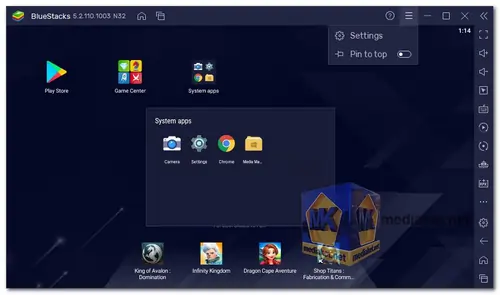BlueStacks is an Android emulator that allows users to run Android applications and games on their Windows or macOS computers. It creates a virtual Android environment on your PC, enabling you to enjoy a wide range of Android apps without needing a physical Android device...
BlueStacks has gained popularity primarily among gamers who want to play mobile games on a larger screen with better controls and performance.
BlueStacks is designed to bridge the gap between mobile and desktop environments, allowing users to run Android apps seamlessly on their computers. It's particularly known for its focus on gaming, offering an enhanced gaming experience by providing customizable controls, better graphics, and smoother performance. While gaming is a major aspect of BlueStacks, it also supports other types of Android apps, making it useful for productivity, social networking, and multimedia consumption.
BlueStacks App Player Features:
Gaming Performance: BlueStacks is optimized to deliver a smooth gaming experience with its ability to use your computer's hardware resources effectively. It can handle resource-intensive games better than many other Android emulators.
Customizable Controls: BlueStacks offers keyboard and mouse mapping, allowing gamers to create customized controls for games that are designed for touch interfaces. This enables more precise and responsive gameplay.
Multi-Instance: Users can open multiple instances of BlueStacks, which means you can run multiple apps or games simultaneously, each in its own virtual Android environment.
Sync with Mobile: BlueStacks can sync with your Android device, enabling you to access and use your mobile apps on your computer as well. This can be handy for things like messaging apps and utilities.
Google Play Store: BlueStacks comes with the Google Play Store pre-installed, making it easy to download and install Android apps directly from the Play Store.
Performance Settings: Users can tweak performance settings to allocate resources according to their system's capabilities, allowing for a balance between performance and resource usage.
Here are pros of using BlueStacks:
Gaming Experience: BlueStacks provides an improved gaming experience compared to playing on a small mobile screen, with features like higher resolution, better graphics, and customized controls.
Cross-Platform Use: It allows you to use your favorite Android apps on a larger screen, enhancing productivity and multitasking.
Compatibility: BlueStacks supports a wide range of apps and games, ensuring that most Android applications will work smoothly.
Multi-Instance: The ability to run multiple instances is beneficial for multitasking and testing different apps simultaneously.
Regular Updates: BlueStacks tends to receive updates to improve performance, compatibility, and features, ensuring a relatively up-to-date Android experience.
Easy Installation: Setting up BlueStacks is relatively straightforward, and it comes with pre-installed Google services.
Free and Paid Versions: While there's a free version of BlueStacks available, there's also a paid version (BlueStacks Premium) that offers additional features and optimizations.
Support for Low-End PCs: BlueStacks can run on a variety of hardware configurations, making it accessible to users with older or less powerful computers.
In summary, BlueStacks is a versatile Android emulator primarily aimed at gamers but also useful for anyone who wants to run Android apps on their computer. Its customizable controls, gaming-focused optimizations, and the ability to run multiple instances make it a popular choice for those looking to bridge the gap between the mobile and desktop worlds.
BlueStacks - Changelog:
- Nitro boost your way to victory in 極速快感:集結 without the game crashing or freezing!
- No more crashes or black screens in Zenless Zone Zero. Chaos awaits!
- Binge-watch like never before on JioTV without the app crashing.
- Join the Galaxy's greatest showdown in Star Wars Hunters without coming across graphical glitches!
- Faceoff against opponents in Knives Out without a black screen blocking your path!
- Unwanted error messages will no longer block your path in the following games: 바람의나라: 연, IRIAM(イリアム) - 新感覚Vtuberアプリ, Puzzle & Dragons, Valkyrie Connect.
- Say goodbye to crashes when you play the following games: BATTLE CRUSH!, ドラゴンクエストタクト, Streetball Allstar, 冒険者のおでかけ超便利ツール !, あんさんぶるスターズ!!Music, ツイステ, 18TRIP(エイトリ.
How to use BlueStacks:
To use BlueStacks App Player, follow these steps:
- Download and install BlueStacks. You can download BlueStacks from the link below (Diect links from official website).
- Launch BlueStacks.
- Sign in to your Google Play Store account. This is required to install Android apps on BlueStacks.
- Find the Android app you want to install. You can browse the Google Play Store or search for a specific app.
- Click the Install button. The app will download and install to BlueStacks.
- Click the app icon to launch it.
Once the app is launched, you can use it just like you would on a mobile device. You can use your mouse and keyboard to control the app, or you can use a gamepad.
Here are some additional tips for using BlueStacks:
- You can customize the controls for each app. To do this, click the Gear icon in the top right corner of the app window and select Controls.
- You can also change the resolution and other settings for BlueStacks. To do this, click the Three Lines icon in the top right corner of the main BlueStacks window and select Settings.
- If you are having trouble using a particular app, you can check the BlueStacks support website for help.
BlueStacks is a powerful tool that allows you to run Android apps on your PC. With BlueStacks, you can enjoy your favorite mobile games and apps on a larger screen with better performance.