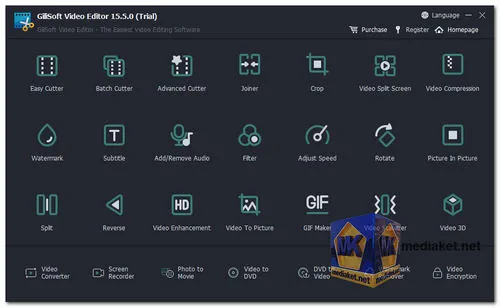GiliSoft Video Editor is a video editing software for Windows that offers a wide range of features for basic and intermediate users. It can be used to cut, trim, join, split, reverse, enhance, and convert videos. It also includes features for adding watermarks, subtitles, text, audio, filters, and effects. GiliSoft Video Editor is a good choice for users who want a powerful yet easy-to-use video editing software...
GiliSoft Video Editor is a user-friendly video editing software that provides tools and features for editing and enhancing videos. It is aimed at both novice and more experienced users who want to create professional-looking videos without the steep learning curve of more complex video editing software.
Here are some of the features of GiliSoft Video Editor:
Video Editing:
GiliSoft Video Editor offers basic video editing functions, such as cutting, trimming, splitting, and joining videos. You can easily remove unwanted segments or combine multiple clips into a single video.
Effects and Transitions:
The software includes a variety of video effects, filters, transitions, and overlays that allow you to add creative touches to your videos. You can adjust colors, apply filters, and add text or watermarks.
Audio Editing:
You can control the audio tracks in your videos by adjusting volume, adding background music, or even extracting audio from video files.
Rotation and Cropping:
GiliSoft Video Editor enables you to rotate, flip, and crop videos to adjust their orientation or focus on specific parts.
Subtitle Support:
You can add subtitles to your videos, adjusting their position, font, and timing to match the content.
Watermarking:
The software allows you to add text or image watermarks to your videos for branding or copyright protection purposes.
Format Conversion:
GiliSoft Video Editor supports a variety of video formats, and you can use it to convert videos between different formats.
DVD and Video Creation:
You can use the software to create DVDs with menus, chapters, and personalized layouts. Additionally, you can export your edited videos to various formats suitable for different devices and platforms.
GiliSoft Video Editor is a good choice for beginners and casual users who want to edit their videos without having to learn a complex software. It is also a good option for users who need to quickly edit videos for social media or other online platforms.
Here are some of the pros of GiliSoft Video Editor:
User-Friendly:
GiliSoft Video Editor is known for its intuitive and easy-to-navigate user interface, making it accessible to beginners and casual users.
Quick Editing:
For simple video editing tasks, GiliSoft Video Editor provides a straightforward and efficient solution without overwhelming users with advanced features.
Multiple Editing Options:
The software offers a range of basic editing tools, effects, and transitions to enhance your videos.
Subtitle and Watermarking:
Users can easily add subtitles and watermarks to their videos, which is useful for both personal and professional projects.
Format Conversion:
GiliSoft Video Editor includes format conversion capabilities, allowing you to adapt your videos for various devices and platforms, including MP4, AVI, WMV, MOV, and FLV.
Overall, GiliSoft Video Editor is a good choice for users who want easy-to-use video editing software with a wide range of features.
Offline Installer:
Size: 182.63 MB - Download
Online Installer:
Size: 4.57 MB - Download
How to use GiliSoft Video Editor ?
To use GiliSoft Video Editor, follow these steps:
1. Download and install the software on your computer.
2. Launch the software and import the video files you want to edit.
3. To cut a video, drag the start and end markers to the desired positions and click the "Cut" button.
4. To join multiple videos, click the "Add Files" button and select the videos you want to join. Then, drag the videos to the desired order in the timeline and click the "Join" button.
5. To add effects to a video, click the "Effect" button and select the desired effect. You can then adjust the effect settings and click the "OK" button.
6. To add text or subtitles to a video, click the "Text" button and type in the desired text. You can then adjust the text settings and click the "OK" button.
7. To export the edited video, click the "Export" button and select the desired output format. You can then set the output settings and click the "Start" button to begin the export process.
Here are some additional tips for using GiliSoft Video Editor:
- You can use the preview window to see how your edits will look before you export the video.
- You can undo and redo your edits at any time.
- You can save your edited video as a project file so that you can continue editing it later.
- You can also export your edited video to a variety of different formats, including MP4, AVI, MOV, and WMV.
If you need more help using GiliSoft Video Editor, you can consult the software's user guide or online tutorials.