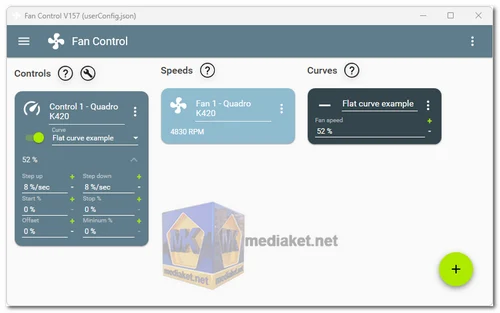FanControl is a free and open-source software application for Windows that allows users to control the speed and behavior of their computer fans. It is a highly customizable application that allows users to create custom fan profiles based on temperature, load, or other factors. FanControl also supports a wide range of fan sensors, including those from CPU, GPU, and motherboard...
It is a highly customizable program that offers a wide range of features, including:
Automatic fan control: Fan Control can automatically adjust the speed of your fans based on the temperature of your CPU and other components. This can help to keep your system cool while minimizing noise.
Custom fan curves:
You can create custom fan curves that specify the speed of your fans at different temperatures. This gives you complete control over how your fans operate.
Support for multiple sensors:
Fan Control can monitor the temperature of multiple sensors, including your CPU, GPU, and motherboard. This allows you to create custom fan curves that are based on the temperature of specific components.
Plugin support:
Fan Control supports a variety of plugins that can add additional features, such as support for more sensors or fan control profiles.
Fan Control is a powerful and versatile fan control program that is perfect for enthusiasts who want to get the most out of their cooling system. It is easy to use and configure, and it offers a wide range of features.
If you are looking for a powerful and versatile fan control program, then Fan Control is a great option. It is easy to use and configure, and it offers a wide range of features that can help you to improve the cooling and noise levels of your computer system.
Fan control is the ability to adjust the speed of a fan, typically to improve cooling or reduce noise. There are a number of pros to fan control, which are summarized below:
Temperature Regulation:
Fan control helps maintain optimal temperatures for various components. By adjusting fan speeds according to system loads and temperature levels, it prevents overheating and prolongs the life of hardware.
Reduced Noise:
By lowering the fan speed when the system is not under heavy load, fan control can significantly reduce noise levels, making the device quieter and more pleasant to use.
Energy Efficiency:
By running fans at lower speeds when not needed, fan control can save energy and reduce power consumption, leading to a more environmentally friendly operation.
Customization:
Fan control allows users to tailor the cooling performance to their specific requirements, such as prioritizing performance during intense tasks or reducing noise during light usage.
Extended Component Lifespan:
By ensuring proper cooling, fan control can help prevent excessive wear and tear on components, leading to a longer lifespan for the device.
In conclusion, fan control offers valuable benefits like temperature regulation, reduced noise, and energy efficiency.
Fan Control - Changelog.
Here's how to use Fan Control:
Downloading and Setting Up:
- Download Fan Control: Download the latest version of Fan Control.
- Run the application: Extract the downloaded zip file and run the FanControl.exe application. It's recommended to run it with administrator privileges.
- Choose Temperature Sensors: Upon launch, Fan Control will prompt you to choose the temperature sensors it will use for monitoring. Select the toggles next to the relevant temperature sensors (CPU, GPU, etc.) and press OK.
- Automatic Fan Detection: The application will run a brief test to determine the start and stop RPM thresholds of your fans (CPU, case, GPU).
Controlling Fan Speeds:
- Manual Control: This is the most basic way to adjust fan speed. Click on the three dots in the top right corner of a specific fan control card and choose "Manual control" from the dropdown menu. A slider will appear. Dragging it left reduces RPM (slower fan), while moving it right increases RPM (faster fan).
- Fan Curve: This allows for a more nuanced control over fan speed based on temperature. Enable the "Curve" toggle under the Controls section for the desired fan. Click on the three dots again and select "Edit curve". A graph will appear where you can set custom points for desired fan speed at specific temperatures.
Additional Options:
- Settings: The three-line menu icon in the top left corner provides access to various settings. You can change the layout of fan controls, choose which fans are displayed, and configure Fan Control to start with Windows.
- Appearance: You can also customize the look and feel of Fan Control by clicking the "Appearance" button and adjusting the color scheme.
Tips:
- It's recommended to start with manual control to get familiar with the application and how your fans respond.
- When creating a fan curve, find a balance between keeping your PC cool and minimizing noise.
- Consider consulting online resources or video tutorials for a more visual guide.
Download Fan Control:
Fan Control (.Net 4.8)
Installer version:
Size: 7.79 MB - Download
Portable version:
Size: 5.74 MB - Download
Fan Control (.Net 8.0)
Installer version:
Size: 14.23 MB - Download
Portable version:
Size: 12.16 MB - Download