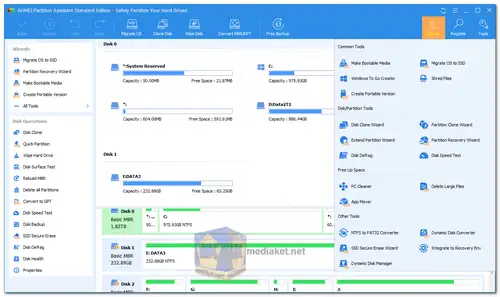AOMEI Partition Assistant Standard Edition is a free disk partition management software that offers a wide range of features to help you manage your hard drives and partitions on Windows systems. AOMEI Partition Assistant Standard Edition allows you to resize, move, merge, split, format, delete, and wipe partitions without data loss...
AOMEI Partition Assistant Features:
Partition Creation and Deletion:
AOMEI Partition Assistant allows you to create, delete, format, and resize partitions on your hard drive easily and safely.
Partition Resize and Move:
You can resize and move partitions without data loss. This feature is particularly useful when you need to adjust the size of partitions to accommodate changes in storage needs.
Merge and Split Partitions:
It enables you to merge two adjacent partitions into a single larger one or split a large partition into smaller ones without data loss.
Clone Disk/Partition:
AOMEI Partition Assistant allows you to clone an entire disk or a specific partition to another disk or partition. This is useful for data backup and migration.
Convert Disk/Partition:
You can convert between different disk types, such as from MBR to GPT, or convert between file systems, like NTFS to FAT32, without data loss.
Migrate OS to SSD/HDD:
This feature is helpful for upgrading your system drive to a faster SSD while keeping your operating system and data intact.
Bad Sector Check:
AOMEI Partition Assistant can check for bad sectors on your hard drive and help you repair them, preventing potential data loss.
Bootable Media Creation:
You can create bootable USB or CD/DVD media to manage your partitions even when your operating system is unbootable.
SSD Alignment:
It optimizes SSD performance by aligning partitions to the correct boundaries, improving read/write speeds and prolonging SSD lifespan.
Secure Erase:
AOMEI Partition Assistant offers a secure erase feature that permanently wipes data from a disk or partition, making it unrecoverable.
Pros of using AOMEI Partition Assistant:
User-Friendly Interface:
AOMEI Partition Assistant has an intuitive and user-friendly interface, making it suitable for both beginners and experienced users.
Data Protection:
The software is known for its ability to perform disk and partition operations without data loss, ensuring that your important files remain intact.
Wide Compatibility:
AOMEI Partition Assistant is compatible with various Windows operating systems, including Windows 11, 10, 8.1, 8, 7, XP, and Vista, both 32-bit and 64-bit versions.
Regular Updates:
AOMEI regularly updates its software to include new features and support for the latest Windows updates and hardware.
Free Version:
The Standard Edition is free to use, making it an excellent choice for users on a budget who need basic partition management tools.
Reliable Support:
AOMEI provides customer support, including online guides and forums, to help users with any questions or issues they may encounter.
Stability:
AOMEI Partition Assistant is known for its stability and reliability, ensuring that your disk operations are carried out safely.
In summary, AOMEI Partition Assistant Standard Edition is a feature-rich and user-friendly partition management software that allows you to perform a wide range of disk and partition operations without data loss. Its regular updates, compatibility, and free version make it a popular choice for Windows users looking to manage their storage effectively.
AOMEI Partition Assistant - Changelog:
Optimized the user interface of "Clone Partition" and "Clone Disk".
Fixed some known bugs.
Size: 77.60 MB
How to use AOMEI Partition:
Here's a guide on using AOMEI Partition Assistant Standard Edition:
1. Download and Install:
- Download the free Standard Edition.
- Run the installer and follow the on-screen instructions.
2. Launch the Application:
- Once installed, open AOMEI Partition Assistant Standard.
- The main interface will display your hard disks and partitions visually.
Key Features and Usage:
Resize Partition:
- Right-click the partition you want to resize and select "Resize Partition".
- Drag the slider to adjust the partition size.
- Click "OK" and then "Apply" to execute the operation.
Move Partition:
- Right-click the partition and choose "Move Partition".
- Drag the partition to the desired location on the disk.
- Click "OK" and then "Apply".
Merge Partitions:
- Right-click the first partition you want to merge and select "Merge Partitions".
- Check the partitions you want to combine and click "OK".
- Click "Apply" to merge them.
Create Partition:
- Right-click unallocated space on the hard disk and select "Create Partition".
- Specify partition size, drive letter, file system, etc.
- Click "OK" and then "Apply" to create the new partition.
Format Partition:
- Right-click the partition and choose "Format Partition".
- Choose a file system (e.g., NTFS, FAT32) and click "OK".
- Click "Apply" to format the partition.
Convert Disk Between MBR and GPT:
- Right-click the disk and select "Convert to GPT Disk" or "Convert to MBR Disk".
- Click "OK" and then "Apply" to perform the conversion.
Important Reminders:
- Back up your data: Before making any significant changes, back up your essential files to prevent data loss in case of unexpected issues.
- Exercise caution: Double-check your operations before applying changes, as some operations are irreversible.
- Refer to the manual: For more advanced features or detailed instructions, consult the AOMEI Partition Assistant Standard Edition user manual.