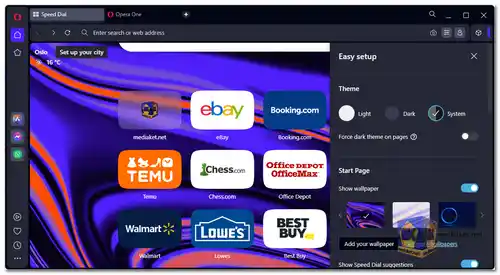Opera is a web browser that aims to provide users with a fast, secure, and feature-rich browsing experience. It was one of the early browsers to introduce tabbed browsing and has since incorporated numerous features and functionalities to enhance user productivity and privacy...
Opera is a free and open-source web browser developed by Opera Software. It is based on the Chromium web browser, but it has its own unique features and user interface.
Here are some of the features of Opera:
Ad blocker:
Opera comes with a built-in ad blocker that can block ads on websites. This can help to improve the speed and performance of your browsing experience.
Free VPN:
Opera offers a free VPN service that allows you to browse the web anonymously and securely. This can be useful for bypassing geo-restrictions and protecting your privacy.
Opera Turbo:
Opera Turbo is a compression technology that can be used to speed up browsing on slow connections. This is especially useful when you are browsing on a mobile device or in a country with a slow internet connection.
Opera Touch:
Opera Touch is a mobile browser that is designed for speed and simplicity. It has a gesture-based interface that makes it easy to navigate websites.
Opera GX:
Opera GX is a gaming browser that is designed to be lightweight and distraction-free. It has features like a built-in CPU and RAM limiter, as well as a GX Corner that provides gaming news and deals.
Here are some of the pros of using Opera:
Fast and efficient:
Opera is one of the fastest web browsers available. It is based on Chromium, which is the same codebase as Google Chrome, but it has its own optimizations that make it even faster.
Secure and private:
Opera offers a number of features that can help to protect your privacy and security while browsing the web. These features include a built-in ad blocker, a free VPN, and a private browsing mode.
Feature-rich:
Opera has a number of features that are not available in other web browsers. These features include a built-in ad blocker, a free VPN, a gaming mode, and a cryptocurrency wallet.
Easy to use:
Opera has a simple and intuitive user interface that is easy to learn and use. It is also available in a variety of languages.
Overall, Opera is a great web browser that offers a number of features and benefits. It is fast, secure, private, and feature-rich. If you are looking for a new web browser, Opera is definitely worth considering.
Opera - Changelog
For Windows 32 bit:
Size: 99.14 MB - Download
For Windows 64 bit:
Size: 110.02 MB - Download
How to use Opera browser:
Opera is a popular web browser known for its speed, security features, and a range of built-in tools.
Basic guide on how to use Opera browser:
1. Download and Install Opera:
- Download the Opera browser for your operating system.
- Run the installation file and follow the on-screen instructions to install Opera on your computer or device.
2. Launch Opera:
- After installation, open Opera by clicking on its icon in your system's applications or desktop.
3. Set Up Opera:
- When you first open Opera, you'll be prompted to customize your experience. You can choose your preferred language, import bookmarks and settings from other browsers, and set up a custom start page.
4. Explore the Opera Interface:
- Opera's interface is user-friendly and intuitive. Here's an overview of the main elements:
- Address Bar: Where you enter website URLs.
- Tabs: You can open multiple websites in separate tabs. Click the "+" icon or use the keyboard shortcut (Ctrl+T on Windows, Command+T on macOS) to open a new tab.
- Sidebar: Opera has a sidebar on the left that provides quick access to features like bookmarks, history, extensions, and more. You can show/hide it by clicking the sidebar icon on the left edge of the browser.
- Speed Dial: The start page that displays your frequently visited websites in a grid view.
- Menu: Click the Opera icon in the top left corner to access the browser menu. Here, you can find various settings and options.
5. Browsing Websites:
- To visit a website, type its URL into the address bar and press Enter.
- You can use keyboard shortcuts like Ctrl+L (Windows) or Command+L (macOS) to focus on the address bar quickly.
- You can also search the web directly from the address bar by entering a search term and pressing Enter. Opera uses your default search engine for this.
6. Tabs and Tab Management:
- Opera supports tabbed browsing. To open a new tab, click the "+" button next to your existing tabs.
- Right-click a tab to access options like reloading, pinning, duplicating, or closing the tab.
- To close a tab, click the "x" on the tab, or use the keyboard shortcut Ctrl+W (Windows) or Command+W (macOS).
7. Built-in Features:
- Opera includes several built-in features like a free VPN, ad blocker, and a crypto wallet. You can access and configure these features through the browser settings.
8. Extensions:
- Opera supports browser extensions. You can visit the Opera add-ons store to find and install extensions that add functionality to your browser.
9. Bookmarks and History:
- Access your bookmarks and browsing history through the sidebar. You can organize your bookmarks into folders and easily manage your web history.
10. Customize Opera:
- Customize Opera to your liking by adjusting settings like appearance, privacy, security, and more. You can access these settings by clicking on the Opera menu and selecting "Settings."
11. Sync Your Data:
- Opera offers a synchronization feature that allows you to sync your bookmarks, settings, and other data across multiple devices. You can set this up in the settings menu.
12. Help and Support:
- If you have questions or encounter issues while using Opera, you can access Opera's support resources, including their official website, community forums, and help documentation.
Opera is a feature-rich browser, and exploring its settings and built-in tools can help you make the most of your browsing experience.