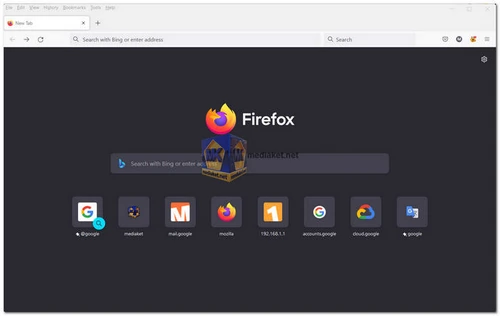Mozilla Firefox is a popular web browser known for its speed, security, and flexibility. It offers a user-friendly interface and a wide range of customizable features. With a strong focus on privacy, Firefox provides advanced tracking protection and the option to block unwanted content. It supports extensions, enabling users to enhance their browsing experience...
As an open-source browser, Firefox continues to evolve through community contributions, ensuring a reliable and innovative browsing experience for users worldwide.
Mozilla Firefox, commonly known as Firefox, is a free and open-source web browser developed by Mozilla Foundation and its community of contributors.
Here are some features of Mozilla Firefox:
Speed:
Firefox is renowned for its speed and efficiency in loading web pages, thanks to its sophisticated rendering engine.
Security:
The browser emphasizes user privacy and security, offering features like Enhanced Tracking Protection to block third-party trackers and fingerprinters.
Customizability:
Users can personalize their browsing experience with various themes, extensions, and add-ons available through the Mozilla Add-ons marketplace.
Cross-platform:
Firefox is available for Windows, macOS, Linux, Android, and iOS, allowing users to sync their bookmarks, history, and preferences across devices.
Tab Management:
Firefox offers tabbed browsing with intuitive tools for organizing, pinning, and grouping tabs.
Performance:
It optimizes memory usage and includes a process isolation architecture (Electrolysis or "E10s") to enhance stability and responsiveness.
Developer Tools:
Firefox provides a suite of developer tools, including a web console, page inspector, and JavaScript debugger, catering to web developers' needs.
Web Standards:
The browser is committed to supporting the latest web standards and technologies, contributing to web compatibility and innovation.
Privacy and Security:
Beyond Enhanced Tracking Protection, Firefox includes features like password manager, phishing protection, and regular updates to patch security vulnerabilities.
Community-Driven:
As an open-source project, Firefox benefits from contributions by a global community of developers, testers, and advocates.
Firefox remains a significant player in the browser market, continually evolving to keep pace with technological advancements and user demands. Its commitment to privacy, performance, and open-source principles has earned it a loyal user base and made it a popular choice for individuals seeking a reliable and secure web browsing experience.
Here are some of the pros of using Mozilla Firefox:
Speed:
Firefox is generally faster than other major browsers, such as Chrome and Edge. This is because Firefox is designed to be more efficient with memory and CPU resources.
Security:
Firefox has a strong security track record and is constantly being updated with new features to protect users from malware and other online threats.
Privacy:
Firefox is committed to protecting user privacy. The browser has a number of features that help to block tracking and protect your data from being collected by third parties.
Customization:
Firefox is highly customizable. You can change the look and feel of the browser to match your preferences, and you can also add extensions to add new features and functionality.
Open source:
Firefox is an open source project, which means that it is developed by a community of volunteers. This ensures that the browser is constantly being improved and that it is not controlled by a single company.
Mozilla Firefox is a great choice for users who are looking for a fast, secure, and private web browser. It is also a good option for users who want a browser that is customizable and open source.
Mozilla Firefox - Changelog.
Here's a basic guide on how to use Mozilla Firefox:
1. Installation:
- Download and install Mozilla Firefox (Links Below).
- Follow the installation instructions for your operating system.
2. Launch Firefox:
- Once installed, open Firefox by double-clicking its icon on your desktop or finding it in your applications folder.
3. Getting Started:
- When you first open Firefox, you'll see a welcome page with options to import bookmarks and settings from another browser. You can choose to do this or skip it.
4. User Interface:
- The Firefox user interface consists of several elements, including the address bar (where you enter website URLs), tabs (for opening multiple websites), and various menus and buttons.
5. Browsing:
- To visit a website, simply click on the address bar at the top of the window, type the URL (e.g., https://www.mediaket.net), and press Enter.
- You can open multiple websites in separate tabs by clicking the "+" button on the tab bar or using the keyboard shortcut Ctrl+T (Cmd+T on macOS).
6. Navigation:
- Use the back and forward buttons to navigate through your browsing history.
- The refresh button (a circular arrow) reloads the current page, and the home button takes you to your homepage.
7. Bookmarks:
- To save a website for future reference, click the star icon in the address bar to bookmark it. You can organize bookmarks into folders for better organization.
8. Search:
- Firefox has a built-in search bar in the top-right corner. You can choose your preferred search engine or add more search engines.
9. Add-ons:
- Firefox supports extensions and themes to enhance its functionality and appearance. You can access the Add-ons menu to browse and install extensions.
10. Settings:
- Click on the three horizontal lines in the top-right corner to access the menu. From there, you can access settings, options, and customize Firefox to your liking.
11. Private Browsing:
- You can open a private browsing window by clicking the menu button and selecting "New Private Window." Private browsing doesn't save your browsing history or cookies.
12. Sync (Optional):
- If you have a Firefox account, you can sync your bookmarks, history, passwords, and other data across multiple devices.
13. Security:
- Firefox has built-in security features, such as phishing and malware protection. Keep your browser up to date to benefit from the latest security enhancements.
14. Updates:
- Firefox regularly releases updates to improve performance and security. It's a good practice to keep your browser updated.
15. Troubleshooting:
- If you encounter issues with Firefox, you can often resolve them by clearing your cache and cookies or disabling problematic extensions. You can access these options in the settings menu.
Remember that Firefox evolves, and new features may be added over time. Exploring the browser's settings and features can help you tailor it to your specific needs and preferences.
Download Mozilla Firefox:
Size: 58.82 MB - Download
For Windows 64 bit:
Size: 61.42 MB - Download