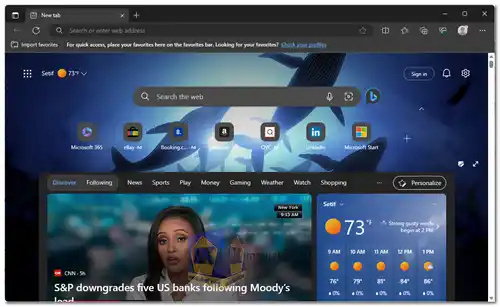Microsoft Edge is a cross-platform web browser created and developed by Microsoft. It was first bundled with Windows 10 and Xbox One, and later released for other platforms: Android and iOS, macOS and older Windows versions (Windows 7 and later), and Linux...
Key features of Microsoft Edge include:
User Interface:
The browser has a clean and modern user interface that allows for intuitive navigation. It includes a simplified layout with easy-to-access tools and options.
Performance:
Edge is built on a modern rendering engine, making it faster and more responsive than its predecessor, Internet Explorer. It aims to load web pages quickly and handle multimedia content effectively.
Integration with Windows:
As a Microsoft product, Edge is deeply integrated with the Windows operating system. It offers features like Cortana integration for voice search, Windows Hello for secure website logins, and support for touch and pen input on compatible devices.
Compatibility:
Edge supports a wide range of web standards, ensuring compatibility with most websites and web applications. Microsoft actively works to improve its support for modern web technologies.
Privacy and Security:
The browser includes built-in security features like Microsoft Defender SmartScreen, which helps protect users from malicious websites and downloads. It also supports features like tracking prevention to enhance user privacy.
Collections:
Edge provides a "Collections" feature that allows users to organize, save, and share content from the web in a visually appealing way. This feature is particularly useful for research and project organization.
Extensions:
Like other modern browsers, Edge supports browser extensions, which can be installed from the Microsoft Edge Add-ons store. These extensions add extra functionality and customization options to the browser.
Reading and Annotation:
Edge includes a reading mode that provides a distraction-free reading experience. Additionally, users can annotate web pages and PDF documents directly within the browser.
Cross-Device Syncing:
Edge offers synchronization across devices using a Microsoft account, allowing users to access their browsing history, favorites, passwords, and other settings on multiple devices.
Microsoft Edge is a good choice for anyone looking for a fast, secure, and compatible web browser. It is especially well-suited for users who are already familiar with the Chromium engine.
Here are some of the pros of Microsoft Edge:
Fast and efficient browsing performance.
Enhanced security features and protection against malicious websites.
Cross-platform syncing for a seamless browsing experience.
Wide range of available extensions to customize and enhance functionality.
Integration with Microsoft 365 for productivity and collaboration.
Overall, Microsoft Edge is a good web browser that offers a number of features that make it a competitive choice. It is especially well-suited for users who are looking for a fast, secure, and compatible browser.
Microsoft Edge - Changelog:
Fixed various bugs and performance issues, improved reliability.
Here's a basic guide on how to use Microsoft Edge:
Microsoft Edge is a web browser developed by Microsoft and is the default browser in Windows 10 and later versions.
1. Launching Microsoft Edge:
- Click on the Microsoft Edge icon in the taskbar, or search for "Microsoft Edge" in the Start menu and click on it to open the browser.
2. Browsing the Web:
- To visit a website, type the URL (e.g., "www.mediaket.net") into the address bar at the top and press Enter.
- You can also use a search engine by typing a query in the address bar and hitting Enter. Edge will use your default search engine (usually Bing) to provide search results.
3. Tabs:
- To open a new tab, click the "+" button next to the existing tabs or press Ctrl+T on your keyboard.
- To close a tab, click the "X" on the tab or use Ctrl+W.
4. Favorites:
- Click on the star icon (Ctrl+D) to add the current page to your favorites.
- Click on the favorites icon (a star) (Ctrl+Shift+O) to view and manage your favorites.
5. History:
- Click on the clock icon (Ctrl+H) to access your browsing history.
6. Settings and More:
- Click on the three horizontal dots (ellipsis) (Alt+F) in the top right corner to access the settings and additional options.
- Here you can customize settings, import bookmarks, manage extensions, and more.
7. Downloads:
- Click on the download icon (Ctrl+J) to view and manage your downloads.
8. Reading View:
- Click on the book icon in the address bar (F9) to switch to a simplified, distraction-free reading view for the current page.
9. Printing:
- Click on the printer icon (Ctrl+P) to print the current page.
10. Extensions:
- You can add extensions to enhance the functionality of Edge. Click on the three dots, then "Extensions" to manage your extensions.
11. Cortana Integration:
- Microsoft Edge may integrate with Cortana, Microsoft's virtual assistant, for additional features and functionality.
- Read Aloud this page (Ctrl+Shift+U).
12. Collections:
- You can use the Collections feature to organize and gather content from the web. Click on the Collections icon to start a new collection.
13. Sharing:
- Click on the "Share" icon to share the current webpage via email, social media, or other apps.
Remember that Microsoft Edge may receive updates over time, so newer versions may have additional features or changes in the user interface. Always ensure you are using the most up-to-date version of the browser for the best experience.
For windows 32 bit:
Size: 154.52 MB - Download
For windows 64 bit:
Size: 170.44 MB - Download