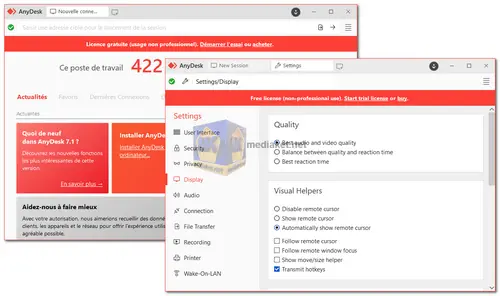AnyDesk is a remote desktop software application that allows users to connect to and control a remote computer or device from another location. It is designed to provide secure and efficient remote access for various purposes, including IT support, remote work, and collaboration...
AnyDesk was first released in 2014 and has gained popularity as a reliable and user-friendly remote desktop solution. It is available for multiple platforms, including Windows, macOS, Linux, Android, and iOS, making it versatile and accessible to a wide range of users.
Below is a detailed description of AnyDesk features:
High Performance:
AnyDesk is known for its high-speed performance. It uses a unique video codec called DeskRT, which is optimized for low-latency connections. This means that even on slower internet connections, you can work with minimal lag and delay.
Cross-Platform Compatibility:
AnyDesk is available on multiple operating systems, which allows you to connect to and from a variety of devices. You can control a Windows PC from a Mac or vice versa, as well as connect to mobile devices.
Secure Connections:
AnyDesk places a strong emphasis on security. It uses TLS 1.2 encryption technology to protect data transmission and authentication. Additionally, it provides options for setting up two-factor authentication and customizing security settings to meet specific needs.
File Transfer:
You can easily transfer files between the local and remote computers using AnyDesk. This feature is particularly useful when you need to send or receive documents, images, or other files during a remote session.
Remote Printing:
AnyDesk allows you to print documents from a remote computer to a local printer. This feature is handy when you need to print documents from a remote location.
Clipboard Sync:
You can copy and paste text and files between the local and remote computers, which streamlines workflow and enhances productivity.
Unattended Access:
AnyDesk offers unattended access capabilities, enabling you to set up permanent connections to remote computers. This is useful for managing servers or providing remote support to clients without their active involvement.
Pros of Using AnyDesk:
Speed:
AnyDesk's exceptional performance and low latency make it suitable for tasks that require real-time interaction, such as video editing or gaming.
Cross-Platform Compatibility:
It's compatible with various operating systems, ensuring you can connect to a wide range of devices.
Security:
AnyDesk takes security seriously, offering encryption and authentication features to protect your data during remote sessions.
Ease of Use:
The user-friendly interface makes it accessible for both tech-savvy professionals and those with limited technical knowledge.
File Transfer and Clipboard Sync:
These features simplify collaboration and the exchange of information between remote and local devices.
Unattended Access:
Ideal for IT administrators and support teams who need to manage and maintain remote systems without user intervention.
Free and Paid Versions:
AnyDesk offers a free version with basic features and paid plans with advanced capabilities, making it accessible to both personal and business users.
In summary, AnyDesk is a versatile remote desktop software solution known for its high performance, security features, and ease of use. It caters to a wide range of users, from individuals who need to access their home computer remotely to businesses requiring robust remote support and collaboration tools.
Anydesk - Changelog.
Size: 5.07 MB
How to use AnyDesk:
1. Download and install AnyDesk on both the local and remote computers.
2. On the local computer, open AnyDesk and note the AnyDesk-ID or Alias displayed in the "Your Address" field.
3. On the remote computer, enter the AnyDesk-ID or Alias of the local computer in the "Remote Desk" field and click the "Connect" button.
4. If unattended access has been enabled on the remote computer, the connection will be established automatically. Otherwise, the user on the remote computer will need to accept the connection request.
5. Once the connection is established, you will be able to view and control the remote computer.
Additional features:
- File transfer: You can transfer files between the local and remote computers by clicking the "Files" button.
- Chat: You can chat with the user on the remote computer by clicking the "Chat" button.
- Remote printing: You can print documents from the remote computer to a printer on the local computer.
- Session recording: You can record your AnyDesk sessions for later playback.
Security:
AnyDesk uses TLS 1.2 encryption to secure all communication between the local and remote computers. Additionally, AnyDesk offers a number of security features, such as:
- Two-factor authentication
- Address book
- Permission profiles
- Session logging