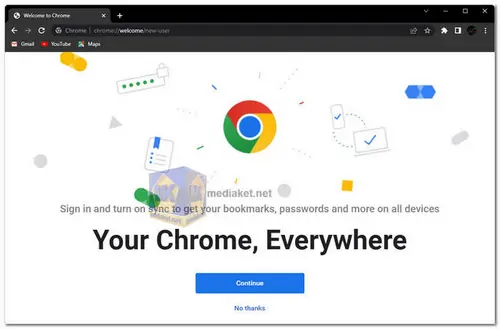Chrome is a fast, secure, and user-friendly browser. It is known for its speed, which is due in part to its use of a new JavaScript engine (V8). Chrome is also very secure, with features such as sandboxing and extensions that help to protect users from malware and other threats...
Google Chrome, developed by tech giant Google, stands as one of the most popular and widely used web browsers globally. Launched in 2008, Chrome has evolved into a feature-rich platform, offering users a seamless and efficient web browsing experience. We will delve into the detailed features that make Google Chrome the go-to choice for millions of internet users.
Google Chrome Key Features:
Speed and Efficiency:
Google Chrome is renowned for its speed, loading web pages quickly and efficiently.
The V8 JavaScript engine contributes to the browser's high-performance capabilities, ensuring a smooth browsing experience.
User-Friendly Interface:
The minimalist design of Chrome provides an uncluttered and intuitive interface.
Tab management is seamless, allowing users to organize and navigate multiple tabs effortlessly.
Security:
Chrome employs advanced security features to protect users from malicious websites and phishing attempts.
Regular automatic updates help in keeping the browser and its security features up-to-date.
Sync Across Devices:
Google Chrome allows users to sync their bookmarks, history, passwords, and settings across multiple devices.
This feature ensures a consistent browsing experience whether you are on your computer, smartphone, or tablet.
Extensions and Add-ons:
The Chrome Web Store offers a vast array of extensions and add-ons to enhance functionality.
Users can customize their browser with extensions for productivity, ad-blocking, themes, and more.
Incognito Mode:
Chrome's Incognito mode enables private browsing, preventing the browser from storing browsing history, cookies, and site data.
This mode is ideal for users who want to browse without leaving a trace on their device.
Integration with Google Services:
Seamless integration with Google services, such as Gmail, Google Drive, and Google Calendar, enhances productivity.
Users can access these services directly from the browser, streamlining their online activities.
Accessibility Features:
Google Chrome is committed to inclusivity, offering a range of accessibility features to cater to diverse user needs.
Features such as screen reader support and customizable font settings contribute to a more inclusive browsing experience.
Advanced Developer Tools:
For developers, Chrome provides a set of powerful tools for debugging, profiling, and analyzing web pages.
The Developer Console, Network Panel, and JavaScript debugging capabilities are among the highlights.
Cross-Platform Availability:
Chrome is available on multiple operating systems, including Windows, macOS, Linux, Android, and iOS.
This cross-platform availability ensures users can enjoy a consistent browsing experience across various devices.
Google Chrome's continuous innovation, commitment to speed, security, and user-friendly features have solidified its position as a leading web browser. Whether you are a casual user or a developer, Chrome's versatility and functionality make it a reliable choice for navigating the vast landscape of the internet.
By exploring its advanced features and capabilities, users can unlock the full potential of Google Chrome, making it an indispensable tool for a seamless and secure online experience.
Google chrome - Changelog.
For windows 32 bit:
Size: 98.34 MB - Download
For windows 64 bit:
Size: 109.58 MB - Download
Using Google Chrome is relatively straightforward.
Here are the basic steps to use Google Chrome:
1. Installation: Download and install Google Chrome.
2. Launch Chrome: Once installed, open Google Chrome by clicking on its icon in the Start menu (Windows) or the Applications folder (macOS).
3. Navigate to a Website:
- Click on the address bar at the top of the Chrome window.
- Type in the web address (URL) of the website you want to visit.
- Press Enter or Return on your keyboard.
4. Tabs:
- To open a new tab, you can press Ctrl + T (Windows/Linux) or Command + T (macOS). You can also click the "+" button next to your current tab.
- To switch between tabs, click on the tab you want to view.
5. Bookmark a Page:
- Click the star icon in the address bar to bookmark the current page.
- Choose a folder to save the bookmark or create a new one.
- Click "Done" to save the bookmark.
6. History:
- To view your browsing history, press Ctrl + H (Windows/Linux) or Command + Y (macOS).
- You can also click the three dots in the top-right corner, go to "History," and select "History."
7. Settings:
- Click the three dots in the top-right corner, then click "Settings."
- Here, you can customize Chrome's behavior, appearance, and privacy settings.
8. Extensions:
- To add extensions, click the three dots, go to "Extensions," and then click "Open Chrome Web Store."
- Search for and install the extensions you want.
9. Incognito Mode:
- To browse privately, click the three dots, then select "New incognito window" (Ctrl + Shift + N in Windows/Linux, Command + Shift + N in macOS).
- In this mode, your browsing history and cookies are not saved.
10. Downloads:
- Click the downward arrow icon in the top-right corner to view and manage your downloads.
11. Search:
- You can perform web searches directly from the address bar by typing your query and pressing Enter.
12. Zoom In/Out:
- You can zoom in on a page by pressing Ctrl and + (Windows/Linux) or Command and + (macOS). Zoom out with Ctrl and - (Windows/Linux) or Command and - (macOS).
13. Closing Chrome:
- To close Chrome, click the "X" in the top-right corner of the window. Your tabs and settings will be saved for the next session.
These are the basic functions and operations in Google Chrome. You can explore more features and options as you become more familiar with the browser.