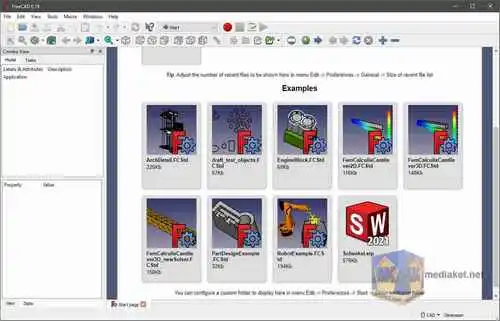FreeCAD is an open-source, parametric 3D computer-aided design (CAD) software that allows users to create detailed 3D models of objects and mechanical designs. It is primarily targeted at mechanical engineering, product design, and architecture, but it can be used for a wide range of applications...
Key features of FreeCAD include:
Parametric modeling: FreeCAD utilizes a parametric approach, which means that the model's dimensions and features are defined by parameters that can be easily modified to update the entire design. This allows for easy design iteration and change management.
Workbenches: FreeCAD provides different workbenches tailored for various design tasks. These workbenches offer specialized tools and functionalities, such as Part Design for solid modeling, Sketcher for 2D sketches, and Draft for 2D shapes and drawings.
3D modeling: Users can create complex 3D shapes by combining primitive shapes (such as cubes, cylinders, and spheres) and applying various Boolean operations (union, subtraction, intersection) to modify them.
Import and export: FreeCAD supports a wide range of file formats for both importing and exporting 3D models, including STEP, IGES, STL, OBJ, DXF, and many others. This facilitates interoperability with other CAD software and 3D printing.
Scripting: FreeCAD allows users to extend its functionalities and automate repetitive tasks by using Python scripting. This feature makes it highly customizable and suitable for advanced users and developers.
Assembly module: FreeCAD provides tools to create and manage assemblies of multiple parts, enabling users to design complex mechanical systems and analyze how the components interact with each other.
Simulation and analysis: FreeCAD offers integration with Finite Element Analysis (FEA) and other simulation tools, enabling users to evaluate the structural integrity and performance of their designs.
FreeCAD is cross-platform and runs on Windows, macOS, and various Linux distributions, making it accessible to a broad user base. As an open-source project, it benefits from a dedicated community of developers and users who contribute to its continuous improvement and expansion of features.
Overall, FreeCAD provides a powerful and free alternative to commercial CAD software, making it an excellent choice for hobbyists, students, and professionals looking to create 3D models for various purposes.
Here are some of the pros of using FreeCAD:
Free and open-source: FreeCAD is completely free to use and modify. This means that you can use it for any purpose, without having to worry about licensing fees. The source code is also available, so you can contribute to the development of the software if you want.
Cross-platform: FreeCAD runs on Windows, macOS, and Linux. This makes it a great choice for users who want to be able to work on their projects from any computer.
Extensible: FreeCAD is extensible with Python scripts and plugins. This means that you can add new features and functionality to the software to meet your specific needs.
Parametric modeling: FreeCAD uses parametric modeling, which means that you can create models that are defined by their parameters. This makes it easy to change the design of a model by simply changing the parameters.
2D drafting: FreeCAD also includes a 2D drafting module, which allows you to create technical drawings of your models.
Import and export: FreeCAD can import and export a wide variety of CAD file formats, including STEP, IGES, and STL. This makes it easy to share your models with others or to use them in other CAD software.
Overall, FreeCAD is a powerful and versatile CAD software that is free to use and modify. It is a great choice for hobbyists, students, and professional engineers who are looking for a reliable and affordable CAD solution.
Community support: There is a large and active community of FreeCAD users who are always willing to help out new users. There are also many tutorials and documentation available online.
Active development: FreeCAD is actively developed by a team of volunteers. This means that new features and bug fixes are being added to the software on a regular basis.
Portability: FreeCAD is a portable application, which means that you can run it from a USB drive or cloud storage. This makes it easy to take your projects with you wherever you go.
If you are looking for a free and open-source CAD software that is powerful, versatile, and easy to use, then FreeCAD is a great option.
FreeCAD - Changelog.
Installer version:
Size: 488.25 MB - Download
Portable version:
Size: 461.22 MB - Download
FreeCAD is an open-source parametric 3D computer-aided design (CAD) software that allows you to create 3D models and designs.
Basic guide on how to use FreeCAD:
1. Download and Install FreeCAD:
Download the appropriate version for your operating system.
Follow the installation instructions to install FreeCAD on your computer.
2. Launch FreeCAD:
After installation, launch FreeCAD.
3. Navigate the FreeCAD Interface:
FreeCAD's interface consists of multiple workbenches, toolbars, and panels. The workbenches are specialized environments for different types of modeling tasks.
The main areas of the interface include the 3D view, the combo view (containing various panels), and the task panel.
4. Create a New Document:
To start a new design, go to "File" > "New" to create a new document.
5. Select a Workbench:
Depending on your modeling needs, select an appropriate workbench from the workbench selector located at the top of the screen. For example, "Part Design" is commonly used for parametric modeling.
6. Create and Modify 3D Objects:
Use the tools in the selected workbench to create 3D objects. You can draw sketches, extrude, revolve, and perform various operations to model your designs.
To create sketches, select the "Sketcher" workbench and use tools to draw 2D profiles. These sketches can be used as a base for 3D models.
7. Use Constraints and Dimensions:
In the "Sketcher" workbench, you can apply constraints and dimensions to control the size and position of sketch elements. This makes your sketches parametric, meaning they can be easily modified later.
8. Apply Operations and Features:
In the "Part Design" workbench (or others depending on your project), you can apply operations like extrusion, pocketing, filleting, and more to create complex 3D objects.
9. Manage Your Model:
Use the "Tree View" panel to manage your model's structure. You can view and edit the features and sketches that make up your design.
10. Save Your Work:
Regularly save your work by going to "File" > "Save" or "File" > "Save As."
11. Export and Import:
You can export your designs to various formats for use in other applications. To export, use "File" > "Export" and select the desired file format.
You can also import existing models or parts into your FreeCAD project using "File" > "Import."
12. Rendering and Visualization:
FreeCAD includes some basic rendering capabilities, but for more advanced rendering, you might want to export your model to a dedicated rendering software.
13. Learn and Explore:
FreeCAD offers extensive documentation, tutorials, and a user community. Explore these resources to learn more about its features and capabilities.
14. Troubleshooting and Support:
If you encounter issues or have questions, refer to the FreeCAD documentation and user forums for assistance.
Remember that FreeCAD can be a complex program, especially if you're new to 3D modeling and CAD. It may take time and practice to become proficient in using it for your design projects.