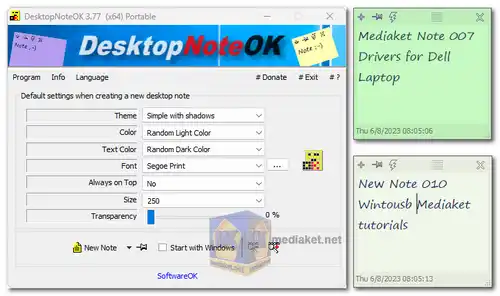DesktopNoteOK is a free and portable software application that allows you to create and manage digital sticky notes directly on your Windows desktop. It offers a user-friendly interface and aims to provide a decorative and customizable alternative to the built-in Sticky Note tool in Windows...
DesktopNoteOK is a lightweight and customizable desktop notes program designed to enhance your Windows desktop experience. It offers a range of features and customization options to create visually appealing and practical digital sticky notes.
Here's a some features:
Multiple Themes:
DesktopNoteOK offers a variety of themes for your desktop notes, allowing you to choose a style that matches your preferences.
Random Background and Text Color:
You can opt for random background and text colors, adding a touch of variety and visual interest to your notes.
Optional Transparency:
Adjust the transparency of your notes, striking a balance between visibility and maintaining an unobstructed view of your desktop.
Resizable Notes:
Customize the size of your notes to accommodate different amounts of information. This flexibility is useful for both short reminders and more detailed notes.
Custom Background Color:
Tailor your notes to your liking by selecting custom background colors that suit your desktop's aesthetic.
Low Resource Usage:
DesktopNoteOK is designed to be lightweight, consuming minimal system resources and ensuring smooth performance.
System Tray Integration:
Access the software's settings and options conveniently through the system tray icon on the Windows taskbar.
Translation Function:
For multilingual users, the translation function provides additional accessibility by allowing the software to be used in various languages.
Portability:
DesktopNoteOK is a portable application, which means you can use it without installation and carry it with you on portable storage devices.
Here are som pros DesktopNoteOK:
Visual Appeal:
The availability of themes, random colors, and customization options makes your desktop notes visually appealing and engaging.
Personalization:
Customize your notes to reflect your personal style and preferences, making them feel like a natural extension of your workspace.
Productivity Boost:
Having quick and easily accessible digital sticky notes can enhance your productivity by serving as reminders and organizers.
Minimal Resource Usage:
The software's small file size and low CPU usage ensure it doesn't impact your system's performance.
Easy Management:
Integration with the system tray makes it simple to access settings and manage your notes from a central location.
Multilingual Support:
The translation function accommodates users from different linguistic backgrounds, increasing accessibility.
Portability:
Being a portable application means you can use it on different computers without installation, ideal for users on the go.
Freeware:
DesktopNoteOK is available for free, making it accessible to users without any cost.
DesktopNoteOK provides an elegant solution for adding colorful and customizable sticky notes to your Windows desktop. Its combination of features, low resource usage, and user-friendly design makes it a valuable tool for users who want to stay organized and efficient.
DesktopNoteOK - Changelog:
An important language update has been made to the desktop Sticky Notes tool.
Furthermore, adjustments were made for the next Windows 10 build.
General optimizations and minor improvements have also been made.
For windows 32 bit:
Install version - Size: 311.10 KB - Download
Portable version - Size: 311.08 KB - Download
For windows 64 bit:
Install version - Size: 386.46 KB - Download
Portable version - Size: 386.46 KB - Download
Here's how to use DesktopNoteOK:
1. Download DesktopNoteOK: Download DesktopNoteOK.
2. Run the program: Since DesktopNoteOK is portable, you won't need to install it. Simply double-click the downloaded file to launch the program.
3. Create a note: Click anywhere on your desktop to create a new note. A blank yellow note will appear.
4. Write your note: Type your message into the note. You can customize the text formatting by selecting the text and choosing your preferred font and size from the options that appear.
5. Customize the note:
- Color: Right-click on the note and select "Color" to choose a background color for your note.
- Transparency: Right-click and choose "Transparency" to adjust how see-through the note is.
- Always on Top: Right-click and select "Always on Top" if you want the note to stay visible on top of other windows.
6. Close or minimize the note:
- Close: Click the "X" button on the top right corner of the note to close it. You can also right-click and select "Close".
- Minimize: Click the "-" button on the top right corner to minimize the note. You can access minimized notes by clicking the DesktopNoteOK icon in your system tray (usually located in the bottom right corner of your taskbar).
7. Reopen a closed note: Click the "Open Note" button in the DesktopNoteOK program window to see a list of previously closed notes. You can then double-click on a note to reopen it.
Additional Tips:
- You can create multiple notes at the same time.
- DesktopNoteOK automatically saves your notes, so you won't lose your information even if you close the program.
- Remember, DesktopNoteOK only works on Windows computers.