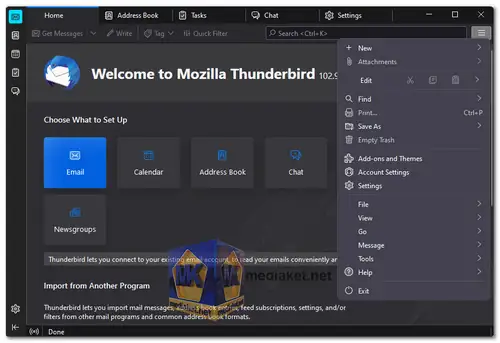Thunderbird is an open-source, cross-platform email client developed by Mozilla, the same organization behind the Firefox web browser. It is designed to provide a robust and feature-rich email experience while ensuring user privacy and security. Thunderbird is available for Windows, macOS, and Linux, making it a versatile choice for users across different operating systems...
Key features of Thunderbird include:
Email Management:
Thunderbird allows users to manage multiple email accounts in one unified interface. It supports various email protocols such as POP and IMAP, which makes it compatible with a wide range of email providers.
Robust Security:
Thunderbird prioritizes user security and privacy by offering built-in spam filters, phishing protection, and support for S/MIME and PGP encryption. This helps keep your emails safe and prevents unauthorized access.
Smart Folders and Search:
Thunderbird offers a smart folder system that organizes your emails based on specific criteria, such as unread messages, sent messages, and archived emails. Additionally, it provides a powerful search feature to quickly find emails based on keywords, senders, and other filters.
Add-ons and Extensions:
Thunderbird supports add-ons and extensions, similar to Firefox, allowing users to customize the email client to suit their preferences and requirements. There are various add-ons available to enhance functionality, appearance, and productivity.
Tabbed Email:
Just like in a web browser, Thunderbird allows users to open emails and folders in tabs, making it easier to switch between different messages and email accounts.
Address Book and Contacts:
Thunderbird has a built-in address book to manage your contacts efficiently. It supports importing and exporting contacts in various formats.
Calendar Integration:
Thunderbird comes with integrated calendar functionality called "Lightning," allowing you to manage events, appointments, and tasks seamlessly within the same application.
Chat Integration:
Thunderbird supports various chat protocols, including IRC and XMPP (Jabber), enabling users to access instant messaging alongside their email accounts.
Themes and Customization:
Users can personalize the Thunderbird interface by applying themes and changing the appearance to match their preferences.
Open Source Community:
Thunderbird is an open-source project, which means it benefits from a global community of developers and contributors, continuously improving the software and providing regular updates.
Thunderbird has been a popular choice for users seeking an alternative to proprietary email clients. Its open-source nature and commitment to privacy and security have made it a trustworthy option for managing email communication across different platforms.
Thunderbird comes with a range of advantages that make it a popular choice for email management. Here are some of the key pros of using Thunderbird:
Free and open-source:
Thunderbird is free to download and use, and its source code is available for anyone to inspect. This makes it a more secure and privacy-focused option than some other email clients.
Cross-platform:
Thunderbird is available for all major operating systems, so you can use it on your PC, Mac, or Linux machine.
Powerful features:
Thunderbird has a wide range of features, including support for multiple email accounts, threading and conversation view, powerful search, and customizable toolbars and menus.
Customizable:
Thunderbird is highly customizable, so you can tailor it to your own needs. You can change the look and feel of the interface, add or remove features, and install add-ons to extend its functionality.
Add-on support:
Thunderbird has a large library of add-ons that can be used to extend its functionality. These add-ons can add new features, such as spam filters, calendaring, and task management.
Secure:
Thunderbird is a secure email client that uses strong encryption to protect your emails. It also has a number of features to help you stay safe, such as phishing protection and a built-in spam filter.
Privacy-focused:
Thunderbird is a privacy-focused email client that does not track your activity or sell your data. It also has a number of features to help you protect your privacy, such as a built-in ad blocker and the ability to encrypt your emails.
Overall, Thunderbird is a robust and versatile email client that caters to a wide range of users, from individuals with multiple email accounts to professionals seeking a secure and customizable email management solution. Its free and open-source nature, coupled with strong security features, make it a reliable choice for those who value privacy and user control.
Thunderbird - Changelog.
For windows 32 bit:
Size: 58.43 MB - Download
For windows 64 bit:
Size: 60.30 MB - Download
Thunderbird is a free and open-source email client developed by the Mozilla Foundation. It allows you to manage your email, contacts, calendars, and more.
Here's a step-by-step guide to using Thunderbird:
1. Download and Install Thunderbird:
- Download the appropriate version for your operating system and follow the installation instructions.
2. Set Up an Email Account:
- Launch Thunderbird.
- The first time you open Thunderbird, it will prompt you to set up an email account. If not, you can go to "Menu hamburger" (top right menu) > "New Account" > "Existing Mail Account".
3. Enter Your Email Details:
- Enter your name, email address, and password for the email account you want to set up.
- Thunderbird will automatically attempt to configure your email settings. If it can't, you'll need to enter the settings manually.
4. Configure Email Settings Manually (if necessary):
- Select the type of email account you have (e.g., IMAP, POP3).
- Enter the incoming and outgoing server settings provided by your email provider. These typically include server names, port numbers, and encryption settings (SSL/TLS).
5. Verify and Set Up Additional Options:
- Verify the settings and click "Done" to complete the email account setup.
- Thunderbird will now download your email messages and set up your folders.
6. Organize and Manage Email:
- Thunderbird will display your email inbox and folders on the left-hand side.
- To compose a new email, click on the "Write" button or press "Ctrl + N" (Windows) or "Command + N" (macOS).
- To read an email, simply click on the email in your inbox or another folder.
7. Manage Contacts:
- Click on the "Address Book" icon or "Alt+2" to manage your contacts.
- You can add, edit, and delete contacts, as well as create contact groups.
8. Calendar and Events (Optional):
- Thunderbird can integrate with a calendar. You can add and manage events through the built-in calendar feature or add third-party calendar extensions.
9. Extensions and Add-ons (Optional):
- Thunderbird supports extensions and add-ons that can enhance its functionality. You can browse and install them through the "Add-ons Manager" accessible via Menu "Settings" > "Add-ons and Themes"
10. Settings and Preferences:
- Customize Thunderbird's settings by going to top right "menu" > "Settings".
- Here, you can configure various preferences related to email, privacy, display, and more.
11. Update Thunderbird (Optional):
- Periodically check for updates to ensure you have the latest features, security patches, and bug fixes. You can do this through "Help" > "About Thunderbird."
Now you should be able to use Thunderbird to manage your emails and other related tasks efficiently.