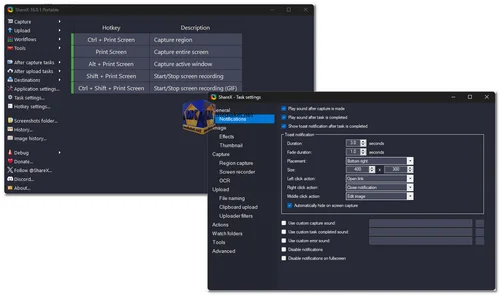ShareX is a free powerful open-source tool designed for capturing, annotating, and sharing screenshots and screen recordings effortlessly. Its versatility and extensive feature set make it a top choice for professionals, educators, gamers, and anyone needing to communicate visually...
ShareX Key Features:
Screenshot Capture:
ShareX offers a variety of methods for capturing screenshots, including full screen, active window, region, and more. Users can easily customize hotkeys and capture settings to streamline the process.
Annotation Tools:
Once a screenshot is captured, ShareX provides an array of annotation tools such as text, arrows, shapes, and highlighting to enhance and clarify images.
Screen Recording:
ShareX enables users to record their screens with ease, whether it's for creating tutorials, demos, or gameplay videos. It offers flexible recording options, including full-screen capture, specific window capture, and customizable frame rates.
Video Editing:
Beyond basic screen recording, ShareX includes basic video editing features such as trimming, cropping, and adding captions, allowing users to refine their recordings before sharing.
Automated Workflows:
ShareX excels in automating repetitive tasks through customizable workflows. Users can create workflows to perform actions like uploading screenshots to specific hosting services, copying links to the clipboard, or sending images to designated folders.
Built-in Image Editor:
With ShareX's integrated image editor, users can make quick edits to images without the need for third-party software. The editor includes features like crop, resize, rotate, and apply filters.
Customizable Upload Destinations:
ShareX supports a wide range of upload destinations, including popular image hosting platforms like Imgur, Dropbox, Google Drive, and FTP servers. Users can easily configure and switch between different upload destinations based on their preferences.
Text Recognition (OCR):
ShareX incorporates Optical Character Recognition (OCR) technology, allowing users to extract text from images and screenshots. This feature comes in handy for digitizing text from screenshots or images containing textual content.
Watermarking:
For branding and protection purposes, ShareX offers built-in watermarking capabilities. Users can add custom watermarks to their screenshots and recordings to personalize and safeguard their content.
Customizable Workflow Tools:
ShareX provides a wealth of tools for customizing workflows and integrating with other applications and services. From advanced scripting capabilities to support for plugins and third-party tools, users can tailor ShareX to suit their specific requirements.
ShareX stands out as a comprehensive solution for capturing, annotating, and sharing visual content. Its extensive feature set, customizable workflows, and open-source nature make it a valuable tool for a wide range of users. Whether you're a professional needing to communicate ideas visually, an educator creating instructional materials, or a gamer sharing gameplay highlights, ShareX offers the flexibility and functionality to meet your needs. With its constant updates and community-driven development, ShareX continues to evolve, ensuring that users have access to the latest innovations in visual communication.
ShareX - changelog.
Install version:
Size: 39.15 MB - Download
Portable version:
Size: 51.79 MB - Download
How to use ShareX:
ShareX is a free and powerful tool for capturing screenshots and recordings on your screen.
Here's a step-by-step guide to get you started:
Downloading and Installing ShareX:
1. Download the latest version from links above (Direct link from the official website).
2. Run the downloaded installer and follow the on-screen instructions (Portable version is available).
Taking Screenshots:
1. There are two main ways to take screenshots with ShareX:
- Using the program window: Launch ShareX. On the left side, you'll see the "Capture" menu. Here you can choose different capture methods:
- Full screen: Click "Full screen" to capture everything on your monitor(s).
- Window: Click "Window" to capture the currently active window.
- Region: Click and drag to select a specific area of your screen for capture.
- Other options include capturing the last captured region, scrolling window capture, and text capture.
- Using keyboard shortcuts: ShareX comes with pre-configured shortcuts for different capture types. By default, these are:
- Print Screen: Capture the entire screen.
- Alt + Print Screen: Capture the active window.
- Ctrl + Print Screen: Open the capture selection window (similar to clicking "Region").
2. Once you've chosen your capture method, ShareX will take the screenshot.
Editing and Sharing Screenshots:
After capturing, a small window will appear at the top of your screen with the captured image. Here you can:
- Save: Click the "Disk" icon to save the screenshot to your desired location.
- Upload: Click the "Upload" icon to upload the screenshot to various online services (configurable in settings).
- Copy: Click the clipboard icon to copy the screenshot to your clipboard.
- Edit: Click the pen icon to open the built-in image editor for annotations, adding shapes, text, etc.
Additional Features:
- Screen Recording: ShareX allows you to record your screen activity. You can access screen recording options from the main window or through a dedicated hotkey.
- After Capture Tasks: You can configure ShareX to perform specific actions after capturing, like automatically uploading or applying watermarks.
- Customization: ShareX offers extensive customization options. You can adjust keyboard shortcuts, configure upload destinations, and personalize the workflow to your liking.
Learning More
- The official ShareX documentation offers detailed explanations of all features.