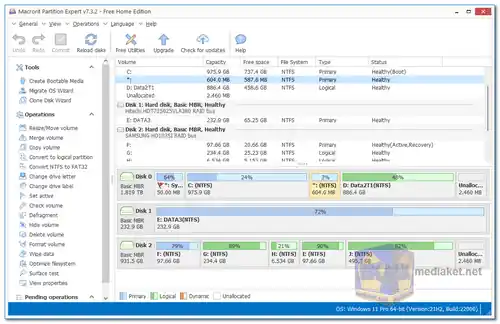Macrorit Partition Expert Free is a free disk partition manager for Windows. It allows you to create, delete, resize, format, and move partitions, as well as copy and clone disks. It also includes features for merging partitions, converting between MBR and GPT disks, and repairing damaged partitions...
Here are some of the features of Macrorit Partition Expert Free:
Partition Creation and Deletion: Easily create new partitions to organize data or delete unnecessary partitions to free up space.
Resize and Move Partitions: Seamlessly adjust partition sizes and move them on your hard drive to accommodate changing storage needs.
Disk Formatting: Format partitions in various file systems, optimizing them for different usage scenarios.
Partition Copying and Cloning: Copy partitions to new locations on the same disk or clone entire disks, useful for data migration or backup purposes.
Partition Merging: Combine adjacent partitions into larger ones to create a unified storage space.
MBR and GPT Conversion: Convert between MBR and GPT partition styles, crucial for compatibility with modern systems and Windows 11 installations.
Partition Repair: Fix damaged or corrupted partitions to recover data that might otherwise be lost.
Surface Testing: Perform surface tests on your hard drive to identify potential issues early and prevent data loss.
SSD Alignment: Align partitions on SSDs correctly to enhance overall system performance.
Data Wiping: Securely erase data from partitions, rendering it irrecoverable and maintaining data privacy.
In summary, Macrorit Partition Expert Free is a robust, user-friendly disk partition manager tailored for Windows users. Its wide range of features, coupled with a user-centric interface, makes it a valuable asset for effectively managing disk partitions while maintaining data integrity.
Here are some of the pros of using Macrorit Partition Expert Free:
Free: It is a free tool that you can use to manage your disk partitions.
Easy to use: The user interface is intuitive and easy to use.
Powerful features: It offers a wide range of features for managing disk partitions.
Safe to use: It is a safe tool that will not damage your data.
Overall, Macrorit Partition Expert Free is a powerful and easy-to-use disk partition manager. It offers a wide range of features that make it a valuable tool for managing your disk partitions.
Macrorit Partition Expert - Changelog:
Improve program startup speed.
Some internal code optimizations and solving some known Bugs.
Fixed some Finnish translations.
Install version:
Size: 11.22 MB - Download
Portable version
Size: 15.76 MB - Download
Macrorit Partition Expert is a powerful and versatile disk partition management software that can be used to manage partitions, resize partitions, clone disks, and more.
Here's a quick guide on how to use Macrorit Partition Expert:
1. Download and Install Macrorit Partition Expert:
- Download Macrorit Partition Expert from the link above (Direct link from the official website).
- Once the download is complete, run the installer (Portable version is available) and follow the on-screen instructions to install the software.
2. Launch Macrorit Partition Expert:
- Once the installation is complete, launch Macrorit Partition Expert.
- The main interface of the software will display a list of all of your hard drives and their partitions.
3. Manage Partitions:
- To manage a partition, right-click on the partition and select the desired operation from the context menu.
- Some of the most common partition operations include:
- Resize partition: This allows you to increase or decrease the size of a partition.
- Delete partition: This will delete the selected partition and its data.
- Format partition: This will format the selected partition with the specified file system.
- Copy partition: This will create a copy of the selected partition to another hard drive.
- Move partition: This will move the selected partition to another location on the hard drive.
4. Resize a Partition:
- Right-click on the partition you want to resize and select "Resize Partition."
- In the Resize Partition window, drag the sliders to adjust the size of the partition.
- Click "OK" to apply the changes.
5. Delete a Partition:
- Right-click on the partition you want to delete and select "Delete Partition."
- Click "Yes" to confirm the deletion.
6. Format a Partition:
- Right-click on the partition you want to format and select "Format Partition."
- In the Format Partition window, select the desired file system and click "OK."
7. Copy a Partition:
- Right-click on the partition you want to copy and select "Copy Partition."
- In the Copy Partition window, select the destination hard drive and click "OK."
8. Move a Partition:
- Right-click on the partition you want to move and select "Move Partition."
- In the Move Partition window, drag the partition to the desired location and click "OK."
9. Clone Disks:
- Select the source disk and the destination disk.
- Click the "Clone Disk" button and follow the on-screen instructions.
10. Additional Features:
Macrorit Partition Expert also includes a number of additional features, such as:
- Convert partition type: This allows you to convert a primary partition to a logical partition, or vice versa.
- Convert file system: This allows you to convert a partition from one file system to another, such as NTFS to FAT32.
- Wipe partition: This will securely erase all of the data on the selected partition.
11. Tips:
- Before making any changes to your partitions, it is always a good idea to back up your data.
- If you are unsure about how to perform a particular operation, refer to the Macrorit Partition Expert documentation.
- If you encounter any problems, you can contact Macrorit Partition Expert technical support for assistance.