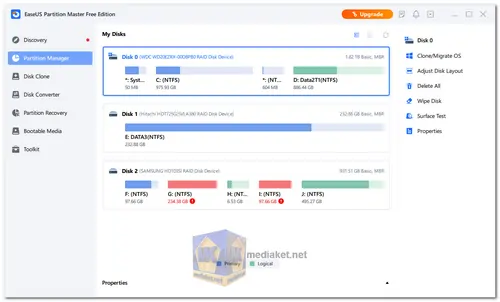EASEUS Partition Master Free is designed to help users efficiently manage their hard drives and partitions on Windows-based systems. It offers a range of features that allow users to create, resize, move, merge, split, format, and clone partitions, among other tasks. With this software, users can optimize their disk space usage and manage data more effectively...
Here are some of the key features of EaseUS Partition Master Free:
Resize, move, and merge partitions:
This allows you to resize or move existing partitions, or merge multiple partitions into one larger partition. This can be useful for freeing up disk space, optimizing disk performance, or creating a new partition for a new operating system.
Create, delete, and format partitions:
This allows you to create new partitions, delete existing partitions, or format partitions to a different file system. This can be useful for organizing your data, preparing a new disk for use, or troubleshooting disk problems.
Convert between MBR and GPT disks:
This allows you to convert a disk from MBR to GPT or vice versa. This is necessary if you want to install a newer version of Windows on a GPT disk.
Wipe partitions to protect data:
This allows you to securely erase data from a partition, making it impossible to recover. This can be useful if you want to sell or donate a disk, or if you want to remove sensitive data from a disk.
Check and repair partition errors:
This allows you to scan a disk for errors and repair any errors that are found. This can help to improve disk performance and prevent data loss.
Clone disks and partitions:
This allows you to create an exact copy of a disk or partition. This can be useful for backing up data, transferring data to a new disk, or creating a bootable disk.
Migrate OS to SSD/HDD:
This allows you to move your operating system from a hard drive to an SSD or vice versa. This can help to improve the performance of your computer.
Manage dynamic volumes:
This allows you to manage dynamic disks, which are a type of disk that can be spanned across multiple physical disks. This can be useful for increasing the capacity of a disk or for improving disk performance.
EaseUS Partition Master Free is a powerful and versatile partition manager software that can be used to perform a variety of tasks.
Here are some pros of using EASEUS Partition Master Free:
User-Friendly Interface:
EASEUS Partition Master Free offers an intuitive and easy-to-navigate interface, making it accessible to both beginners and experienced users.
Comprehensive Partition Management:
The software provides a wide range of partition management tools, allowing users to create, resize, merge, split, and move partitions effortlessly.
Disk Clone and Migration:
The ability to clone disks and migrate OS and data to a new drive is a valuable feature for users looking to upgrade their storage devices.
Partition Recovery:
EASEUS Partition Master Free may assist users in recovering lost or accidentally deleted partitions and data, reducing the risk of permanent data loss.
Convert File Systems and Disk Types:
The software supports converting file systems between FAT and NTFS without data loss and also converting between dynamic and basic disks.
SSD Optimization:
For users with SSDs, the software may offer features like 4K alignment, which can help improve overall SSD performance.
Reliable and Safe:
EASEUS is a reputable software company, and their partition management tools are generally regarded as reliable and safe to use.
Free Version Available:
The availability of a free version with essential partition management features is a significant advantage for users on a budget.
Overall, EaseUS Partition Master Free is a powerful and versatile partition manager software that offers a wide range of features. It is easy to use and safe and reliable.
Offline installer:
Size: 103.83 MB - Download
Online installer:
Size: 1.87 MB - Download
EaseUS Partition Master Free is a software tool used for disk partition management, allowing you to resize, move, merge, copy, and delete partitions.
Here's a step-by-step guide on how to use EaseUS Partition Master Free:
1. Download and Install:
- Download the free version of the software.
- Run the downloaded installer and follow the on-screen instructions to install the software.
2. Launch the Program:
- After installation, launch EaseUS Partition Master Free.
3. View Disk and Partition Information:
- The main interface displays a list of disks and partitions on your computer. Select the disk or partition you want to manage.
4. Resize/Move Partition:
- To resize or move a partition, select the partition and choose the "Resize/Move" option from the toolbar.
- Adjust the partition size by dragging the handle or entering specific values for the partition size and position.
5. Create a New Partition:
- Select a disk with unallocated space and click "Create Partition."
- Specify the partition size, drive letter, file system, and other settings.
6. Merge Partitions:
- Select the partitions you want to merge and click "Merge" from the toolbar.
- Follow the prompts to merge the selected partitions.
7. Copy/Clone Partition:
- Select the partition you want to copy, then click "Clone Partition" from the toolbar.
- Choose the target location and follow the instructions to complete the cloning process.
8. Delete Partition:
- To delete a partition, select it and click "Delete Partition" from the toolbar.
- Confirm the deletion by following the on-screen prompts.
9. Apply Changes:
- After making the desired changes, click "Apply" in the toolbar to execute the operations.
10. Other Operations:
- Explore other features like converting a partition to different file systems, checking the partition for errors, hiding/unhiding partitions, etc., available in the toolbar.
11. Help and Support:
- If you need help or guidance, click on the "Help" menu to access user guides, tutorials, and support options.
Always exercise caution when managing partitions, as modifying partitions can result in data loss. It's a good practice to back up your data before making any major changes to your disk or partitions.