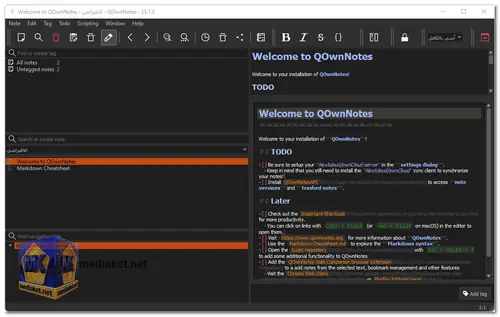QOwnNotes is a free and open-source plain text editor and note-taking application. It is designed to be a powerful and versatile tool that allows users to create and organize notes in a simple and efficient manner. QOwnNotes is available for Windows, macOS, and Linux, making it accessible to a wide range of users...
The primary focus of QOwnNotes is on plain text files, meaning that all notes are stored in human-readable plain text format, often using the Markdown markup language. This approach ensures that notes are easily portable and can be accessed and edited using a variety of applications and platforms.
Key features of QOwnNotes include:
Markdown Support:
QOwnNotes allows users to format their notes using Markdown, which provides a lightweight and intuitive way to add formatting, links, images, and other elements to plain text files.
To-Do Lists:
The application supports creating to-do lists and task management, making it a handy tool for organizing projects and daily tasks.
Tagging and Categorization:
Users can organize their notes using tags, allowing for quick and easy categorization and retrieval of information.
Advanced Search:
QOwnNotes offers powerful search capabilities, enabling users to find specific notes or content within notes quickly.
Encryption and Security:
For users concerned about privacy, QOwnNotes provides optional encryption for individual notes or the entire note database.
Cross-Platform Synchronization:
Users can sync their notes across different devices and platforms using cloud services like Dropbox or Nextcloud.
Extensive Customization:
QOwnNotes offers various settings and customization options, allowing users to tailor the application to their preferences and workflow.
Plugins and Scripting:
The application supports plugins and scripting, which allows users to extend its functionality and automate certain tasks.
Overall, QOwnNotes is an excellent choice for those who prefer a simple, text-based approach to note-taking, while still enjoying the benefits of powerful features and organization tools. Its open-source nature also means that the community can contribute to its development, ensuring ongoing improvements and enhancements.
Here are some pros of QOwnNotes:
Free and open-source:
This means that the source code is available for anyone to inspect and modify. This can be a big advantage for security-conscious users, as it allows them to verify that the software is not malicious.
Lightweight and fast:
QOwnNotes is a very lightweight application, which means that it takes up very little space on your computer and uses very few system resources. This makes it a good choice for users with older or less powerful computers.
Highly customizable:
QOwnNotes offers a wide range of customization options, allowing you to tailor the application to your own needs. You can change the look and feel of the interface, the keyboard shortcuts, and even the behavior of the application.
Markdown support:
QOwnNotes supports Markdown, which is a lightweight markup language that allows you to format your notes in a variety of ways. This can be helpful for creating rich and visually appealing notes.
To-do list manager:
QOwnNotes includes a built-in to-do list manager, which allows you to keep track of your tasks and deadlines. This can be helpful for staying organized and productive.
Nextcloud / ownCloud integration:
QOwnNotes can be integrated with Nextcloud or ownCloud, which are popular file synchronization and sharing services. This allows you to sync your notes across multiple devices, making them accessible from anywhere.
Shortcuts:
QOwnNotes supports a variety of keyboard shortcuts, which can help you to save time and be more productive.
Scripting:
QOwnNotes allows you to write scripts to automate tasks. This can be helpful for repetitive tasks or for tasks that require complex logic.
Search:
QOwnNotes has a powerful search function that allows you to quickly find notes by keyword or phrase.
Export and import:
QOwnNotes can export and import notes in a variety of formats, including Markdown, HTML, and plain text. This makes it easy to move your notes from one application to another.
Active community of users and developers:
QOwnNotes has a large and active community of users and developers. This means that there are a lot of resources available online, such as tutorials, plugins, and bug reports.
Overall, QOwnNotes is a powerful and versatile note-taking app with a lot to offer. It is a great option for users who want a lightweight, customizable, and secure note-taking app.
QOwnNotes - Changelog.
Size: 36.79 MB
Here's a basic guide on how to use QOwnNotes:
1. Installation:
- Download and install QOwnNotes (No installation is required on Windows; simply unzip the downloaded archive and run the executable).
2. Launch QOwnNotes:
- After unzip, launch the QOwnNotes application.
3. Interface Overview:
- QOwnNotes has a simple interface with a text editor and a sidebar. The sidebar contains your notes, tags, and a search bar.
4. Creating a New Note:
- To create a new note, click on the "New Note" button or use the keyboard shortcut (Ctrl + N).
- Enter a title for your note in the title bar.
5. Editing Notes:
- The note editor supports markdown syntax. You can format text, create lists, add headers, and more using markdown conventions.
- Use the toolbar at the top of the note editor for formatting options.
6. Saving Notes:
- QOwnNotes automatically saves your notes. However, you can also manually save them using the "Save" button or the keyboard shortcut (Ctrl + S).
7. Organizing Notes:
- Organize your notes using tags and notebooks. You can create new tags and notebooks to categorize your notes effectively.
8. Searching Notes:
- Use the search bar in the sidebar to quickly find notes based on titles or content.
9. Markdown Preview:
- To preview the rendered markdown of a note, click on the "Markdown preview" button in the toolbar.
10. Settings and Customization:
- Explore the settings menu to customize the appearance and behavior of QOwnNotes according to your preferences.
11. Encryption:
- QOwnNotes supports note encryption. You can encrypt individual notes or enable automatic encryption for all notes in the settings.
12. Synchronization:
- If you want to sync your notes across devices, you can use cloud services like Nextcloud, ownCloud, Dropbox, etc. Configure synchronization settings in the QOwnNotes settings.
13. Backup:
- Regularly backup your notes, especially if you are using synchronization services. You can export your notes to a backup file using the "Export all notes" option in the File menu.
Remember to refer to the official documentation for more detailed information and advanced features of QOwnNotes.