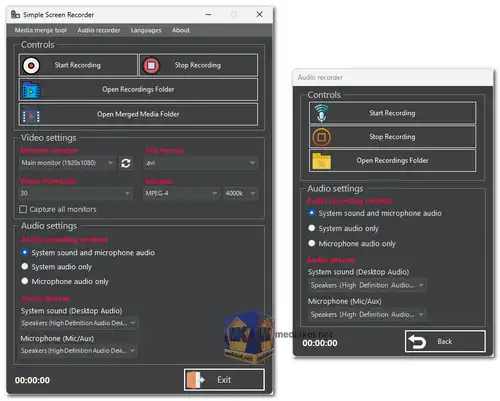Simple Screen Recorder free allows users to capture screen activity and audio with options for selecting audio devices, codecs, file formats, and framerate. The application supports multi-monitor recording, separate audio recording, and file organization. Keyboard shortcuts streamline the recording process, and the tool is available in ten languages, providing a versatile and user-friendly experience for creating screen recordings...
Simple Screen Recorder is a versatile tool for capturing screen activity and audio.
Here is a detailed guide on how to use the application:
How to Use Simple Screen Recorder:
Audio Settings:
Choose the desired audio input device from the "Microphone (Mic/Aux)" dropdown menu.
Select the audio output device for recording from the "System sound (Desktop Audio)" dropdown menu.
Codec and File Format:
Pick the codec from the "Encoder" dropdown menu (options include "MPEG-4", "H264 NVENC", and "H264 AMF").
Choose the file format (MKV or AVI) from the "File Format" dropdown menu. AVI is recommended.
Frame Rate and Monitor Selection:
Set the desired framerate (frames per second) from the "Video framerate" dropdown menu (options are 30 or 60 fps).
Select the monitor you wish to record from the "Monitor selector" dropdown menu.
Multi-Monitor Setup:
Optionally, check the "Capture all monitors" option to record content from all connected monitors.
Audio Recording Options:
Use the radio buttons to specify whether to record audio from both the microphone and desktop audio, just the microphone, or just the desktop audio.
Initiate Screen Recording:
Click the "Start Recording" button to commence the screen recording process. A timer in the lower left corner will indicate the recording duration.
Stop Recording:
To stop the screen recording, click the "Stop Recording" button. The recorded video file will be saved in the "Recordings" folder.
Organizing Recorded Files:
In the "Recordings" folder, find audio and video files separated, allowing for flexible editing. Alternatively, use the "Media Merge" tool to combine audio and video files, and the merged files will be saved in the "Output Files" folder.
Recording Audio Separately:
You can record audio independently by selecting the "Audio Recording" option in the main window.
Record your microphone, desktop audio, or both separately. The recorded audio files will be stored in the "Audio Recordings" folder.
Additional Features:
File Format Options:
Screen recording is available in AVI or MKV file formats, with a variety of encoders, frames per second, and bitrate settings.
Media Merging:
Merge media files in MKV output format for convenience in editing and organizing.
Keyboard Shortcuts:
Utilize keyboard shortcuts for video recording: F9 to start and stop recordings, F10 to open recordings folders, and ESC to close the app.
Multi-Language Support:
Simple Screen Recorder is available in ten languages, including English, Español, Français, Deutsch, Українська, 日本語, Português do Brasil, 中文(简体), العربية, and Italiano.
Simple Screen Recorder offers a user-friendly interface with extensive customization options, making it a powerful tool for screen and audio recording.
Simple Screen Recorder - Changelog:
RecorderScreenMainWindow code was refactored.
Unnecessary code from AudioRecorderMainWindow was removed.
Minor changes in the combobox.
Minor changes were made in the file conversion forms.
The order of formats in ComboBoxFormat was changed (btw, the best format to use is mkv).
Size: 97.63 MB