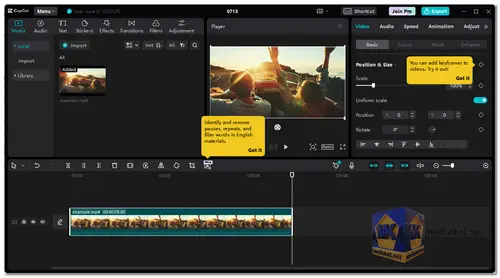CapCut is a free and easy-to-use video editing app that offers a wide range of features to help you create stunning videos. With CapCut, you can trim and crop videos, add filters and effects, adjust the speed of your videos, add text and stickers, and much more. You can also use CapCut to create music videos, slideshows, and other creative projects...
CapCut Desktop: Unleash Your Inner Filmmaker.
CapCut Desktop, born from the success of its mobile counterpart, has evolved into a robust, free video editing software for both Windows and Mac users. Whether you're a novice or an experienced editor, CapCut Desktop provides an intuitive interface and a plethora of advanced features to bring your creative visions to life. Let's explore the detailed description and all the features that make CapCut Desktop a powerful tool for video enthusiasts.
Intuitive Interface:
CapCut Desktop boasts a clean and uncluttered layout, featuring a dedicated preview window, timeline, and easily accessible toolbars. The interface is designed for efficiency, with clear categorization and placement of tools, complemented by convenient keyboard shortcuts and drag-and-drop functionality.
Effortless Video Editing:
Import photos and videos seamlessly from various sources, including local storage, online drives, and mobile devices.
Enjoy precise control over your edits with tools for trimming, splitting, cutting, and merging clips.
Adjust the speed and playback direction of your videos, and apply transitions for a smooth and engaging viewing experience.
Take command of audio elements by controlling levels, adding background music, and applying sound effects.
Creative Enhancement:
Access a vast library of free effects, filters, text styles, and transitions to add flair to your videos.
Personalize your content with animated stickers and overlays.
Harness keyframe animations for dynamic and precise control over visual elements.
Experiment with unique effects like voice changers, speech-to-song conversion, and motion blur.
Advanced Features:
Stabilize shaky footage effortlessly for a polished final product.
Utilize chroma key (green screen) for captivating composite effects.
Auto-reframe adapts video size for different platforms, ensuring optimal viewing experiences.
Generate AI-powered captions in multiple languages for accessibility and broader audience reach.
Transform text scripts into stunning visuals with the script-to-video function.
Collaboration and Export:
Experience real-time collaboration with team members, eliminating the hassle of file exchanges.
Export your masterpiece in various resolutions and frame rates, including stunning 4K 60fps.
Optimize exports for specific platforms such as YouTube, TikTok, Instagram, and more.
Benefits:
CapCut Desktop is free and user-friendly, catering to both beginners and experienced editors.
Access an extensive library of creative assets and advanced features for a versatile editing experience.
Enjoy seamless collaboration and easy sharing across different platforms.
Benefit from continuous updates, ensuring that CapCut Desktop stays at the forefront of video editing technology with new features and improvements.
CapCut Desktop is not just a video editing tool; it's a gateway for unleashing your creativity and telling your story in the most captivating way possible. Whether you're editing for personal enjoyment or professional projects, CapCut Desktop is your companion on the journey to becoming a true filmmaker.
How to use CapCut:
Here's a quick guide to get you started:
Getting Started:
- Download and Install: Download the version for your Windows or Mac computer. Installation is straightforward.
- Start a New Project: Click the "Start Creating" button or import an existing project file.
- Import Media: Drag and drop your video clips, photos, and audio files into the "Project Media" section.
- Drag to Timeline: Arrange your media on the timeline in the order you want them to appear in your final video.
Basic Editing:
- Trimming: Click a clip on the timeline, then use the yellow handles at the beginning and end to trim it.
- Splitting: Right-click a clip and choose "Split" to cut it into separate segments.
- Adding Text: Click the "Text" tab and choose a style. Click on the timeline to place the text, then type your message and customize its appearance.
- Audio Editing: Click the "Audio" tab to add background music, voiceovers, or sound effects. Adjust volume, fade in/out, and trim audio like video clips.
Advanced Features:
- Transitions: Click between clips on the timeline and choose a transition from the "Transitions" tab.
- Effects & Filters: Click a clip and explore the "Effects" and "Filters" tabs to add visual flair.
- Animation: Click the "Animation" tab to add keyframes and animate your clips' position, scale, rotation, and more.
- Color Grading: Click the "Color" tab to adjust brightness, contrast, saturation, and more for a professional look.
Exporting your Video:
- Click the "Export" button.
- Choose your desired resolution, frame rate, and bitrate.
- Select an export format (MP4 is common).
- Click "Export" to save your video.
Learning More:
- Capcut offers plenty of resources to help you master its features.
Remember, practice makes perfect! Don't be afraid to experiment and explore Capcut's features to create amazing videos.
Download CapCut:
Size: 517.39 MB