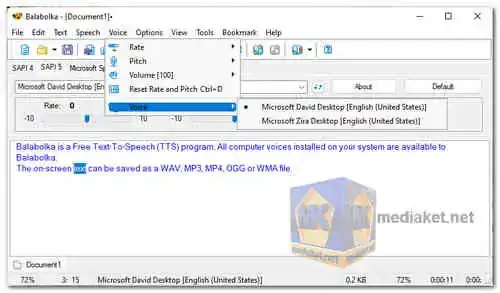Balabolka is a free text-to-speech (TTS) software that converts written text into speech. It is designed to help users with reading disabilities or to assist in language learning and accessibility. It is a powerful and versatile tool that can be used to read aloud text from a variety of sources, including files, websites, and emails...
Balabolka has a number of features that make it a great choice for TTS software. These features include:
Text-to-Speech Conversion:
Balabolka can read text from various file formats, including DOC, PDF, RTF, EPUB, and more.
Multiple Voices and Languages:
The software supports various TTS voices and languages, allowing users to choose their preferred voice and pronunciation.
Customizable Speech Parameters:
Users can adjust speech rate, pitch, and volume to personalize the reading experience.
Batch Conversion:
Balabolka can process multiple files simultaneously, saving time when converting a large number of documents.
Highlighting and Text Formatting:
The program highlights the text currently being read, making it easier to follow along. Users can also customize the text appearance.
Save Audio as WAV, MP3, MP4, or OGG:
After converting text to speech, Balabolka allows users to save the output as audio files in various formats.
If you are looking for a free, easy-to-use, and versatile TTS software, then Balabolka is a great option. It has a wide range of features that make it a powerful tool for reading aloud text from a variety of sources.
Here are some of the pros of using Balabolka:
Free and Lightweight:
Balabolka is a free software that requires minimal system resources, making it accessible to a wide range of users.
Versatile File Support:
It can read text from various file types, providing flexibility and convenience.
Multilingual Support:
With a wide range of voices and language options, it caters to users from different linguistic backgrounds.
Accessibility Support:
Balabolka aids individuals with reading difficulties or visual impairments, promoting inclusivity.
Customization Options:
Users can fine-tune speech parameters for a more personalized reading experience.
Easy to Use:
Its simple and straightforward interface makes it user-friendly, even for those with limited technical expertise.
In summary, Balabolka is a versatile and user-friendly text-to-speech software, offering multiple voices, customizable settings, and extensive file support. It serves as a valuable tool for accessibility, language learning, and improving reading experiences for various users.
Balabolka - Changelog.
Install version:
Size: 22.49 MB - Download
Portable version:
Size: 23.56 MB - Download
Balabolka is a text-to-speech (TTS) software that allows you to convert text into speech. It's a handy tool for various purposes, including reading aloud documents, eBooks, or text from websites.
Here's how to use Balabolka:
1. Download and Install Balabolka:
- Download the latest version of the software.
- Install Balabolka by following the on-screen instructions.
2. Launch Balabolka:
- After installation, open Balabolka from the Start menu or desktop shortcut.
3. Input Text:
- To convert text to speech, you need to provide text to Balabolka. There are several ways to do this:
a. Type or Paste Text: You can manually type or paste text into the Balabolka window.
b. Open a Text File: You can open an existing text document by clicking "File" > "Open" and selecting the file you want to convert.
c. Read from Clipboard: Copy text to your clipboard, and then click "Speech" > "Read Clipboard Aloud (F9)" to read the copied text aloud.
4. Choose a Voice:
- Balabolka allows you to choose from various voices and speech engines installed on your computer. To change the voice, click on "Options" > "Settings" > "Voice" Tab and select a different voice from the list. You can to choose "Voice" by clicking on "Voice" from the horizontal menu too.
5. Adjust Settings (Optional):
- Balabolka offers various settings to customize the way text is spoken. You can access these options through the "Options" menu. Some settings include adjusting the speech rate, pitch, volume, and pronunciation rules.
6. Preview and Adjust:
- Before generating the speech, you can preview the text by clicking the "Read Aloud" button from the horizontal bar above. This allows you to check how the text will sound with the selected voice and settings.
7. Save the Speech (Optional):
- If you want to save the generated speech as an audio file, you can do so by clicking "File" > "Save Audio File" and selecting a destination and file format (e.g., WAV, MP3). You ca n use too the "Save Audio File" button, from the horizontal bar above.
8. Pause, Stop, and Control Playback:
- While Balabolka is reading the text, you can pause or stop the playback using the corresponding buttons.
9. Exit Balabolka:
- When you're done using Balabolka, you can exit the program by clicking the "Exit" or "X" button in the top-right corner of the window.
That's the basic process of using Balabolka to convert text into speech. You can fine-tune settings and experiment with different voices to get the desired output.