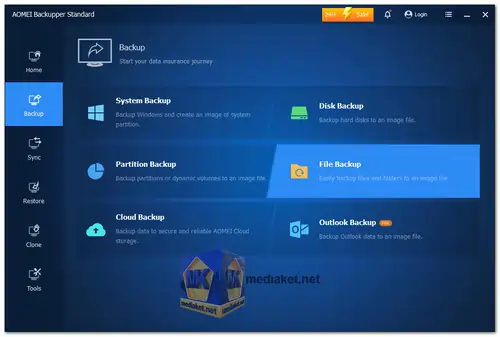In today's digital age, ensuring the safety and security of your valuable data is paramount. Whether you're a business professional, a student, or a home user, the risk of data loss looms large. This is where robust backup and recovery solutions like AOMEI Backupper Standard step in, offering comprehensive features to safeguard your files, system, and partitions...
AOMEI Backupper Standard is a user-friendly yet feature-rich backup and recovery software designed for Windows users. Developed by AOMEI Technology, it provides a complete solution for data protection, disk imaging, and disaster recovery. With an intuitive interface and a wide range of advanced features, it caters to both novice and experienced users alike.
AOMEI Backupper Standard Key Features:
System Backup:
AOMEI Backupper Standard allows users to create a full backup of their Windows operating system, ensuring that all system files, settings, and installed applications are securely stored. This feature is essential for restoring the system to a functional state in case of system crashes or hardware failures.
File Backup:
Users can selectively backup specific files and folders, enabling them to protect their important documents, photos, videos, and other data. The software offers flexible options for scheduling automatic backups, ensuring that no data is left unprotected.
Disk Backup:
With support for disk imaging, AOMEI Backupper Standard enables users to create exact copies of their hard drives or SSDs. This feature is particularly useful for migrating to a new disk, upgrading storage capacity, or safeguarding against disk failures.
Partition Backup:
Users can backup individual partitions on their disk, allowing for granular control over data protection. Whether it's a critical system partition or a data partition containing important files, AOMEI Backupper Standard ensures comprehensive backup coverage.
Incremental and Differential Backup:
The software offers incremental and differential backup modes, optimizing storage space and reducing backup time. Incremental backups capture only the changes since the last backup, while differential backups store changes since the last full backup, providing efficient data protection strategies.
Scheduled Backup:
AOMEI Backupper Standard allows users to schedule automatic backups on a daily, weekly, or monthly basis. This hands-off approach ensures that backups are performed regularly without requiring manual intervention, thus minimizing the risk of data loss.
Backup Compression and Encryption:
To optimize storage space and enhance security, the software supports compression and encryption of backup images. Users can choose from various compression levels and encryption algorithms to strike the right balance between storage efficiency and data protection.
Universal Restore:
In the event of system failure or hardware changes, AOMEI Backupper Standard offers Universal Restore functionality, allowing users to restore backups to different hardware configurations. This feature ensures seamless recovery and minimal downtime during system restoration.
Bootable Rescue Media:
The software provides the option to create bootable rescue media, such as a USB drive or CD/DVD disc, which can be used to boot into a pre-operating system environment for troubleshooting and recovery purposes. This ensures that users can restore backups even when their system is unbootable.
Clone Features:
AOMEI Backupper Standard includes cloning capabilities for migrating operating systems, disks, or partitions to new hardware or storage devices. Whether it's upgrading to a larger hard drive or replacing a failing disk, the software simplifies the cloning process with intuitive tools and step-by-step guidance.
Intuitive User Interface:
With its user-friendly interface and straightforward navigation, AOMEI Backupper Standard makes backup and recovery tasks accessible to users of all skill levels. The software's wizard-based approach guides users through the backup process, ensuring simplicity and ease of use.
Multi-Language Support:
AOMEI Backupper Standard offers support for multiple languages, catering to a diverse user base across the globe. Users can choose their preferred language for the interface, making the software accessible and easy to use regardless of geographic location.
AOMEI Backupper Standard offers a free version with basic features for personal and non-commercial use. This free version provides essential backup and recovery functionalities such as system backup, file backup, disk imaging, and more.
In conclusion, AOMEI Backupper Standard stands out as a comprehensive and user-friendly backup and recovery solution for Windows users. With its wide range of features, including system backup, file backup, disk imaging, and more, it provides robust data protection against various threats and disasters. Whether you're a home user looking to safeguard your personal files or a business professional seeking to protect critical systems and data, AOMEI Backupper Standard offers the tools and capabilities you need to ensure peace of mind in the face of data loss.
AOMEI Backupper Standard - Changelog:
Fixed some known bugs.
Size: 133.59 MB
AOMEI Backupper Standard is a free backup and recovery software for Windows that allows you to create backups of your files, folders, partitions, and entire disk drives.
Here's a step-by-step guide on how to use AOMEI Backupper Standard:
1. Download and Install:
- Download the AOMEI Backupper Standard software.
- Install the software by following the on-screen instructions.
2. Launch AOMEI Backupper:
- After installation, launch the software by double-clicking the AOMEI Backupper icon on your desktop.
3. Select Backup Type:
- Once the program is open click on "New Backup" or "Backup" button on the left sidebar, you'll see various backup options. Choose the type of backup you want to perform:
- System Backup: Creates a backup of your entire system partition.
- Disk Backup: Backs up an entire disk drive.
- Partition Backup: Backs up specific partitions.
- File Backup: Backs up individual files and folders.
4. Select Source:
- After choosing the backup type, you'll be prompted to select the source data you want to back up. This could be a system drive, disk, partition, or specific files and folders.
5. Select Destination:
- Next, you'll need to select the destination where you want to store the backup. This can be an external hard drive, a network location, or another internal drive.
6. Set Backup Options:
- AOMEI Backupper offers various options to customize your backup:
- Schedule: You can set a one-time backup or schedule automatic backups at specific intervals.
- Encryption (in Options): You can password-protect your backup for security.
- Compression (in Options): Choose the compression level for your backup.
- Splitting (in Options): Split the backup into smaller files if necessary.
7. Start the Backup:
- Review your settings and click the "Start Backup" button to initiate the backup process.
8. Monitor Progress:
- You can monitor the progress of the backup in real-time. Once the backup is complete, you'll receive a notification.
9. Restore Data:
- To restore your data from a backup, click on the "Restore" option in the AOMEI Backupper interface. Select the backup you want to restore from and follow the on-screen instructions.
10. Explore Image (Optional):
- AOMEI Backupper allows you to explore the contents of a backup image without restoring it. You can mount the image as a virtual drive to access individual files.
11. Verify Backup (Optional):
- After creating a backup, it's a good practice to verify its integrity to ensure that it can be restored without issues. AOMEI Backupper provides a verification option.
12. Other Tools:
- AOMEI Backupper also includes various other utilities, such as cloning, creating a bootable media, and checking for bad sectors on your disks.
That's a basic overview of how to use AOMEI Backupper Standard for creating backups and restoring data. Make sure to familiarize yourself with the software and its options to best suit your backup needs.