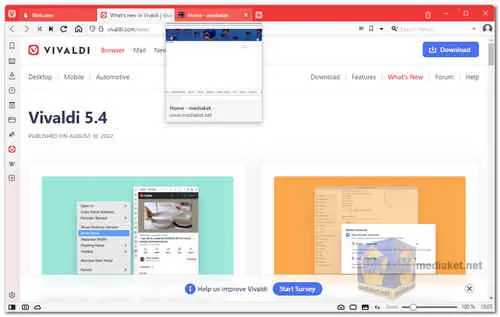Vivaldi is a free and open-source web browser developed by Vivaldi Technologies. It is based on the Chromium web engine, but it has a number of features that make it stand out from other Chromium-based browsers...
One of Vivaldi's most notable features is its high degree of customization. Users can change almost every aspect of the browser's interface, from the appearance of the toolbar to the behavior of the tabs. This makes Vivaldi a great choice for power users who want to have complete control over their browsing experience.
Another key feature of Vivaldi is its focus on privacy. The browser includes a number of privacy-focused features, such as a built-in ad blocker and a tracking protection system. Vivaldi also allows users to choose where their browsing data is stored.
Overall, Vivaldi is a powerful and customizable web browser that offers a number of features that make it a great choice for power users and privacy enthusiasts.
Here are some of the features of using Vivaldi browser:
Customization:
Vivaldi is one of the most customizable web browsers available. You can change almost every aspect of the browser's interface, from the appearance of the toolbar to the behavior of the tabs. This makes Vivaldi a great choice for power users who want to have complete control over their browsing experience.
Privacy:
Vivaldi is focused on privacy. The browser includes a number of privacy-focused features, such as a built-in ad blocker and a tracking protection system. Vivaldi also allows users to choose where their browsing data is stored.
Performance:
Vivaldi is a fast and efficient web browser. It uses less memory than some of its competitors, and it can handle multiple tabs without slowing down.
Features:
Vivaldi offers a number of features that are not available in other web browsers. These features include a built-in note-taking system, a built-in email client, and a built-in web panel for viewing and managing multiple websites at once.
If you are looking for a powerful, customizable, and privacy-focused web browser, then Vivaldi is a great option.
Here are some of the pros of Vivaldi Browser:
Customizability:
Vivaldi offers extensive customization options, allowing users to personalize the browser's appearance, layout, and functionality to suit their preferences.
Built-in Tools:
Vivaldi comes with various built-in tools like Notes, Screen Capture, and Image Properties, making it convenient for users to perform tasks without relying on external extensions.
Tab Management:
Vivaldi provides robust tab management features, such as tab stacking, tab tiling, and tab grouping, which can be helpful for users who work with multiple open tabs.
Mouse Gestures and Keyboard Shortcuts:
The browser supports customizable mouse gestures and keyboard shortcuts, enabling users to navigate and interact with web pages more efficiently.
Privacy Features:
Vivaldi emphasizes user privacy and includes features like a built-in ad blocker, tracker blocker, and the ability to disable website tracking.
Performance:
Vivaldi is generally fast and responsive, offering a smooth browsing experience for most users.
Cross-Platform Support:
Vivaldi is available on multiple platforms, including Windows, macOS, Linux, and Android, ensuring a consistent experience across devices.
Overall, Vivaldi is an excellent choice for users who prioritize customization and seek a feature-rich browsing experience. However, it may not be the best fit for those who prefer a lightweight browser with a massive extension library or those who heavily rely on well-established browsers with a larger user base. As always, it's essential to try the browser yourself to see if it aligns with your personal browsing preferences and requirements.
Here's a basic guide on how to use Vivaldi:
Vivaldi is a web browser that offers a high degree of customization and numerous features for power users.
1. Download and Install Vivaldi:
- Download the version of Vivaldi that matches your operating system.
- Run the installation file and follow the on-screen instructions to install Vivaldi on your computer or device.
2. Launch Vivaldi:
- After installation, open Vivaldi by clicking on its icon in your system's applications or desktop.
3. Explore the Vivaldi Interface:
- Vivaldi's interface is designed to be user-friendly. Here's an overview of its main components:
- Address Bar: Where you enter website URLs.
- Tabs: You can open multiple websites in separate tabs. Click the "+" icon or use the keyboard shortcut (Ctrl+T on Windows, Command+T on macOS) to open a new tab.
- Tab Stacks: You can group tabs into stacks to keep your workspace organized.
- Sidebar: Vivaldi has a sidebar on the left that provides quick access to bookmarks, history, downloads, notes, and more. You can show/hide it by clicking the sidebar icon on the left edge of the browser.
- Speed Dial: The start page that displays your frequently visited websites in a grid view.
- Menu: Click the Vivaldi icon in the top left corner to access the browser menu. Here, you can find various settings and options.
4. Browsing Websites:
- To visit a website, type its URL into the address bar and press Enter.
- You can use keyboard shortcuts like Ctrl+L (Windows) or Command+L (macOS) to focus on the address bar quickly.
- You can also search the web directly from the address bar by entering a search term and pressing Enter. Vivaldi uses your default search engine for this.
5. Tabs and Tab Management:
- Vivaldi offers robust tab management features. To open a new tab, click the "+" button next to your existing tabs.
- Right-click a tab to access options like reloading, pinning, duplicating, or closing the tab.
- To close a tab, click the "x" on the tab, or use the keyboard shortcut Ctrl+W (Windows) or Command+W (macOS).
6. Speed Dial and Bookmarks:
- Customize your Speed Dial by adding websites that you visit frequently.
- Organize your bookmarks by clicking the heart icon in the address bar and selecting "Add Bookmark" or "Add to Speed Dial."
7. Extensions:
- Vivaldi supports browser extensions. You can visit the Chrome Web Store to find and install extensions that add functionality to your browser.
8. Customize Vivaldi:
- Vivaldi is highly customizable. You can adjust settings related to appearance, privacy, security, and more. Access these settings by clicking the Vivaldi icon and selecting "Settings."
9. Notes and Web Panels:
- Use the Notes feature to jot down notes while browsing. You can also use Web Panels to display websites in a side panel for easy access.
10. Synchronize Data:
- Vivaldi offers a synchronization feature that allows you to sync your bookmarks, settings, and other data across multiple devices. Set this up in the settings menu.
11. Help and Support:
- If you have questions or encounter issues while using Vivaldi, you can access Vivaldi's support resources, including their official website, community forums, and help documentation.
Vivaldi is known for its flexibility and extensive customization options. Take the time to explore its settings and features to tailor it to your specific browsing preferences.
Download Vivaldi Browser:
For windows 32 bit:
Size: 95.50 MB - Download
For windows 64 bit:
Size: 110.54 MB - Download