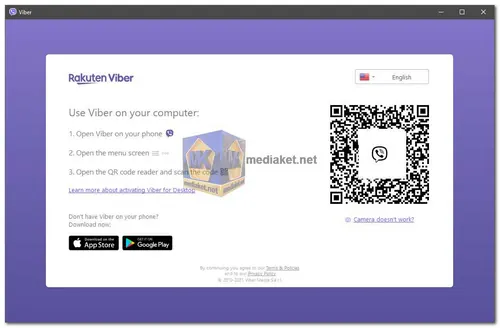Viber is a popular instant messaging and Voice over Internet Protocol (VoIP) application that allows users to send messages, make voice and video calls, share multimedia files, and engage in group conversations. Initially developed for mobile devices, Viber has also been made available for desktop computers, including PCs and Macs...
Viber for PC allows you to stay in touch with your friends and family on your computer. It syncs with your mobile account, so you can access all of your messages, contacts, and groups from your desktop.
Some of the features of Viber for PC include:
Messaging:
Viber allows users to send text messages, stickers, emojis, and multimedia files like photos, videos, and audio recordings to other Viber users for free, using an internet connection.
Voice and Video Calls:
With Viber, users can make high-quality voice and video calls to other Viber users worldwide. These calls are also free as they utilize an internet connection, thus saving on traditional phone call charges.
Group Chats:
Viber supports group chats, enabling users to create and participate in conversations with multiple contacts simultaneously. This feature is handy for coordinating events, discussing topics of interest, or simply staying in touch with multiple friends at once.
Synchronization:
Viber automatically syncs the user's contacts, messages, and call history between the mobile app and the desktop version, ensuring a consistent messaging experience across devices.
Desktop Notifications:
When using Viber for PC, users receive real-time desktop notifications for incoming messages and calls, allowing them to stay updated without checking their phone.
Encryption:
Viber emphasizes privacy and security. The app employs end-to-end encryption for messages and calls, ensuring that only the sender and receiver can access the content.
Public Accounts and Communities:
Viber provides a platform for public accounts and communities, allowing users to follow their favorite brands, celebrities, and topics of interest, and interact with them through chat and updates.
Viber for PC is a great way to stay in touch with your friends and family on your computer. It's free, easy to use, and has a lot of great features.
Here are some additional details about Viber for PC:
It is available for Windows, macOS, and Linux.
It requires a minimum of 2GB of RAM and 200MB of free disk space.
It supports calls and messages over Wi-Fi or your data connection.
It is compatible with most webcams and headsets.
If you are looking for a free, easy-to-use, and feature-rich instant messaging and VoIP app, then Viber for PC is a great option.
Here are some of the pros of Viber for PC:
Free calls and messages:
You can make free calls and send free messages to other Viber users, regardless of where they are in the world.
Group chats:
You can create group chats with up to 250 people.
Stickers:
You can send and receive stickers to add some fun to your conversations.
Voice and video calls:
You can make high-quality voice and video calls to your contacts.
Broadcast messages:
You can send a message to multiple contacts at once.
Desktop notifications:
You will receive desktop notifications when you receive new messages or calls.
Synced with mobile:
Your messages, contacts, and groups are synced with your mobile account, so you can access them from anywhere.
Easy to use:
Viber for PC is very easy to use, even if you are not familiar with instant messaging apps.
Secure:
Viber uses end-to-end encryption to protect your messages and calls.
Viber for PC is a great option if you are looking for a free, easy-to-use, and feature-rich instant messaging and VoIP app.
Size: 142.16 MB
How to use use Viber for Windows:
Viber for Windows lets you enjoy free calls, texts, and multimedia messaging with your Viber contacts right from your computer. Here's how to set it up and start using it:
Downloading and Installation:
- Download Viber: Click the button that says "Download Viber for Windows."
- Once the download is complete, double-click the downloaded file to begin the installation.
- Follow the on-screen instructions to complete the installation process.
Setting Up Your Account:
- Launch Viber on your Windows computer.
- Enter your mobile phone number associated with your existing Viber account.
- You'll receive a verification code via SMS on your phone. Enter this code in the Viber app on your computer.
- Complete your account setup by entering your name and setting a profile picture (optional).
Making Calls and Sending Messages:
- Find your contacts: Use the search bar at the top of the Viber window to find the contact you want to interact with.
- Start a chat: Click on the contact's name to open a chat window.
- Send a message: Type your message in the text field at the bottom of the chat window and hit "Enter" or click the "Send" button.
- Make a call: Click the phone icon to initiate a voice call or the video icon to start a video call.
Exploring Additional Features:
- Create Groups: Click the "New Group" button to add multiple contacts to a single conversation.
- Send Stickers and GIFs: Click the "Sticker" or "GIF" icon in the chat window to choose and send fun content.
- Make Group Calls: Select multiple contacts from your list to initiate a group call.
- Share Files: Click the "Attach" icon in the chat window to share images, videos, and other files.
- Customize Settings: Click the "Options" menu in the top left corner to adjust your audio, video call settings, privacy, and more.
Linking with Your Phone (Using QR Code):
- On the Welcome screen of Viber for Windows, you'll see a prompt asking you to "Sync your phone with Viber for Windows" (optional).
- If you want to link your phone, open the Viber app on your phone and follow these steps:
- Go to the "More" tab (the icon with three dots) on your phone's Viber app.
- Tap on "Devices" in the "More" tab options.
- Select "Sync Device." Your phone's camera will activate.
- Scan the QR code displayed on the Viber for Windows welcome screen using your phone's camera.
- Once scanned successfully, your phone's Viber account will be linked to Viber for Windows.
Tips:
- Ensure a strong internet connection for smooth voice and video calls.
- Use headphones and a microphone for a better calling experience.
- Keep Viber updated to the latest version for the newest features and security patches.