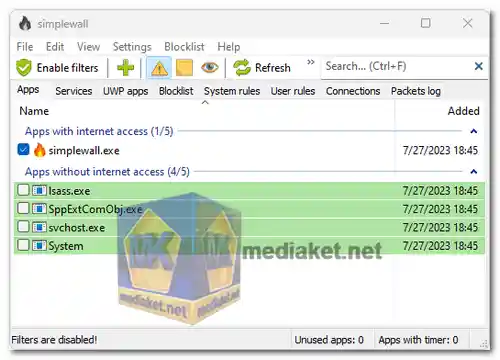Simplewall is a lightweight and user-friendly firewall application for Windows. It provides easy-to-use tools to block unwanted traffic, manage applications' network access, and enhance security, all while being suitable for both novice and advanced users. Simplewall offers an intuitive interface and effective features to safeguard your computer from potential threats and control network connectivity...
Simplewall is a free and open-source firewall application for Windows. It is a lightweight application that uses the Windows Filtering Platform (WFP) to control network traffic. Simplewall is designed to be simple to use, but it also offers a great deal of flexibility.
Here are some of the features of Simplewall:
Simple interface: Simplewall has a simple and intuitive interface that makes it easy to configure.
Flexible rules: Simplewall allows you to create complex rules to control network traffic.
Log files: Simplewall generates detailed log files that you can use to troubleshoot problems.
Port blocking: Simplewall allows you to block specific ports to prevent unauthorized access.
Outbound firewall: Simplewall can also be used to control outbound traffic.
Whitelisting: Simplewall allows you to whitelist specific applications or processes so that they are always allowed to access the network.
Simplewall is a great option for users who want a simple and effective firewall for their Windows computer. It is easy to use, but it also offers a great deal of flexibility.
Here are some of the benefits of using Simplewall:
It is free and open-source.
It is simple to use.
It offers a great deal of flexibility.
It is effective at blocking unauthorized access.
It generates detailed log files that can be used to troubleshoot problems.
If you are looking for a simple and effective firewall for your Windows computer, Simplewall is a great option.
Here are some of the pros of using Simplewall:
Free and open-source: Simplewall is free to download and use, and its source code is available for anyone to inspect. This makes it a very transparent and trustworthy application.
Simple to use: Simplewall has a simple and intuitive interface that makes it easy to configure. Even users with no prior experience with firewalls can get started with Simplewall quickly and easily.
Flexible rules: Simplewall allows you to create complex rules to control network traffic. This gives you a great deal of control over how your computer interacts with the internet.
Log files: Simplewall generates detailed log files that you can use to troubleshoot problems. This can be very helpful if you are having trouble with your firewall or if you are trying to track down a security breach.
Port blocking: Simplewall allows you to block specific ports to prevent unauthorized access. This is a great way to protect your computer from malware and other attacks.
Outbound firewall: Simplewall can also be used to control outbound traffic. This means that you can prevent your computer from sending unauthorized data to the internet.
Whitelisting: Simplewall allows you to whitelist specific applications or processes so that they are always allowed to access the network. This is a great way to make sure that your essential applications are always able to connect to the internet, even if your firewall is blocking other traffic.
Overall, Simplewall is a great option for users who want a simple and effective firewall for their Windows computer. It is free and open-source, easy to use, and offers a great deal of flexibility.
Simplewall - Changelog.
Install version:
Size: 729.25 KB - Download
Portable version:
Size: 1.34 MB - Download
Simplewall is a free and open-source firewall and security application for Windows. It provides a user-friendly interface to manage and control network traffic on your computer.
Here's a basic guide on how to use Simplewall:
1. Download and Install:
- Download the latest release.
- Install Simplewall on your Windows computer by following the installation instructions.
2. Launch Simplewall:
- Once installed, launch Simplewall.
3. Initial Configuration:
- Upon first launch, you may need to configure some basic settings.
- Choose the network profiles for your network connections (Public, Private, Domain) and click "Apply."
4. Main Interface:
- The main interface displays a list of applications and their network activity.
5. Allow or Block Applications:
- To allow or block an application, find it in the list.
- Right-click on the application and choose either "Allow" or "Block."
- You can also use the toolbar buttons for Allow, Block, or Temp Block (temporary block).
6. Create Rules:
- You can create custom rules for applications.
- Click on the "Rules" tab.
- Add a new rule by clicking the "+" button.
- Define the rule based on your preferences (allow or block, specific IP, port, protocol, etc.).
- Click "OK" to save the rule.
7. Monitoring and Logs:
- Simplewall provides logs for network activity.
- You can check the "Logs" tab to see details about allowed and blocked connections.
8. Advanced Settings:
- Explore the "Settings" tab for more advanced configurations.
- You can customize various options according to your requirements.
9. Update:
- Simplewall may receive updates, so check for updates regularly on the GitHub repository.
10. Uninstall:
- If needed, you can uninstall Simplewall like any other Windows application through the Control Panel
Remember, using a firewall requires a good understanding of networking concepts. Be cautious while blocking applications, as it may affect the functionality of certain programs. Always review the logs to ensure that the firewall is not causing unintended issues.